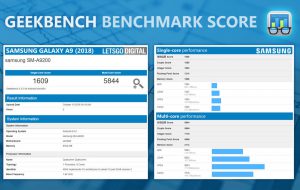Apple has acquired Danish computer vision startup Spektral, according to a paywalled report from Danish newspaper Børsen.
Spektral has developed a technology that can intelligently separate people and objects from their original backgrounds in photos and videos, and overlay a new background, resulting in what is called a "cutout." The solution is driven by deep neural networks and spectral graph theory.
The technology can be thought of as real-time "green screen" processing powered by machine learning algorithms:
Our pioneering and unique technology is based on state-of-the-art machine learning and computer vision techniques. Combining deep neural networks and spectral graph theory with the computing power of modern GPUs, our engine can process images and video from the camera in real-time (60 FPS) directly on the device.The report says Apple acquired Spektral, formerly known as CloudCutout, in late 2017. Spektral co-founders Henrik Paltoft and Toke Jansen, who now lists himself as a manager of computational imaging at Apple, are said to have received 200 million Danish krone, or roughly $30 million as of today's exchange rate.
Spektral's website notes that its solution makes it possible to create unique and immersive mixed reality content. Apple could incorporate the technology into the default Camera app on iPhone, or Messages, or Clips, or use the technology in bigger ways as it continues to push into augmented reality.
Spektral was founded in 2014 and raised $3.3 million in venture capital prior to its acquisition by Apple, according to Crunchbase.
Tag: Apple acquisition
Discuss this article in our forums
from MacRumors: Mac News and Rumors - All Stories https://ift.tt/2NA5w9e