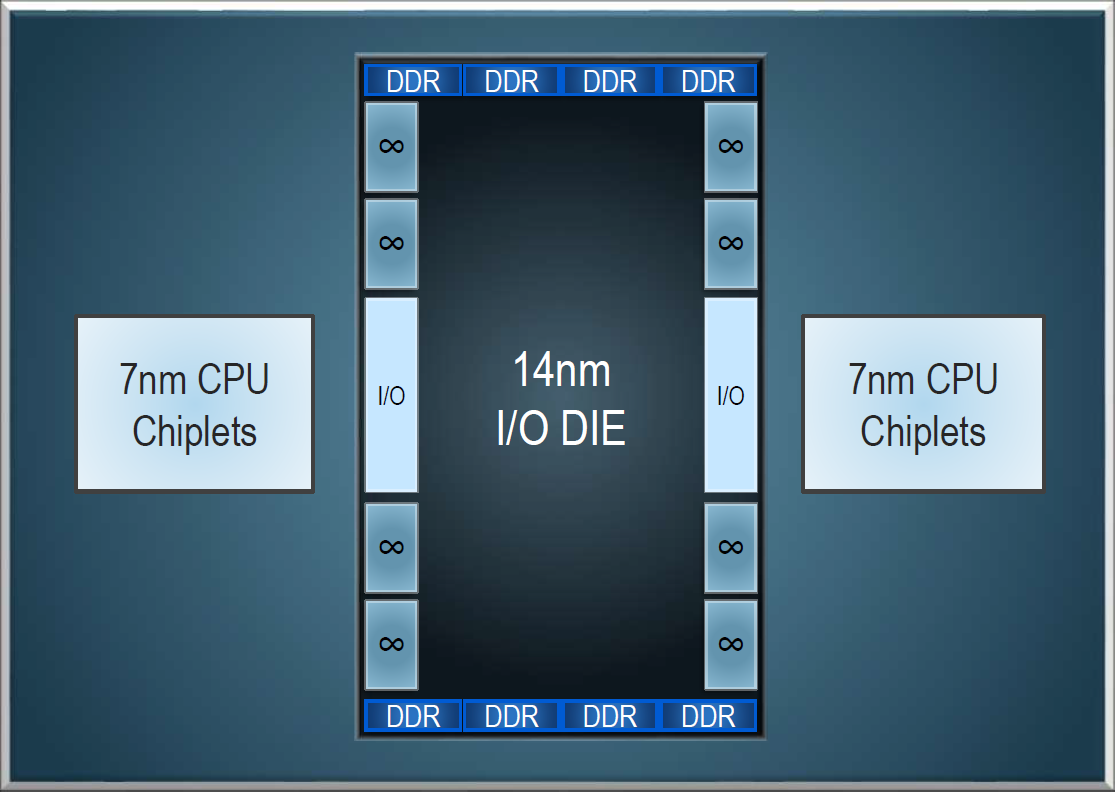Apple puts a five-computer limit on an account for accessing iTunes protected content, so it's worth remembering to deauthorize before you part ways with a computer, but of course that might not always be possible. Say your Mac stops working or gets stolen, for example. What then?
Fortunately, if you no longer have access to the device you want to deauthorize, you can still do so by following the steps below on another computer. The process deauthorizes all computers associated with your account, but also lets you re-authorize the devices you still own.
Note that Apple lets you deauthorize all computers once per year, and the procedure on a Windows computer is the same as on a Mac. Keep reading to learn how it's done.
- Launch iTunes on your Mac.
- If you aren't signed in already, select Account -> Sign in... from iTunes' menu bar.
- Enter your Apple ID and password, and click Sign In.
- Select Account -> View My Account... from the menu bar.
- On the Account Information page, click the Deauthorize All button at the lower right of the Apple ID summary section. This button will only appear if you have more than one computer authorized.
- In the pop-up dialog window, click Deauthorize All.
- Click OK in the Deauthorization Complete dialog window.
- To re-authorize the current computer, select Account -> Authorizations -> Authorize This Computer... from the menu bar.
- Enter your Apple ID and password in the dialog window, and click Authorize.
- Click OK at the dialog confirming successful authorization.
Tag: iTunes
Discuss this article in our forums
from MacRumors: Mac News and Rumors - All Stories https://ift.tt/2FfooM9