
via News – MySmartPrice http://bit.ly/2K2cuXk


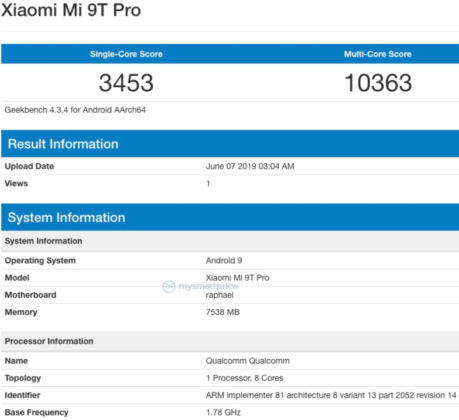
We've spent the last five years building innovative products like Astropad and Luna Display that cater to true creative professionals. Our team has always doubled-down on delivering deep customization and low-latency input. Why? Because that's user-driven and that's what we do.Luna Display's founders are also planning to expand to new platforms and see a "bright future" in Windows.
If you have basic needs, Apple's Sidecar may do the trick. But if you're a pro, we've built Luna Display to fit around your creative workflow.
We know that creative pros have highly-individualized and unique ways of working productively. Whether you need to collaborate with multiple users, or take advantage of the Mac mini's portability by setting your iPad as the main display -- Luna offers the freedom and flexibility to build a connected workspace around your needs, so you can be productive anywhere.
Google Docs has long been a huge problem on the iPad, for two reasons. First, Google’s own iPad app is god-awful and the company seems hell-bent on not updating it to work better. Second, Google Docs in Safari on the iPad right now redirects you to that app even if you “Request Desktop Site.”For the productivity suite, Safari for iPadOS seems to be re-rendering the web-based interface to align it more with the site's desktop functionality. Granted, we don't know yet how far this optimization extends – is it only available for a handful of commonly used desktop sites, for example, or will Apple's implementation be more extensible? – but it's at least a sign that Apple is doing a lot under the hood to make Safari on iPad more of a desktop-class user experience.
On iPadOS, however, Google Docs in Safari seems great.
Admittedly, I only spent about five minutes poking around, but I went straight for the stuff I didn’t expect to work at all — and it worked. Keyboard shortcuts for formatting and header styling, comments, cursor placement, and even watching real-time edits from another person in the doc all worked.