Apple with iOS 13 introduced HomeKit Secure Video functionality, which allows home security cameras that adopt support to offer integration with iCloud and the Home app, along with improved security features.
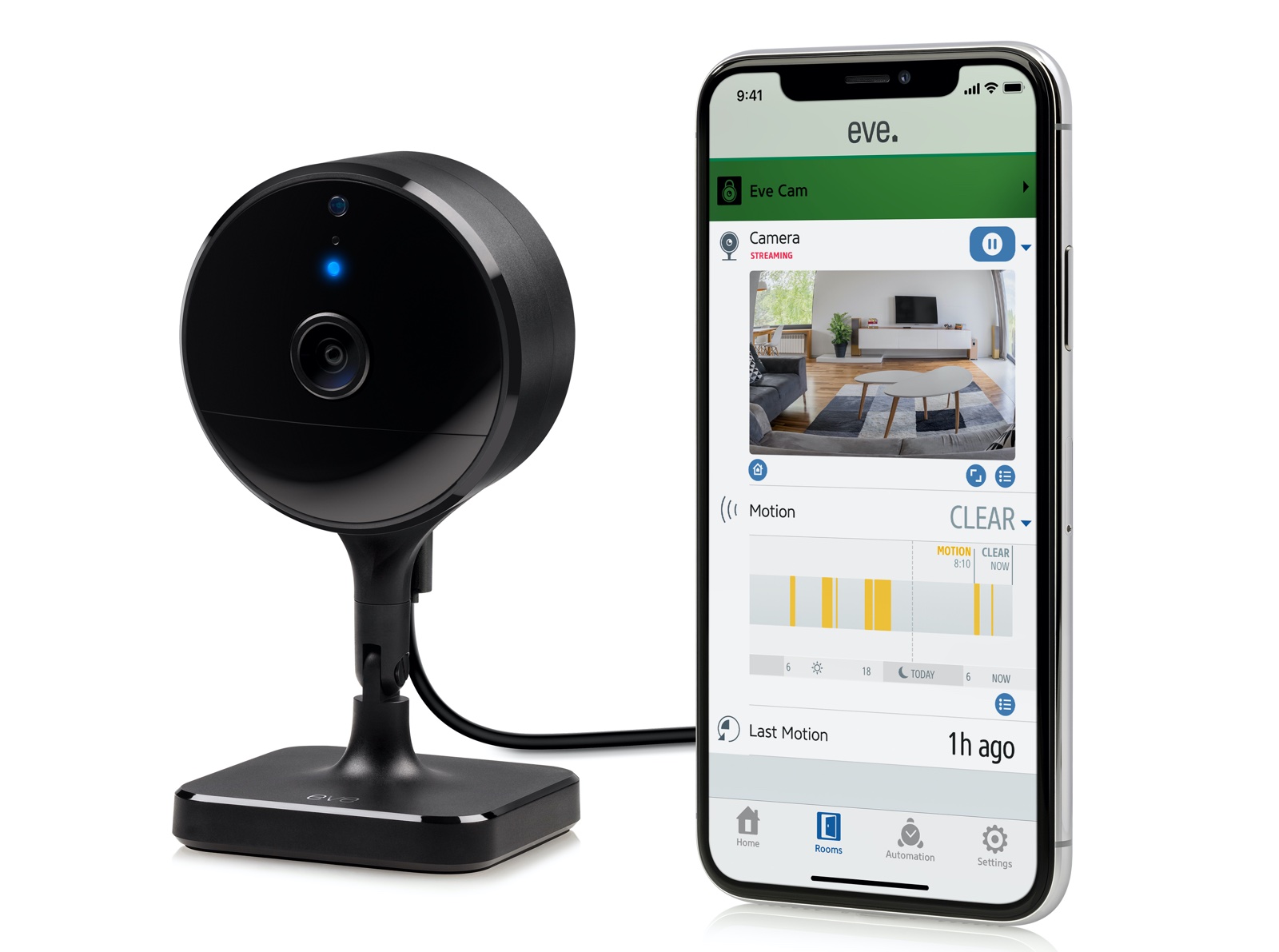
Multiple companies have been developing cameras that work with HomeKit Secure Video, and Eve recently released its $150 Eve Cam, a new camera option that is compatible with HomeKit Secure Video.
Design
Design wise, Eve Cam looks like many other home security cameras on the market, offering a circular webcam-like shape with a rectangular base that allows the camera to be rotated and positioned in the ideal location to provide the best view of a room. It is made from a lightweight plastic material that doesn't exactly look cheap, but it doesn't scream quality either.

There's no mistaking it as anything but a camera, but the relatively small size, black color, and simple shape allow it to blend well with any decor. The flexible magnetic base allows the camera to be positioned in multiple ways to best suit the room where it's located. The hinge rotates 360 degrees around and 180 degrees up and down, so you can put the camera all the way flat if necessary to hide the video feed.

Eve Cam can be placed on a table, shelf, desk, or other flat surface, or mounted up on the wall (hardware included), but keep in mind that it does need to be plugged in at all times and is not battery operated. There is no weatherproofing, so this is an indoor only camera, unlike the Logitech View, another HomeKit-enabled camera.

An LED on the Eve Cam, which can be disabled, displays camera status. There's no light when it's off or recording has been disabled, a blue light when streaming is enabled and inactive, and a red light when streaming is active and recording is turned on.

Video Quality and Features
Eve Cam features 1080p video recording and streaming along with a 150 degree field of view that is able to capture most of what's going on in a room. There's an infrared motion sensor and support for night vision up to 16.4 feet away when it's dark outside.
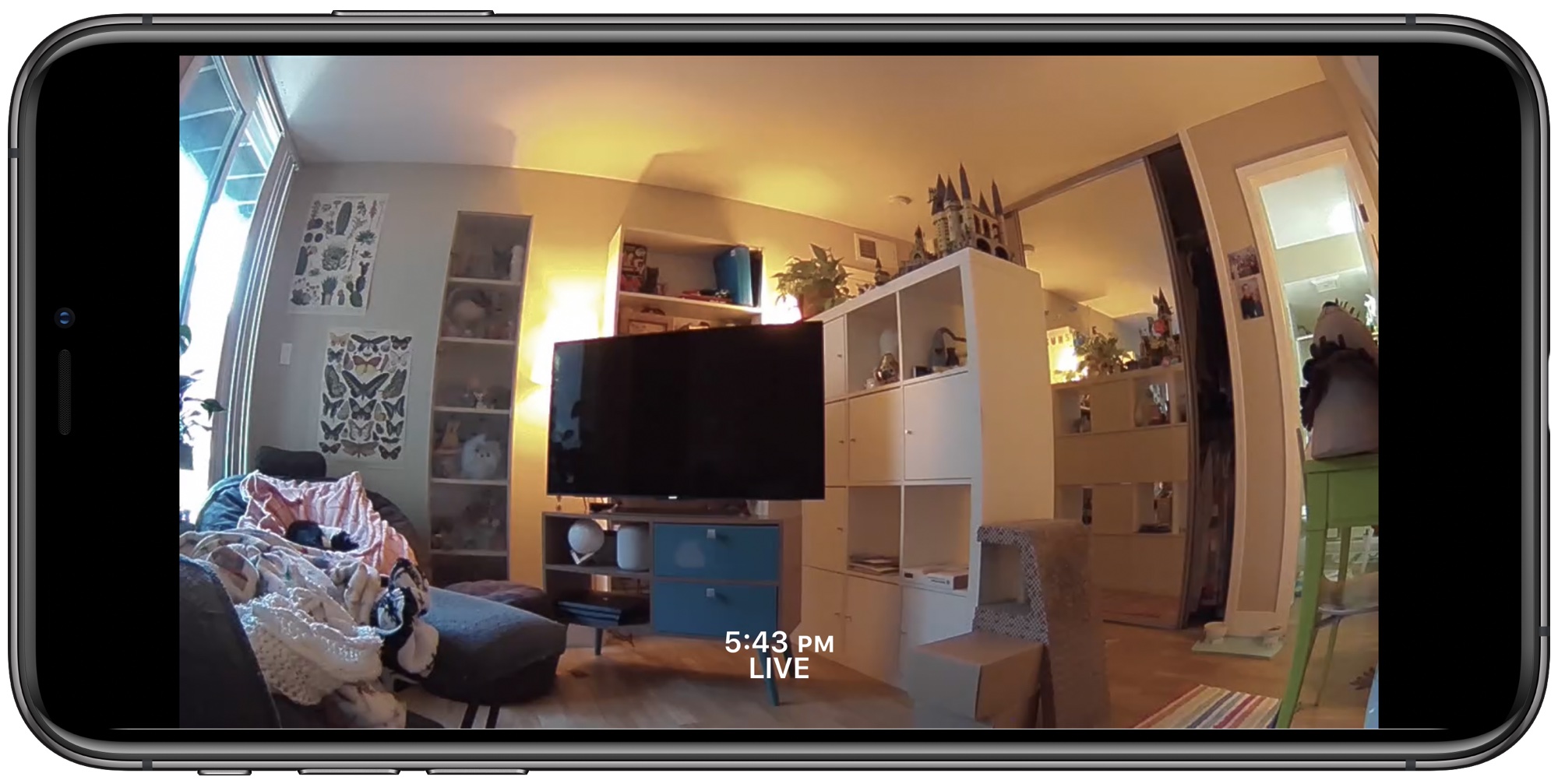
Compared to the Circle View from Logitech, another similar HomeKit Secure Video camera, the Eve Cam has a narrower field of view (180 degrees vs. 150 for the Eve Cam). In practice, I can see a bit less of the room when both are in the same position, but there's not a drastic difference.
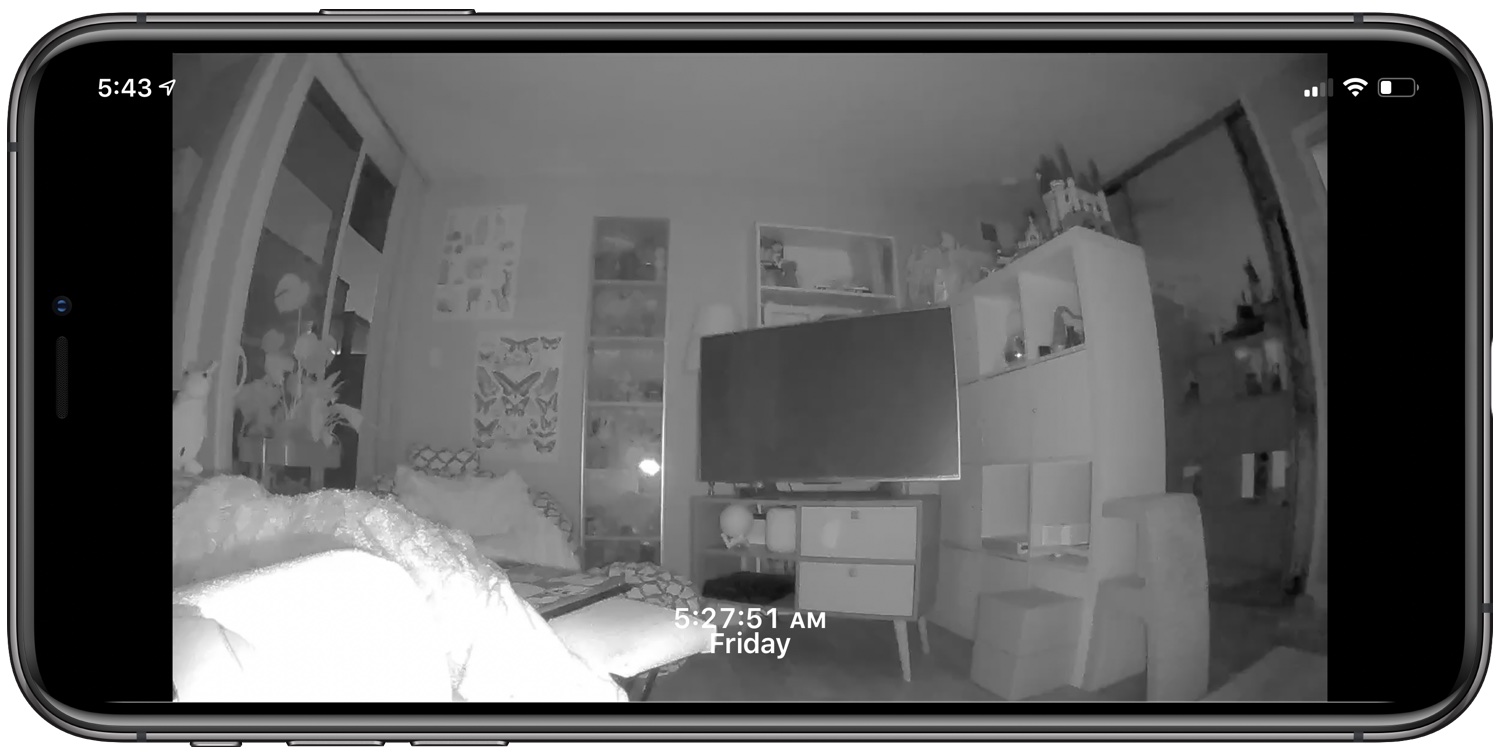
I also don't see much difference when it comes to video quality - both the Eve Cam and the Circle View are similar, but I'll give the edge to the Eve Cam because it seems to be just a bit more crisp. I think the Circle View performs a bit better in night mode shots, though it's a close call.

There is a built-in microphone and speaker so you can communicate with someone who is in the room with the Eve Cam. Audio quality was fine. It wasn't the best I've ever heard, but it's clear and easy to understand what's being said.
Setup
Setting up the Eve Cam was super simple, as most HomeKit products are. I opened up the Home app, scanned the QR code, and was up and running. I didn't have to connect to a 2.4GHz network for setup because it worked with my 5GHz network, which is a plus.

HomeKit Secure Video
With all cameras that support HomeKit Secure Video, recorded footage is stored in iCloud with end-to-end encryption, which feels more secure than storing footage on servers run by the camera manufacturer.
Eve charges no fees for storing HomeKit Secure Video footage, but using the feature requires a higher-tier iCloud Storage plan. For a single HomeKit Secure Video camera, a 200GB iCloud storage plan is required, and for up to five devices, the 1TB plan is required.
Apple charges $2.99 per month for the 200GB plan and $9.99 per month for 1TB of storage, with no discounted yearly payment plans available. On the plus side, though HomeKit Secure Video requires higher storage tiers, the stored footage does not count against your iCloud storage plan. If you have the 1TB plan, you can use 1TB of storage for apps, photos, messages, files, and more rather than having it eaten up by camera content.
All HomeKit Secure Video footage is stored in iCloud for 10 days, which has been a pretty good length in my testing. I don't often need to access recordings after a few days, and if I do, I can just save the relevant recording to the Photos app before it expires.
Without a compatible iCloud storage plan, the Eve Cam still provides access to live video and notifications when motion is detected, but it can't send specific notifications for when people, pets, or vehicles are detected, nor can footage be recorded and saved.
If you have multiple HomeKit Secure Video cameras and only want to pay for one feed, it's simple to swap between which one is able to record by turning off recording and setting the camera to streaming only. Only the camera that records will require the iCloud subscription.
Home App
Eve camera recordings, both live and stored in iCloud, can be viewed directly in the Home app. Live video is streamed directly to device from a Home Hub, which keeps live recordings secure.
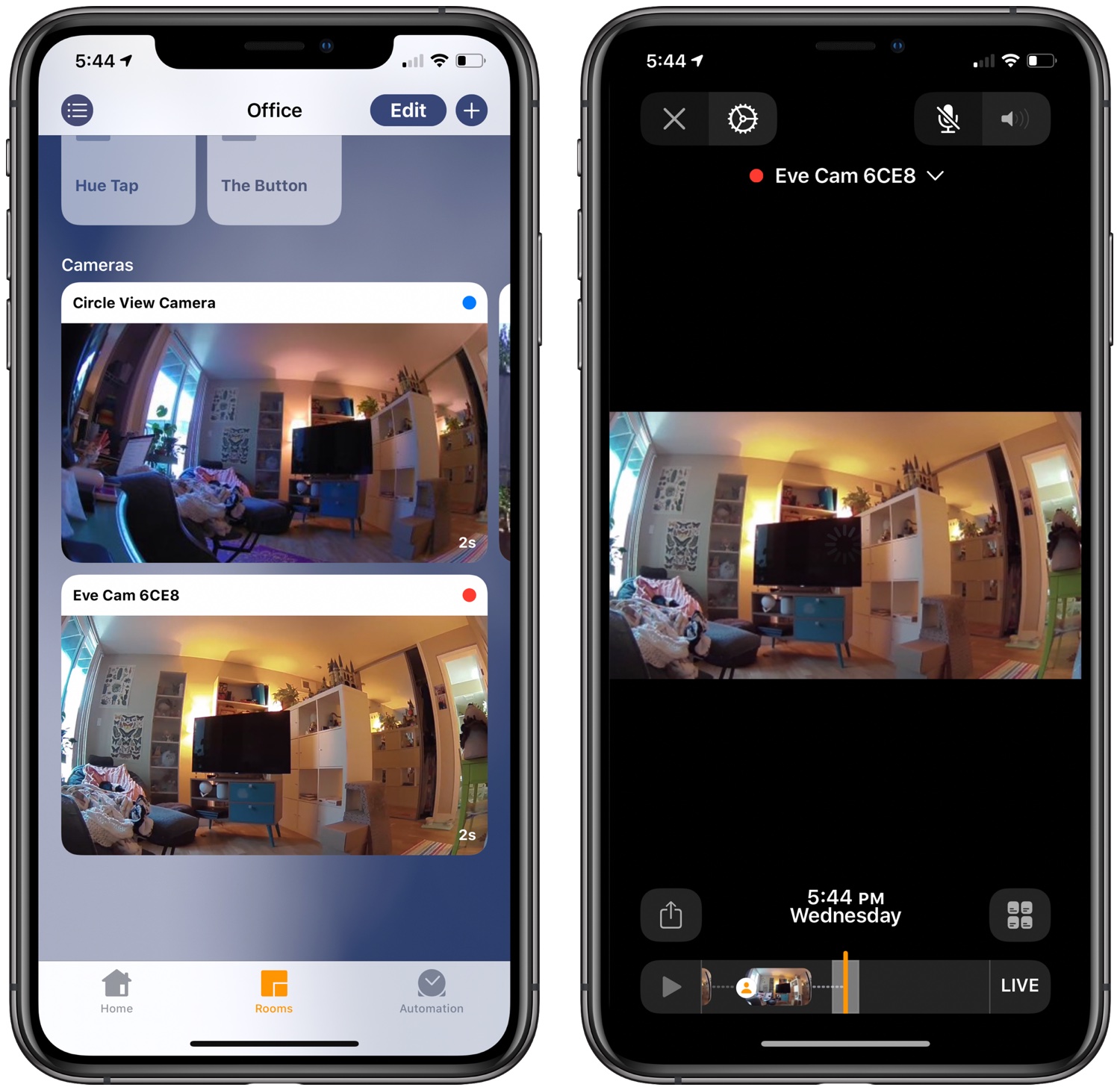
Eve Cam shows up in the "Cameras" list at the bottom of the Home app on iPhone, iPad, and Mac, both on the main page if the camera is favorited and on the page for the specific room in the home that it's assigned to. My camera is in my office, for example, so I see the feed when I look at the Rooms section in the app and choose the room I've labeled office.
With the tvOS 14 update, you can also see camera feeds from HomeKit-enabled cameras like the Eve Cam right on the Apple TV, which is useful if you just want to keep an eye on a specific room while watching TV.
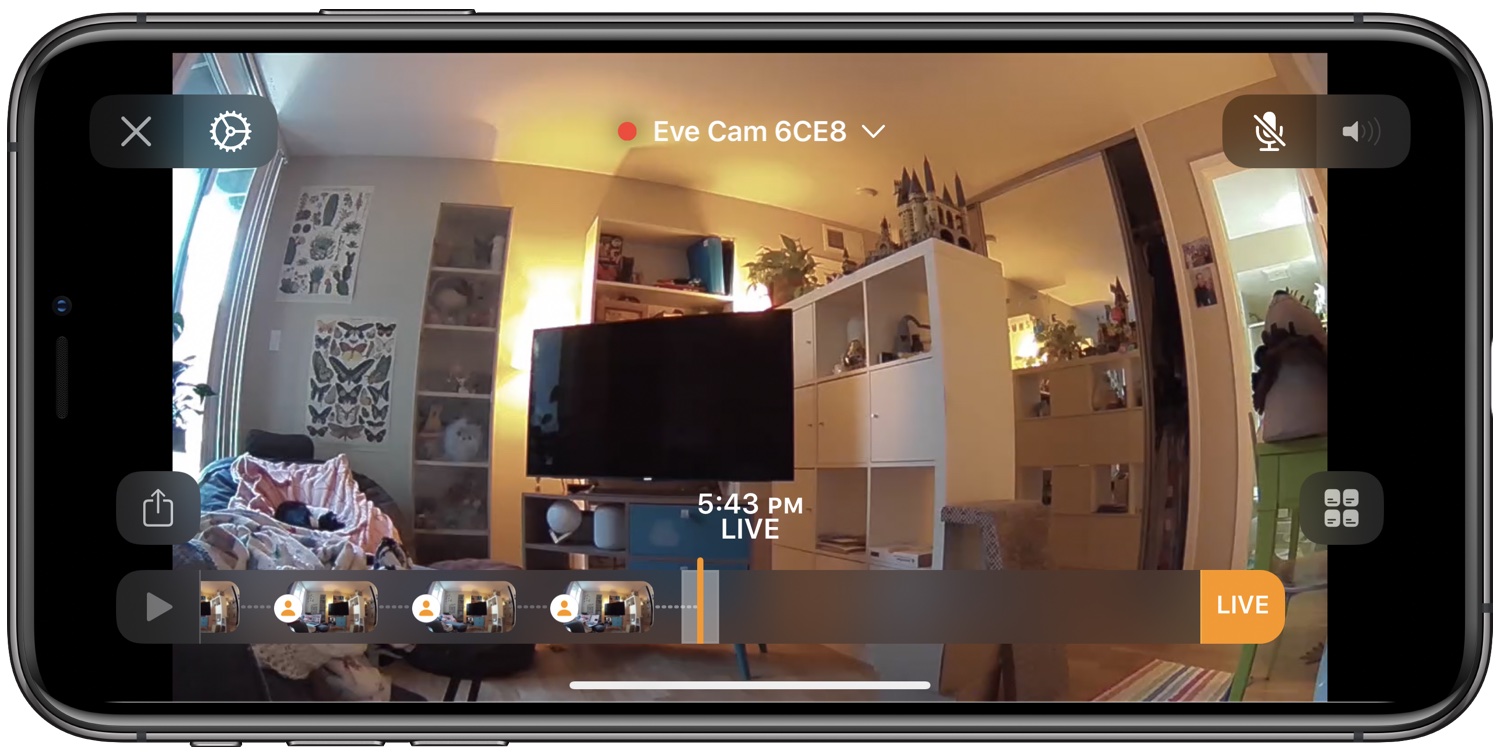
Tapping on the camera shows the current feed along a timeline of recordings provided that you've activated iCloud storage options. You can scroll through the timeline to view past footage, with recordings noting when a person, pet, or vehicle is detected if that particular feature is turned on.
Settings and Automations
There's a lot of granular control over what the camera records, how footage is stored, and what kind of motion detection is activated, which is one of the nice things about HomeKit Secure Video cameras. Apple understands privacy and provides more options than you might get with other home security cameras.
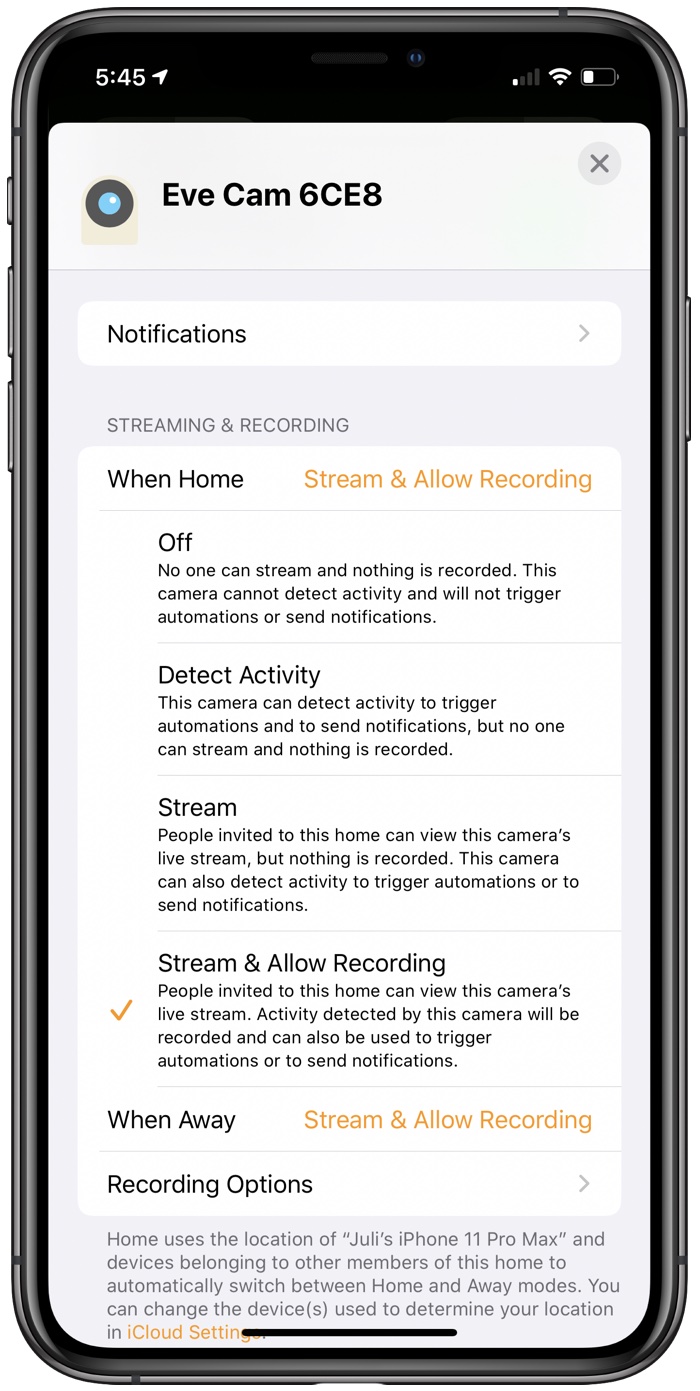
You can choose different streaming and recording options for home and away, so if you'd prefer to have the camera record when you're gone and turn off when you're home, that's an option. Apple in fact has four recording options for all HomeKit Secure Video cameras, including Eve Cam, which are set for home and away.
- Off - Nothing is recorded and no one can stream video from the camera. The camera does not detect activity and does not trigger automations and notifications.
- Detect Activity - The camera can detect activity to trigger automations and to send notifications, but no one can stream and nothing is recorded.
- Stream - The camera's live stream can be viewed, but nothing is recorded. In this mode, it can detect activity to trigger automations and to send notifications.
- Stream & Allow Recording - This mode allows the cameras live stream to be viewed and it allows footage to be recorded and stored in iCloud.
When these settings talk about automations, they're referring to the motion detection features of the Eve Cam that can be used as triggers in automations. You can, for example, have an automation that turns on all the lights when motion is detected in a specific room. Automations can be set up with any other HomeKit-enabled products with the Eve Cam serving as the trigger device for activating a scene.
Note that the Eve Cam has motion detection, but it lacks the light sensing feature found in the Logitech Circle View, so automations and scenes are limited to motion detection functionality.
Motion Detection and Notifications
All HomeKit Secure Video cameras, Eve Cam included, can be set to record when any motion is detected or the camera detects a person, animal, or vehicle to cut down on random motion detection alerts. Detection for people, animals, and vehicles is done on device rather than on a server somewhere.
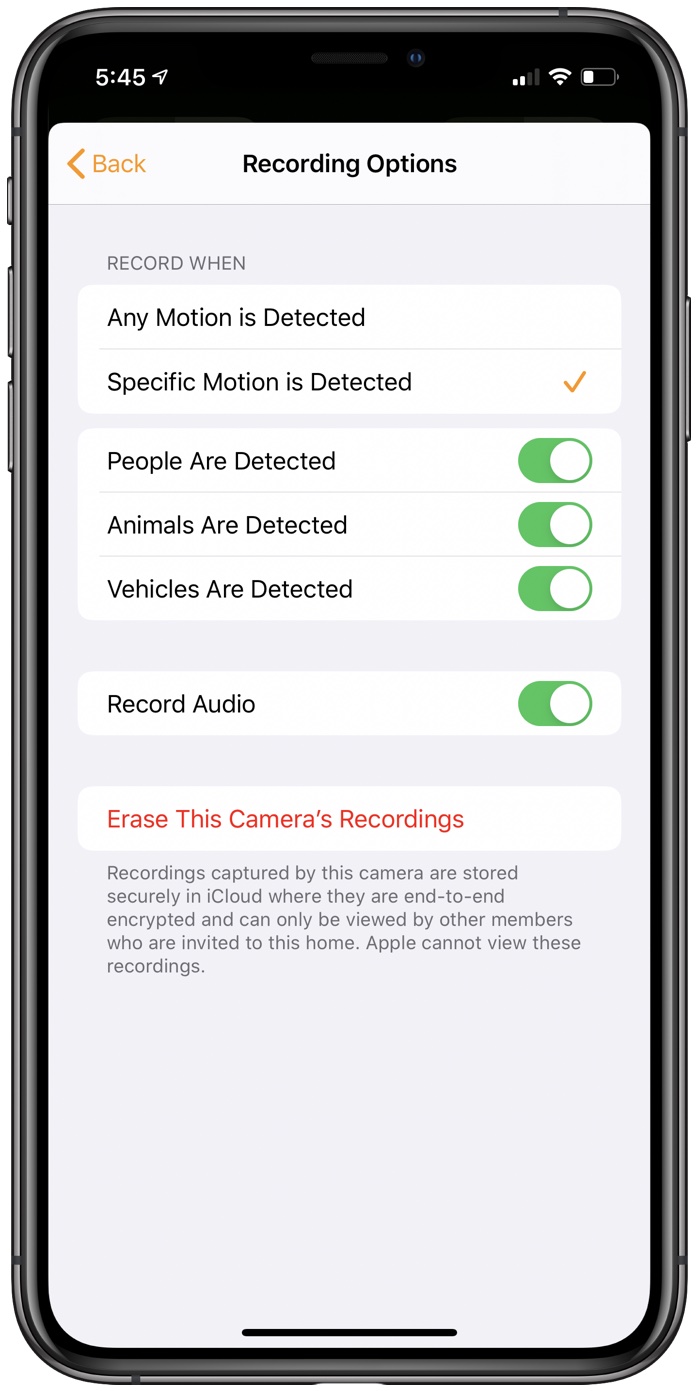
Video recordings can be set to record audio or not record audio, and there is an option under "Recording Options" in the Settings to erase all camera recordings.
Apple also offers detailed options for notifications. The Eve Cam can send a snapshot of what's going on whenever motion is recorded, so you can see at a glance in a rich notification if there's something happening that needs to be addressed.
Notifications can be set to be recorded when any motion is detected or when a person, animal, or vehicle is detected and a clip is recorded. Notifications can be limited by time and by location, so you can have notifications turned off while you're at home or during certain hours of the day when there's a lot of activity in the house.
Eve App
You can also view footage from the Eve Cam in the Eve app, which you probably have installed if you own other Eve products. The Eve app isn't necessary, and it offers much of the same feed that you'll see in the Home app along with the same functionality for creating automations and scenes.
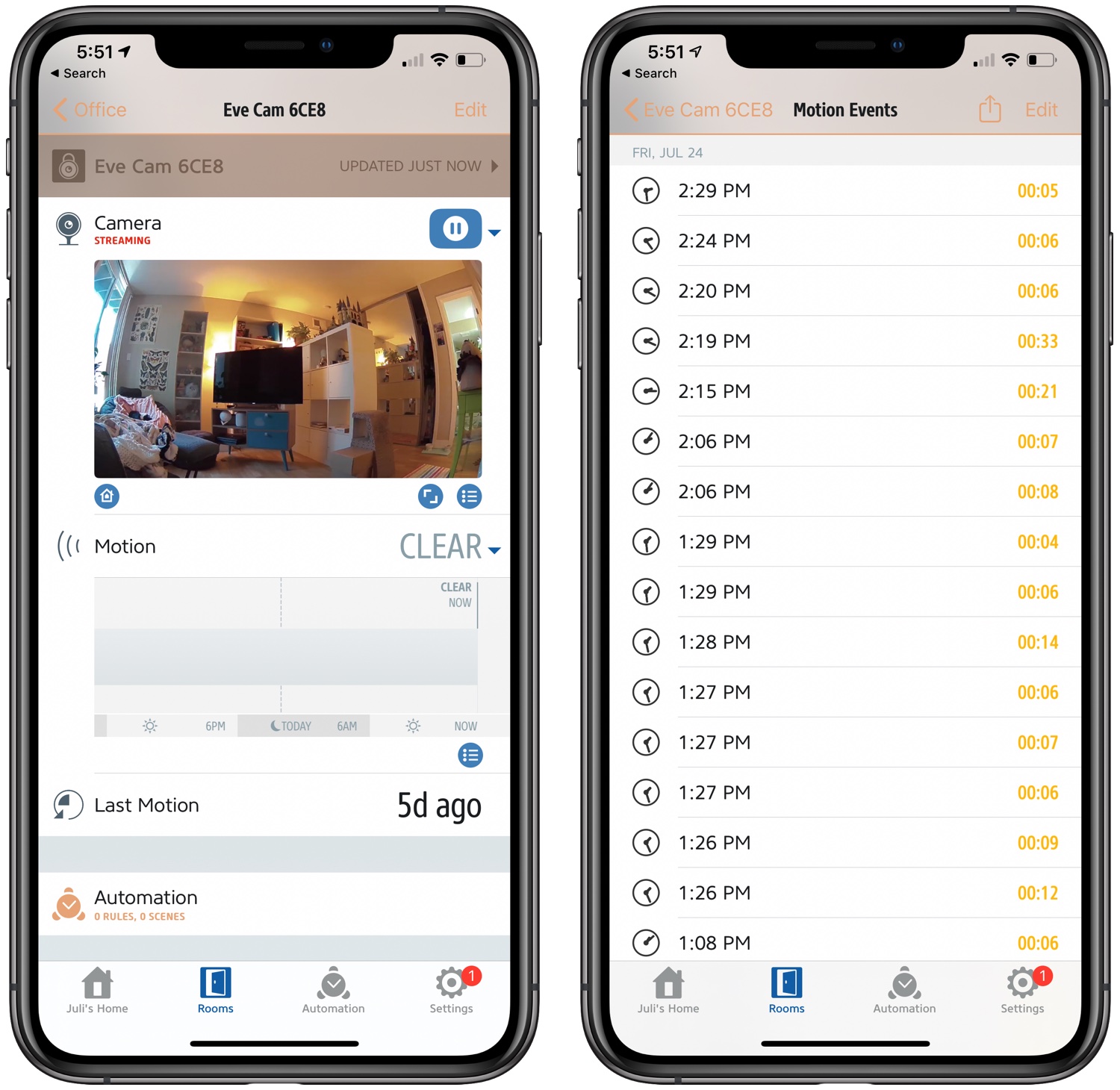
You can't view recorded footage in the Eve app because it's all in iCloud, so for the most part, there's no need to use the Eve app with the Eve Cam, but it does have a timeline of when motion was detected and that has the potential to be useful.
iOS 14 Features
iOS 14 introduces a few new features for HomeKit Secure Video that work with the Eve Cam. First and foremost, video from the camera can be viewed in Picture in Picture mode if you tap on the Picture in Picture icon (two screens and an arrow). In Picture in Picture mode, you can do other things on the iPhone will watching the camera feed.
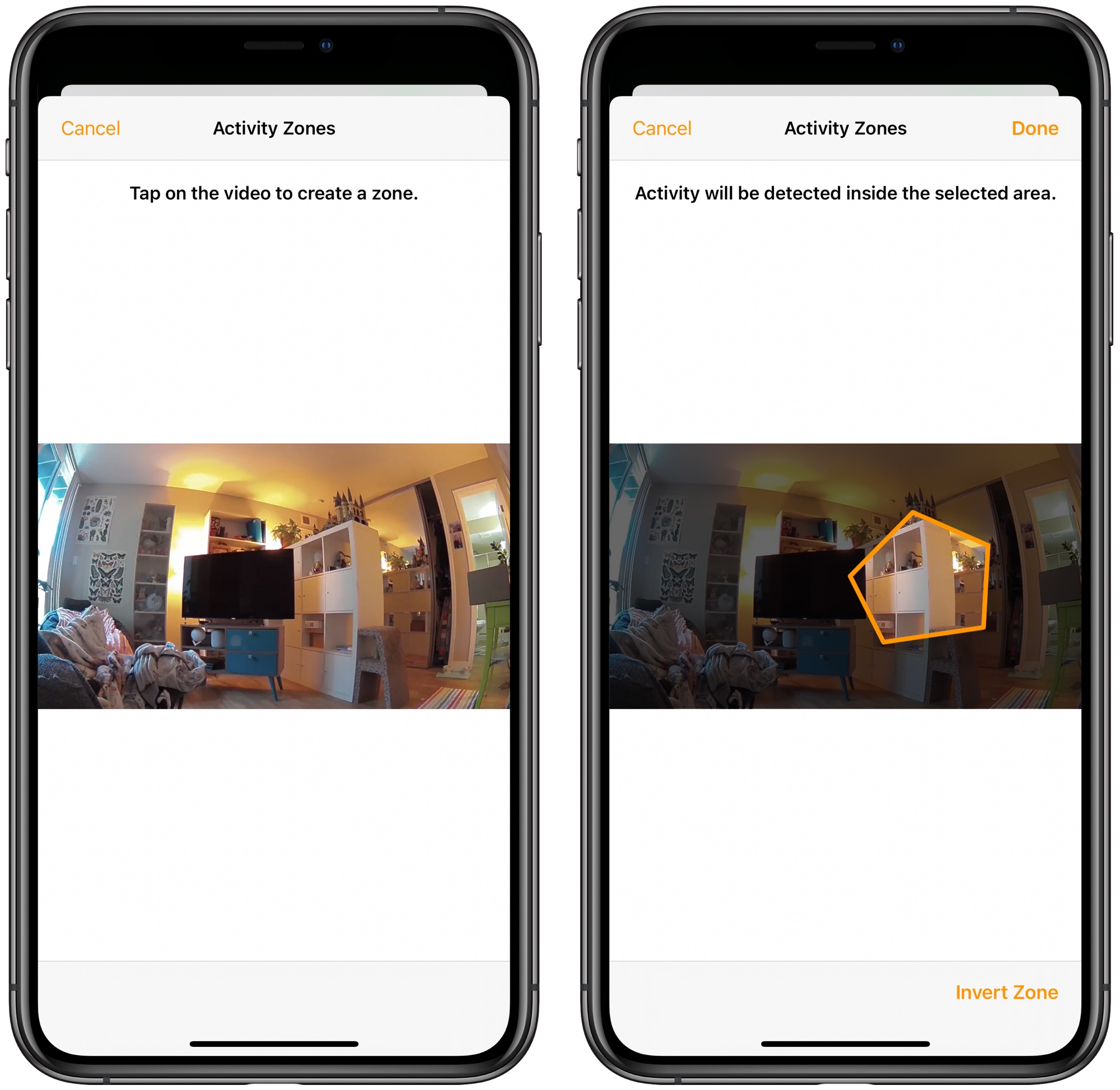
There are also suggested automations you might want to use with camera functionality, such as activating the lights in the room when motion is detected, and there's a new Face Recognition option. With Face Recognition, the iPhone can detect specific people in camera footage recorded by the Eve Cam, letting you know if it detects someone in the family.
Face Recognition pulls information from the Faces that are stored in the Photos Library, and the feature is disabled by default. Notifications will be sent with specific information on who has been detected if the feature is turned on.
The other new feature is Activity Zones, so you can set the camera to only send notifications when motion is detected in a certain part of the video. So if you're recording your office but want to block out notifications for where you sit because there's constant motion, you can do so.
Bottom Line
The Eve Cam is one of a handful of new cameras that offer HomeKit Secure Video functionality, which is more private and protected than standard home security cameras thanks to iCloud integration, encryption, and on-device motion analysis.
At $150, the Eve Cam isn't cheap, but it's a good solution if you're looking for a camera that works with HomeKit and the Secure Video feature specifically. The Eve Cam is similar to the Logitech Circle View that we also recently reviewed.
Comparatively, the Eve Cam is easier to position with the 360 degree base, has slightly better video quality, is $10 cheaper, and offers the Eve app as well as Home app integration, but it is indoor only, has a less wide field of view (150 degrees vs. 180 degrees), and the night vision is slightly better with the Circle View.
Either camera is a great home security option depending on the feature set that you're looking for, but do be aware that these are specifically designed to work with HomeKit Secure Video and are not compatible with other smart home systems. It's also worth noting that there are more affordable HomeKit Secure Video cameras on the market such as the $40 Eufy Indoor Cam but I have not yet been able to try it out to see how it compares to the more expensive options.
How to Buy
The Eve Cam can be purchased from the Eve website or from Amazon for $149.95.
Note: Eve provided MacRumors with an Eve Cam for the purpose of this review. No other compensation was received.
This article, "Review: Eve Cam Offers Privacy and Security With HomeKit Secure Video Integration" first appeared on MacRumors.com
Discuss this article in our forums
from MacRumors: Mac News and Rumors - All Stories https://ift.tt/3ghyqu3
No comments:
Post a Comment
Leave your thoughts....