Nanoleaf has been making wall-mounted HomeKit-connected lights since 2017 with the launch of the triangle-shaped Light Panels, which were followed by 2018's square-shaped Canvas panels.

Nanoleaf in 2020 is launching its next-generation lighting product, the Nanoleaf Shapes, with the first option being new Hexagon Light Panels. As the name suggests, the Hexagon panels are six-sided panels shaped like a hexagon. The Nanoleaf Shapes line will eventually feature different panel shapes that can be linked with one another, and the Hexagons, priced at $200, are the first in the new line.
Design
As with the Canvas and the Light Panels, the hexagon-shaped light panels are designed to be mounted on the wall and can be positioned in many different shapes to suit different spaces.
Each panel is about 7.75 inches high and nine inches wide, with a surface area that's larger than either the Light Panels or the Canvas. The panels, made from plastic and lit with LEDs at the corners, connect together.
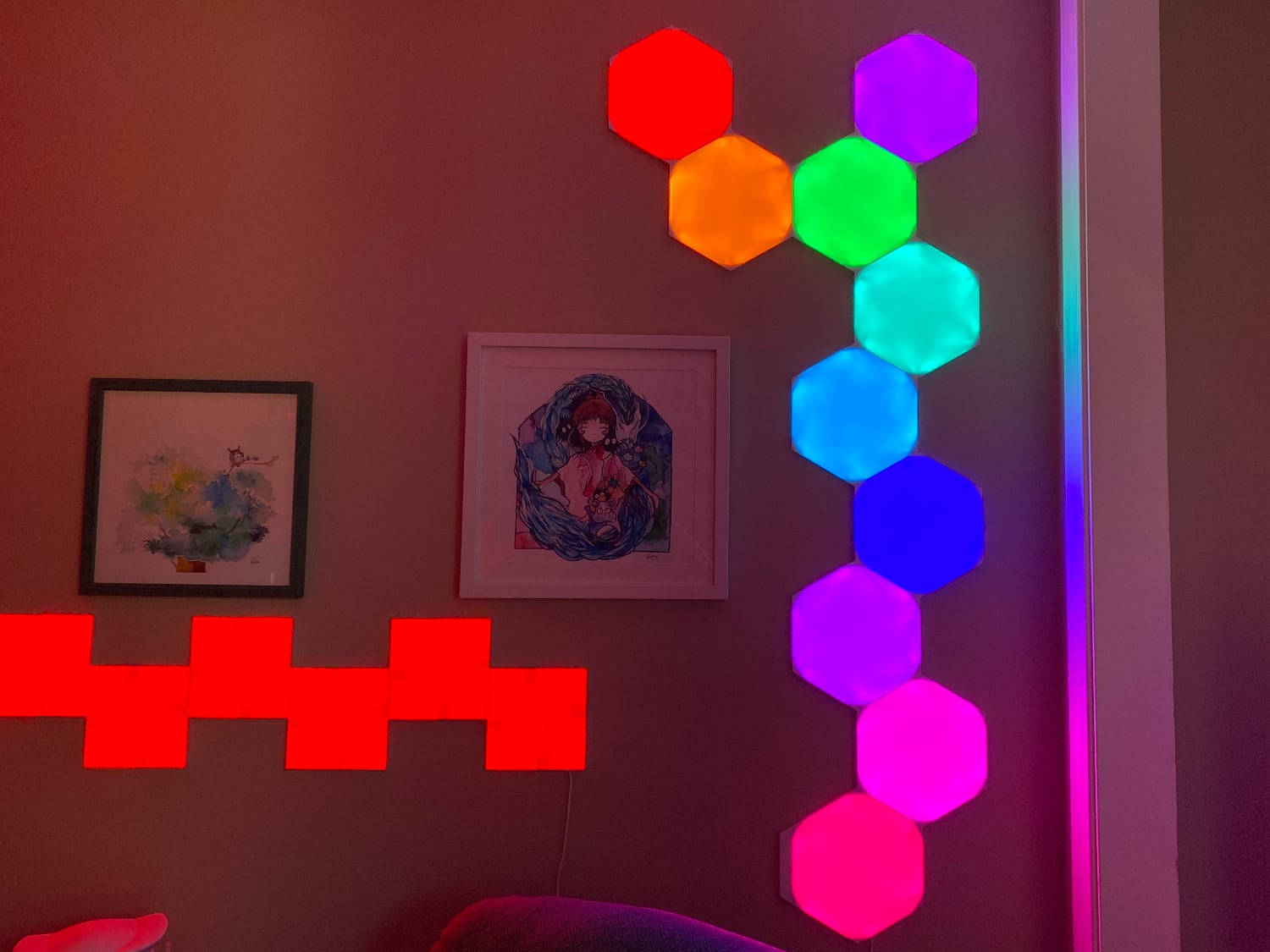
The panels light up in a hexagon shape with rounded edges and there are triangles of dead space at the edge of each panel that house hardware. None of the Nanoleaf panels have had completely uniform lighting (the triangles have brighter edges and the squares have crosses in the middle), and the Hexagons have some minor uneven lighting at the points.

The first set of Hexagons that I received had some light bleed at the corners when pale colors were selected, such as light pink, causing white light to be visible at the edges. The bleed was limited to light colors and colors close to white, and I didn't see it at all with more saturated colors.

Nanoleaf said that this was an engineering problem that was being addressed and sent a second set of panels. I still see the same issue on the second set, but it's not as bad and it's less visible when the panels are mounted up on the wall and further away from view. Again, this minor light leak occurs only when lighter colors are selected and it's not overly noticeable, but it's something to be aware of if you're expecting perfection.

The colors of the Hexagon panels are ultimately more saturated than the Light Panels or the Canvas when you choose darker and more vivid shades. The reds are super red, as are the pinks and purples. Blues, greens, and yellows are also vivid and bright, and on the whole, the colors are truer to life and more visually impactful than with some of the other light panels.

I'm not sure I'd call these true hexagons with the sharp lines I might have expected, but I like the softer lines of the design and up on the wall, they look more hexagon-shaped than I originally thought they would. It's a less harsh and angular look than the Light Panels and the Canvas, and it has a more natural, organic feel that can fit in well with most aesthetics.

Over the years, I've seen criticism about how the Nanoleaf lights look on the wall when not lit, and that's also something to be aware of here. These are plain white plastic Hexagons when not lit, but since these cost relatively little to run and have a long life, you can have them turned on most of the time.
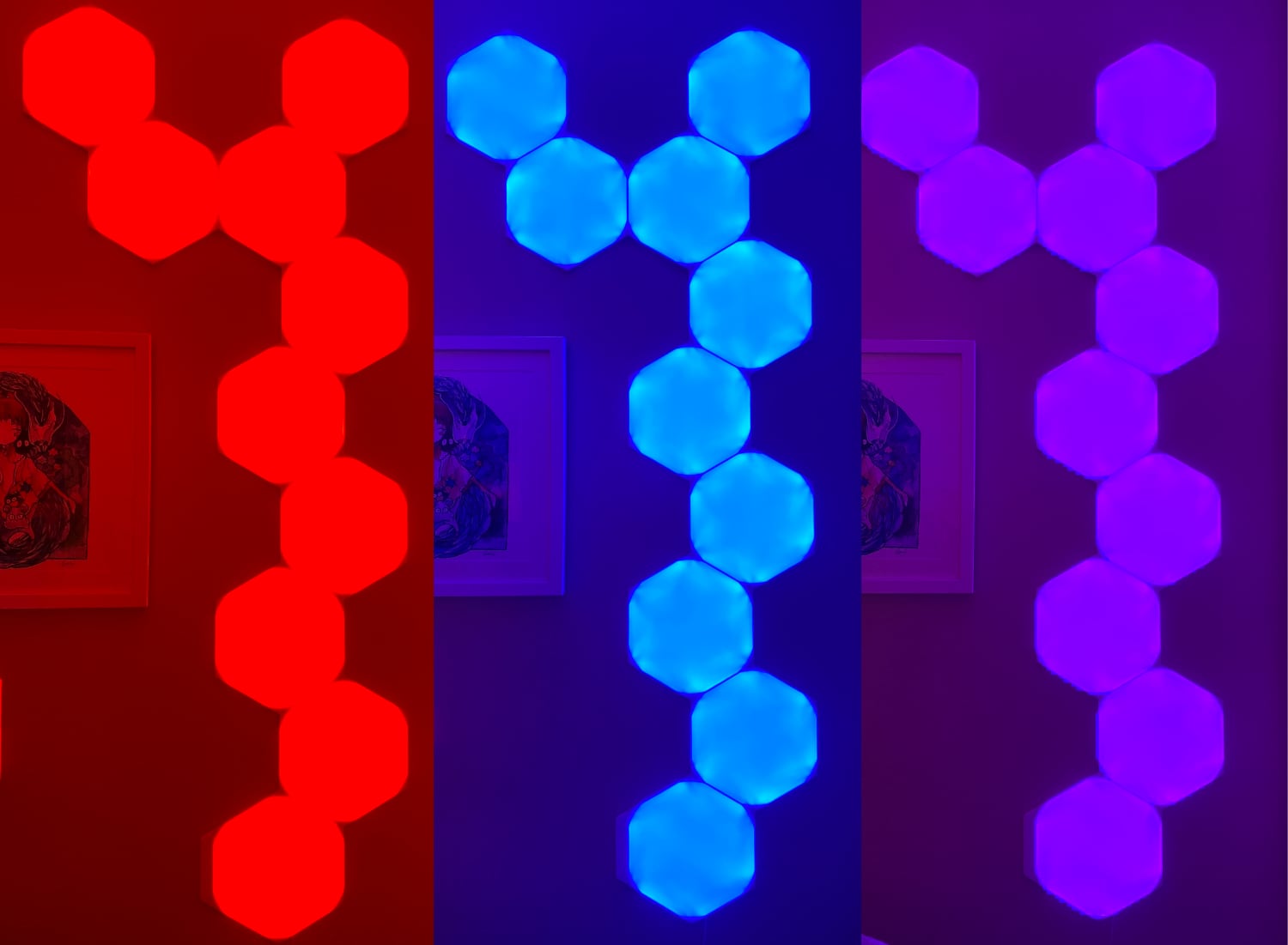
Nanoleaf ships seven Hexagons in each kit, which is down from the nine panels shipped when you purchase a Canvas or Light Panel kit. Overall, though, the Hexagons are so much bigger that even seven tiles seems to be more overall lighting surface. Nanoleaf does sell Hexagon expansion kits in packages of three if you want to expand beyond the initial seven tiles that are available, and each power supply supports up to 21.

Using light panels on the wall is great for decorative ambiance and the Hexagons look great, but wall mounting is also an excellent space saver. The Hexagons are quite bright at full brightness and when set to a white or yellow color can replace a standard lamp.
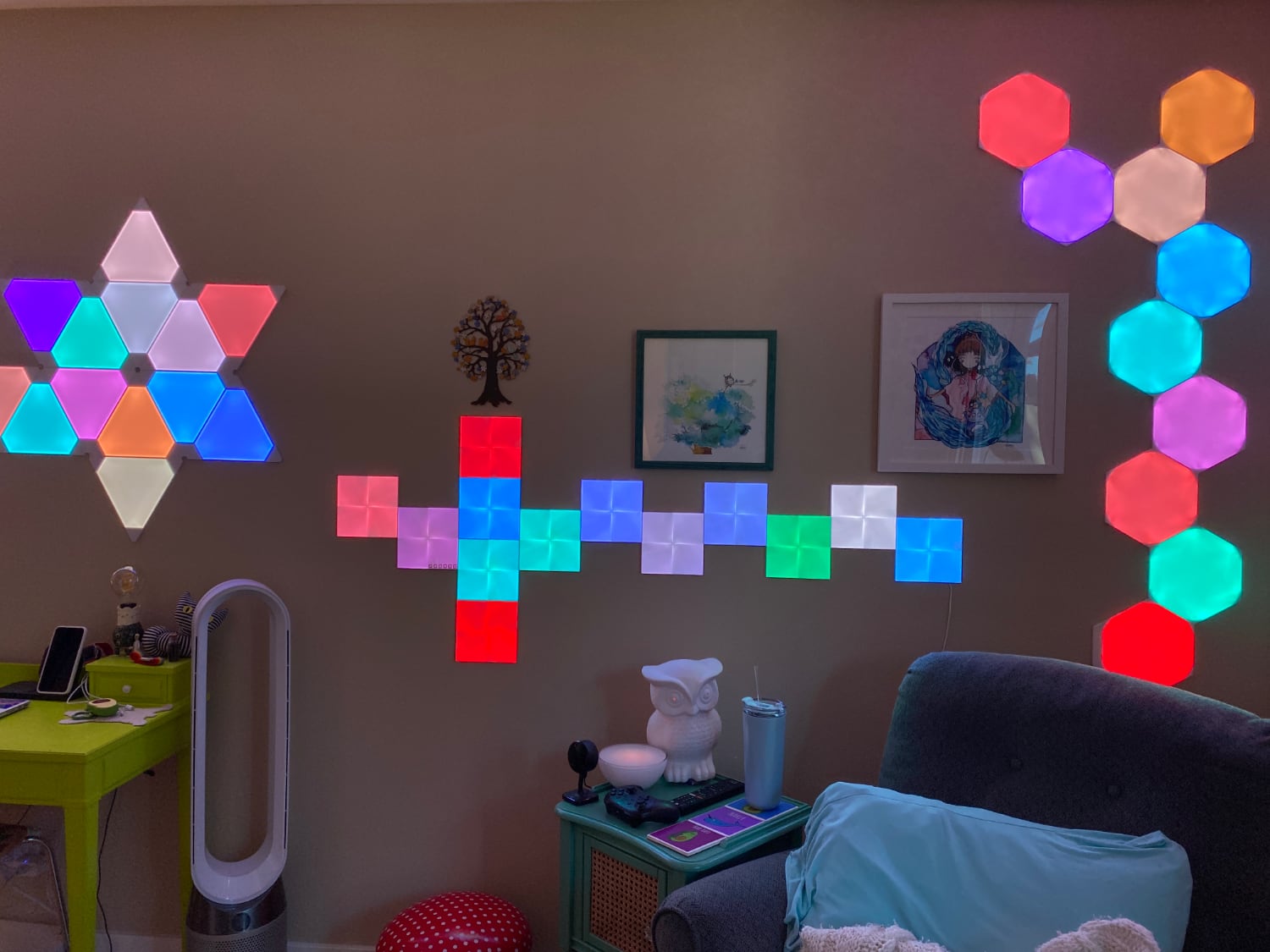
In areas where space is limited, the Hexagons (and Nanoleaf's other products) can provide a good deal of lighting without the need for a lamp that takes up valuable surface area. I like to use my panels as mood lighting so I almost always operate them at partial brightness (around 15 to 25 percent) because they're just way too bright at max brightness, but it's nice to have the option when I do need more light in my office.

With the Nanoleaf Light Panels and Canvas, Nanoleaf has offered some mounting hardware that allows for an angled design that transitions from wall to ceiling, but I don't believe the same hardware is available for the Hexagons at this time.
Mounting
The Hexagons, like all of Nanoleaf's light panels, are meant to be mounted on the wall using adhesive, and learning from the design of the Canvas and the Light Panels, Nanoleaf has introduced a much better mounting system with the Hexagons.

Each Hexagon has a little mounting plate on the back that attaches to the Hexagon, with the adhesive then applied to the mounting plate. When you need to remove a Hexagon from the wall, you can pull it off of the mounting plate and then you have the room to pull the tab on the adhesive to more easily remove the mounting strip with less wall damage.
The Hexagons also use a single wider adhesive rather than multiple adhesive strips, which is also going to cut down on the potential for damage to the wall.
Prior Nanoleaf products use adhesive strips attached directly to a panel and then stuck on the wall, and it has been notoriously hard to remove the panels that way. Some people used velcro adhesive strips, which this new mounting method is similar to.
It can be a little tricky to get the mounting plate back on the Hexagon because of the way that they attach (a small little snap-on plastic nub), so I wouldn't remove the mounting plates unless necessary, but it's a much improved system. If you need help figuring out a design for your panels, the Nanoleaf app has a Layout Assistant that lets you experiment with different setups, with a built-in augmented reality option.
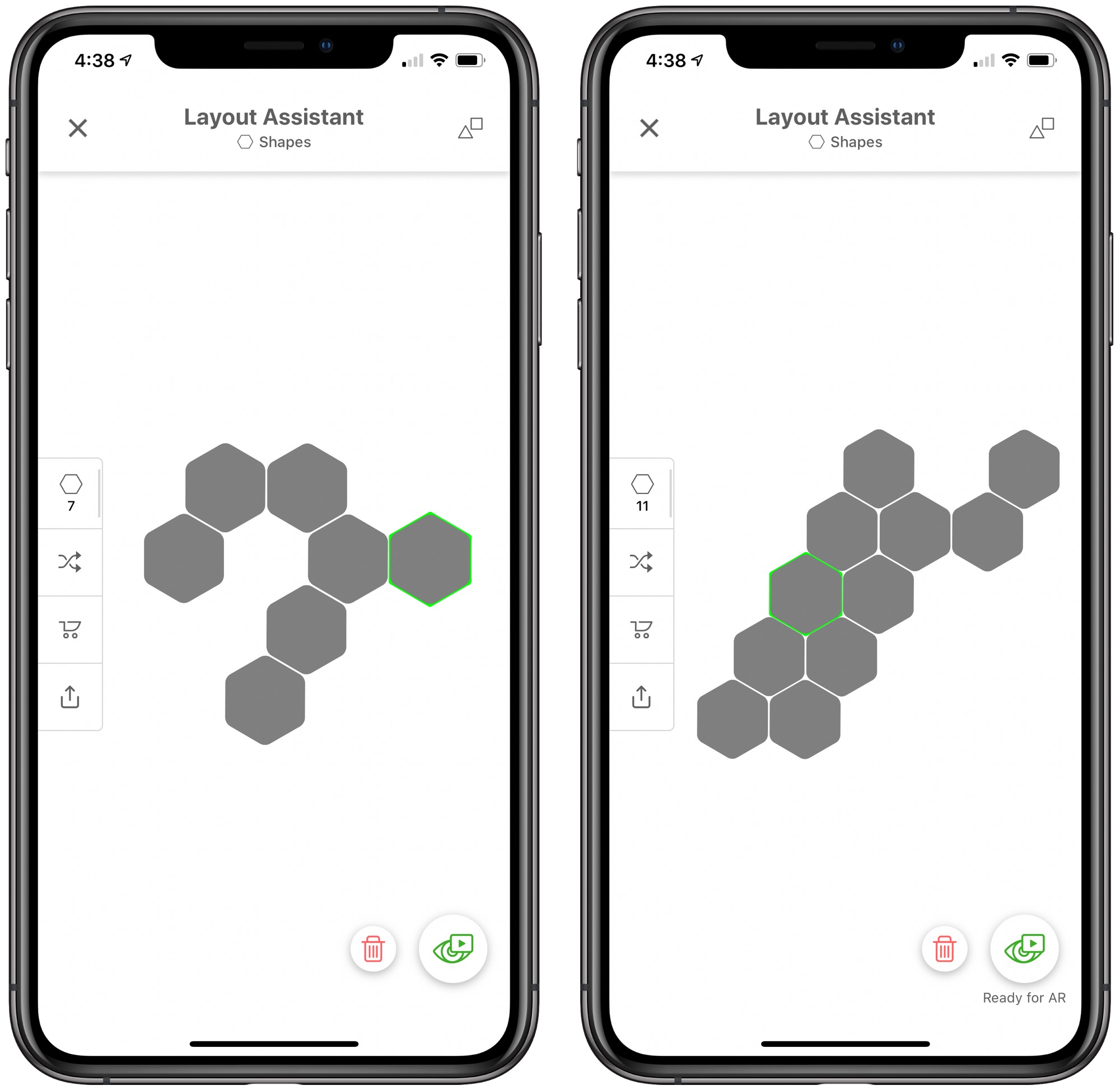
Linking Hexagons
Along with the new mounting method, the Hexagons also have sturdier hardware to link them together. Previous versions of Nanoleaf products had these thin linking tabs that could break when pulling them off the wall (I've snapped quite a few), but the Hexagons have thicker, shorter tabs that snap in to the linker slot between each tile.

Both the thicker design of the tabs and the snap-in linking method makes them much less likely to break or become damaged when setting up the Hexagons or moving them from one location to another in the future.

Hexagons do not connect to the Nanoleaf Canvas or the triangle-shaped Nanoleaf Light Panels, but they will be compatible with other panels in the "Shapes" line going forward.
Other Hardware
Along with the Hexagon tiles and the tabs that link them together, Nanoleaf includes a power supply that attaches to one of the Hexagons using a linking tab and a controller that can attach to another Hexagon.

The power supply is required to plug in the Hexagon tiles, and because it can plug into any spot, it can be placed in the most convenient area that's closest to where a wall outlet is located.
The controller, which provides physical controls for swapping scenes, turning the Hexagons on and off, adjusting brightness, and activating rhythm mode, also attaches to any hexagon so it can be placed in the most accessible spot. There is a cord that will hang down from the Hexagons wherever you place them, which is something to keep in mind when planning a design.
Setup
Setting up the Hexagons is similar to setting up any other HomeKit product. I opened the Nanoleaf app, scanned the code, and was up and running in a few minutes as the Nanoleaf app was quick to recognize the Hexagons.
The Hexagons do require a 2.4GHz wireless network, which can always be somewhat of a hassle. You need to make sure your phone is connected to the 2.4GHz network before beginning setup or you'll run into errors.
Features
The Nanoleaf Hexagons can be set to one of 16 million colors or multiple colors using the different motion and pattern options available in the app. You can set the Hexagons to a single color or choose a different color for each panel, plus you can choose from various patterns to shift between colors on a rolling basis, which can be fun.

You can create all kinds of color palettes, from relaxing ocean blues and forest greens to bright, vivid rainbow colors, and then select a motion that changes the way the panels shift between colors. Options include burst, fade, highlight, wheel, random, and flow.
Plain patterns listed above are not influenced by sound and will display the motion option indefinitely, but there are Rhythm patterns that cause the colors to shift with music, which is a great option for parties. There are multiple sound-based patterns like fireworks, pulse pop beats, streaking notes, paint splatter, and more.

Like the Canvas, the Hexagons are touch-enabled. You can run a hand over the Hexagons to shift the colors, and Nanoleaf has even designed some games that you can play like Whack A Mole or Memory.
The touch-based games are a fun way to show off the Hexagons to someone who hasn't seen them before because it's neat to be able to play games with your lights, but in practice, I don't think any adult is going to use the touch-based game feature in any regular capacity. It might be fun for kids, but I rarely touch my panels.

More practically, there are touch gestures that are supported, such as a double tap, swipe up, swipe down, swipe left, or swipe right, and these gestures can be used to turn the Hexagons off or on, adjust brightness, or swap between color or rhythm scenes. Touch actions are customizable, as are the panels that support them.
If you plan to use the touch-based features of the Hexagons, you're going to want to place them within arms' reach for easy access.
Nanoleaf App
The Nanoleaf app is the main point of control for the Hexagons, and if you have the Canvas or the Light Panels, all three can be controlled in one interface by swiping between each product. The app can be a bit complicated to use, but it has a lot of controls and features available to create patterns and colors for the Hexagons.
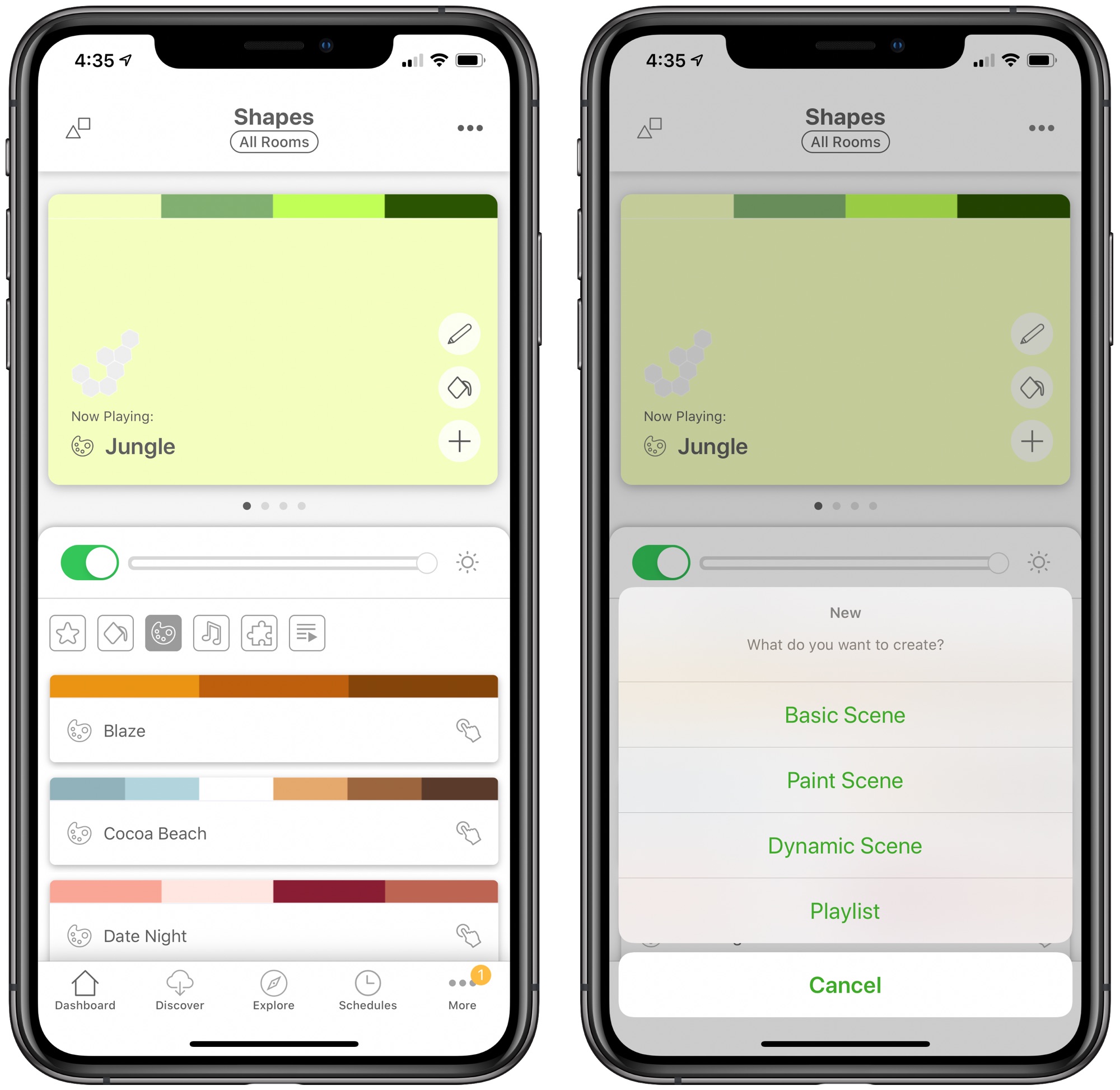
The main view lets you select scenes that you've saved (there are several built-in Nanoleaf options), create a scene, set all the lights to a single color, or create playlists of scenes. There are also controls for adjusting the brightness and toggling the Hexagons on and off.
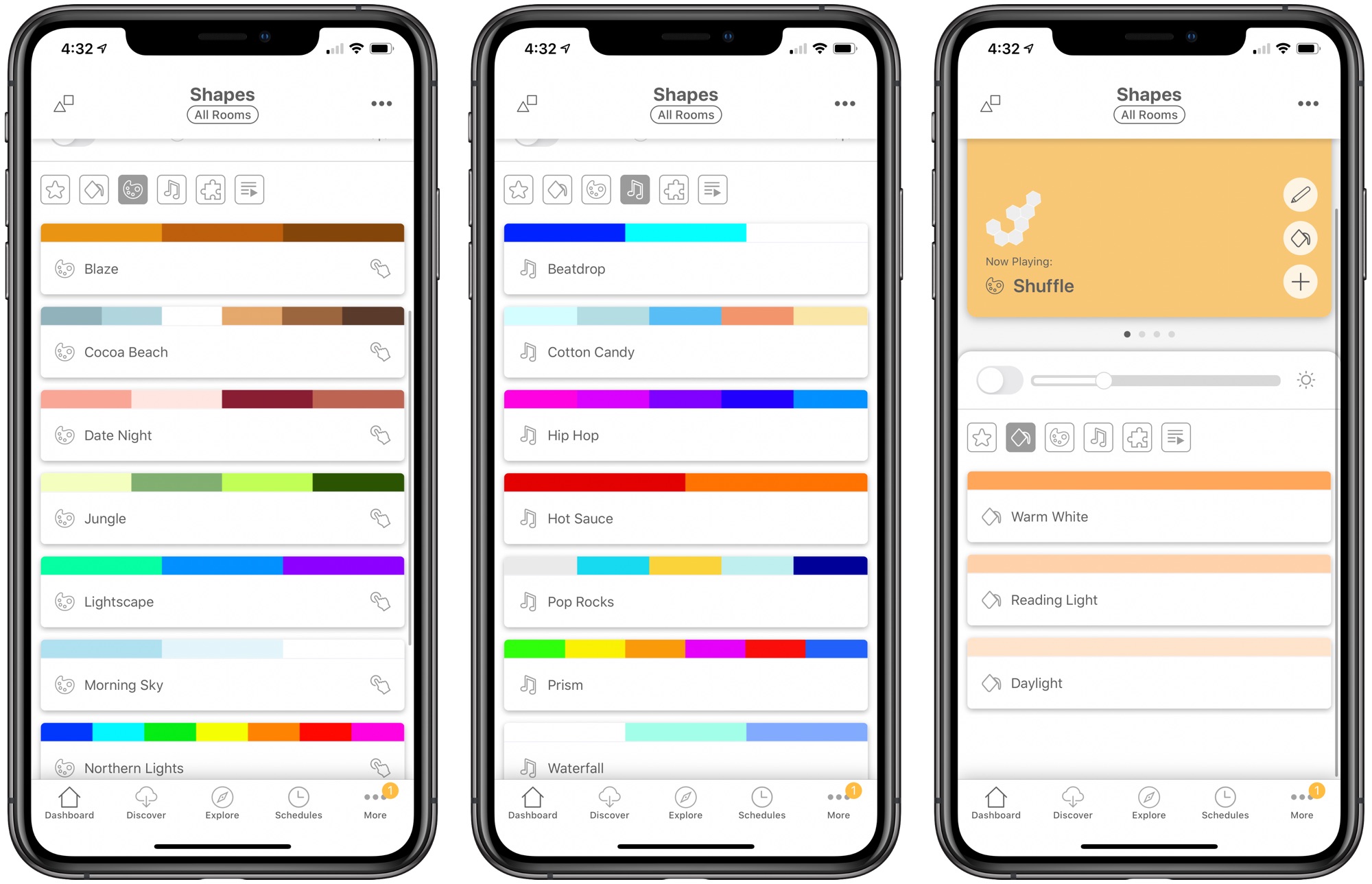
Scene creation tools for the Hexagons offer a lot of options when it comes to color choices, motion, speed, and interactivity, and it's usually best to start with a color palette picking complementary colors and then choosing a motion to accompany them.
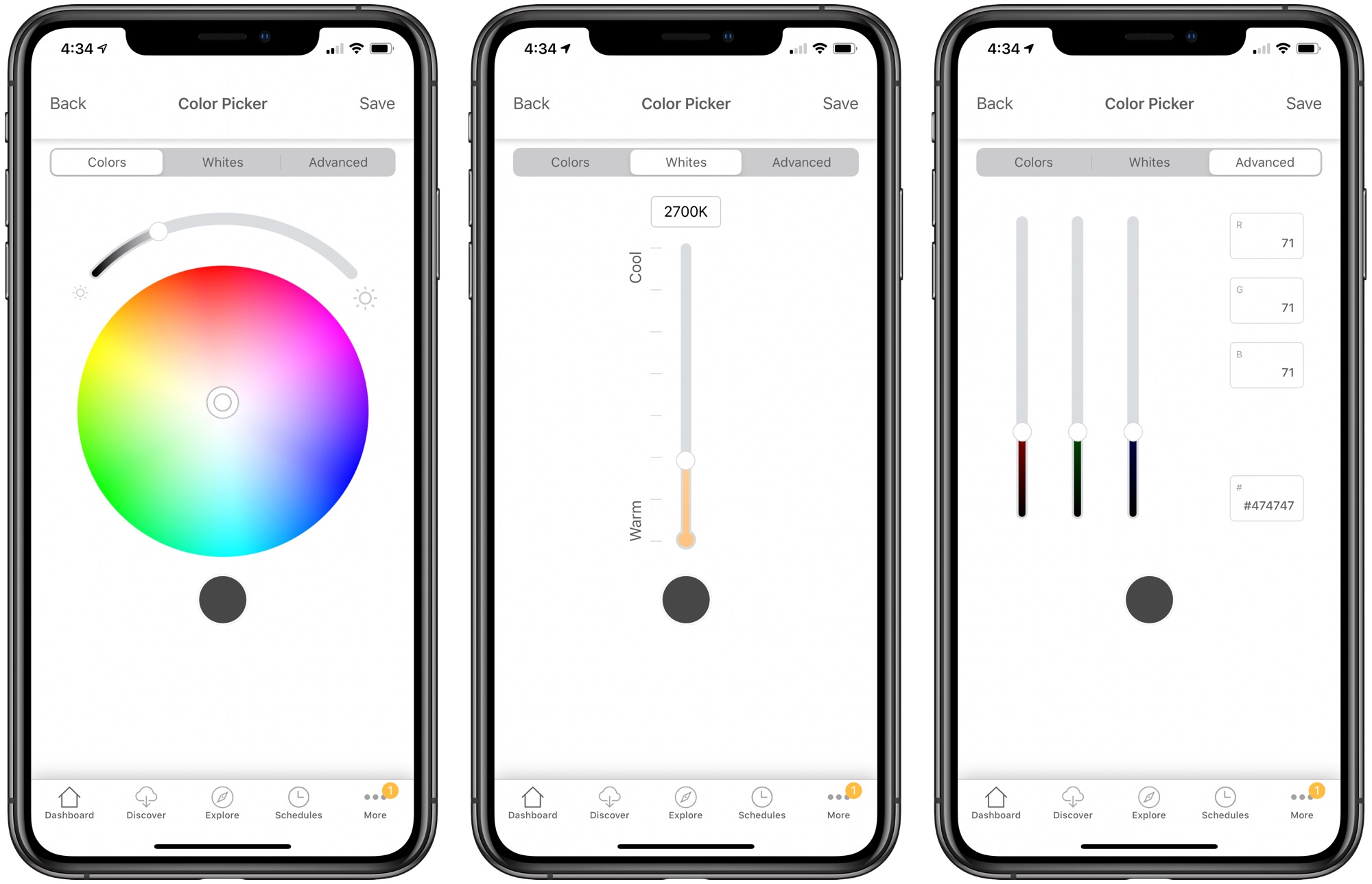
There are several basic motions like Burst (colors radiate out from the center), Face (the Hexagons cycle through palette colors all together), Highlight (focuses on the main color you select but also adds in some other colors), Wheel (a continuous moving gradient), Flow (flows through each color in succession), and Random (displays colors from your palette randomly).
Some motions will look better depending on how your Hexagons are set up, so it takes some experimentation, and there are even setups where you can make some Hexagons a solid color while others display a motion effect.
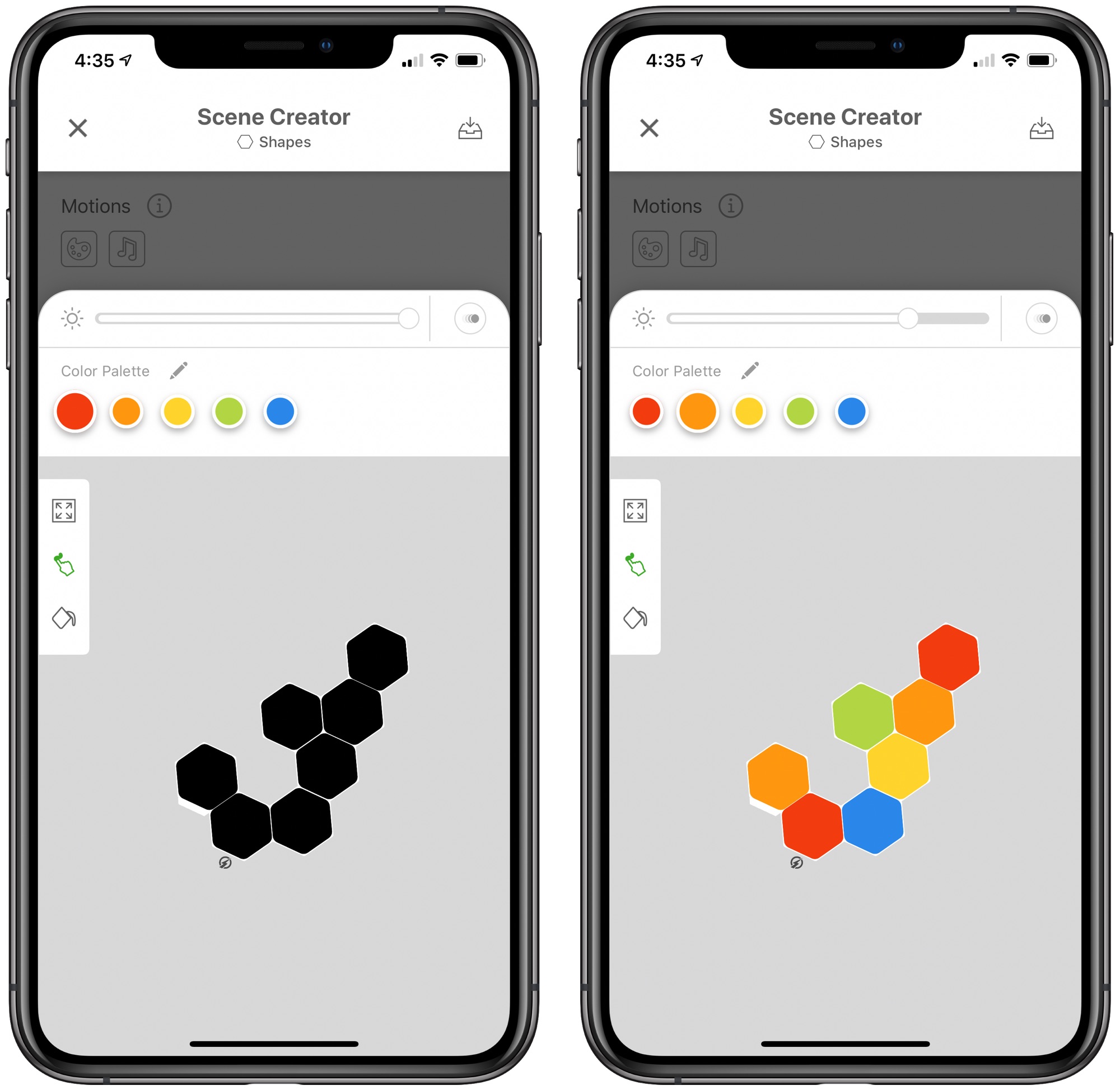
Nanoleaf also offers several rhythm motions that are activated by sound, and like the standard motion options, there are multiple patterns to choose from, all of which activate based on sound or music playing. The rhythm-based motion options are excellent for parties or just for a bit of ambiance when listening to music.
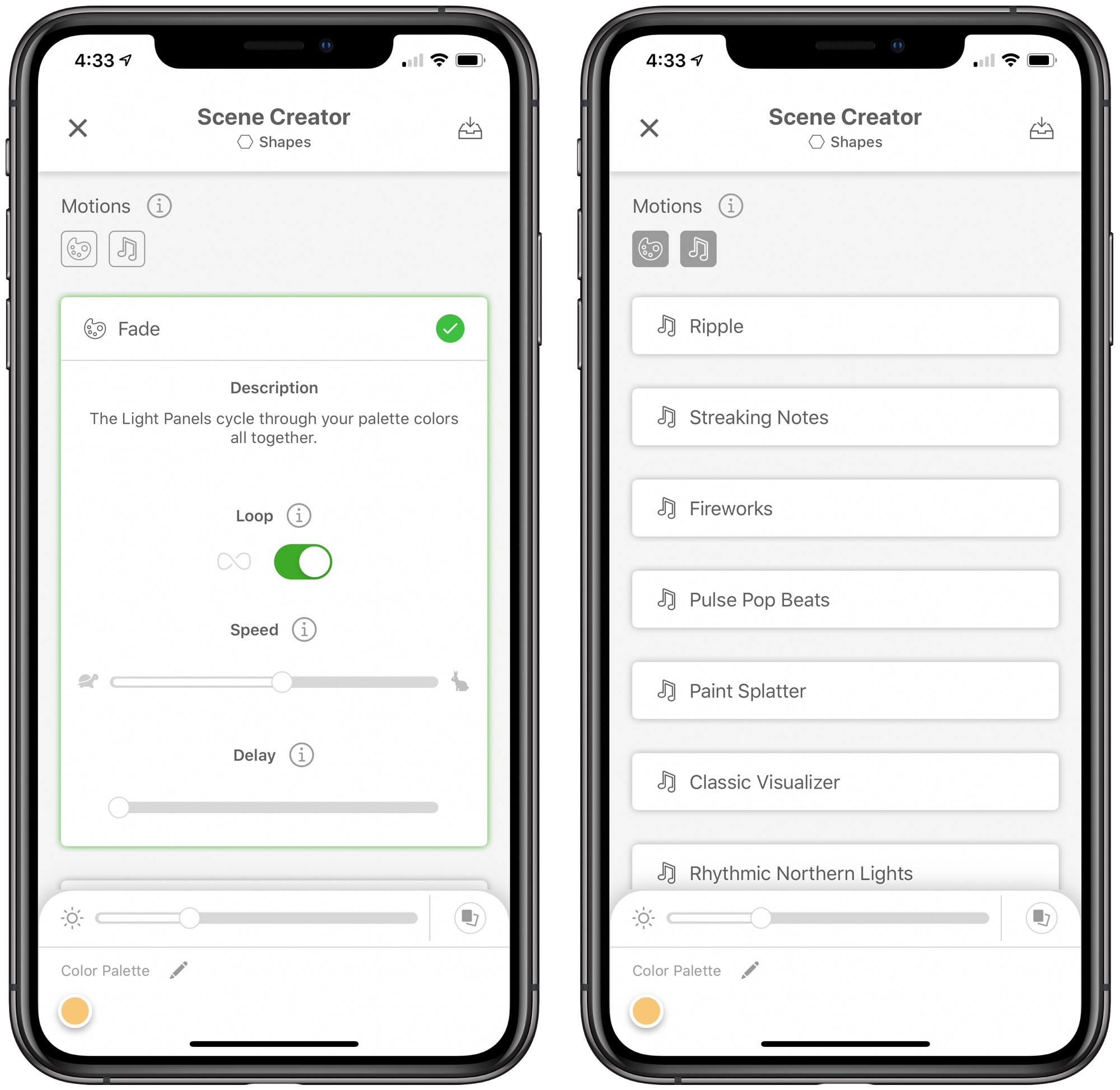
The Hexagons are touch-enabled as mentioned above, and can be customized with specific gestures that can be adjusted in the Settings app. Gestures for doing things like changing scenes, brightness, and other parameters can be assigned to individual Hexagons.
There are other features that can be enabled in the Settings section of the app, like auto brightness, which auto adjusts the brightness of the Hexagons based on the brightness level in the room. There's also a feature for backing up the saved scenes that you have in the Nanoleaf app so if there's an incident that causes you to need to reset the Hexagons, you can restore them to full functionality within a few minutes.
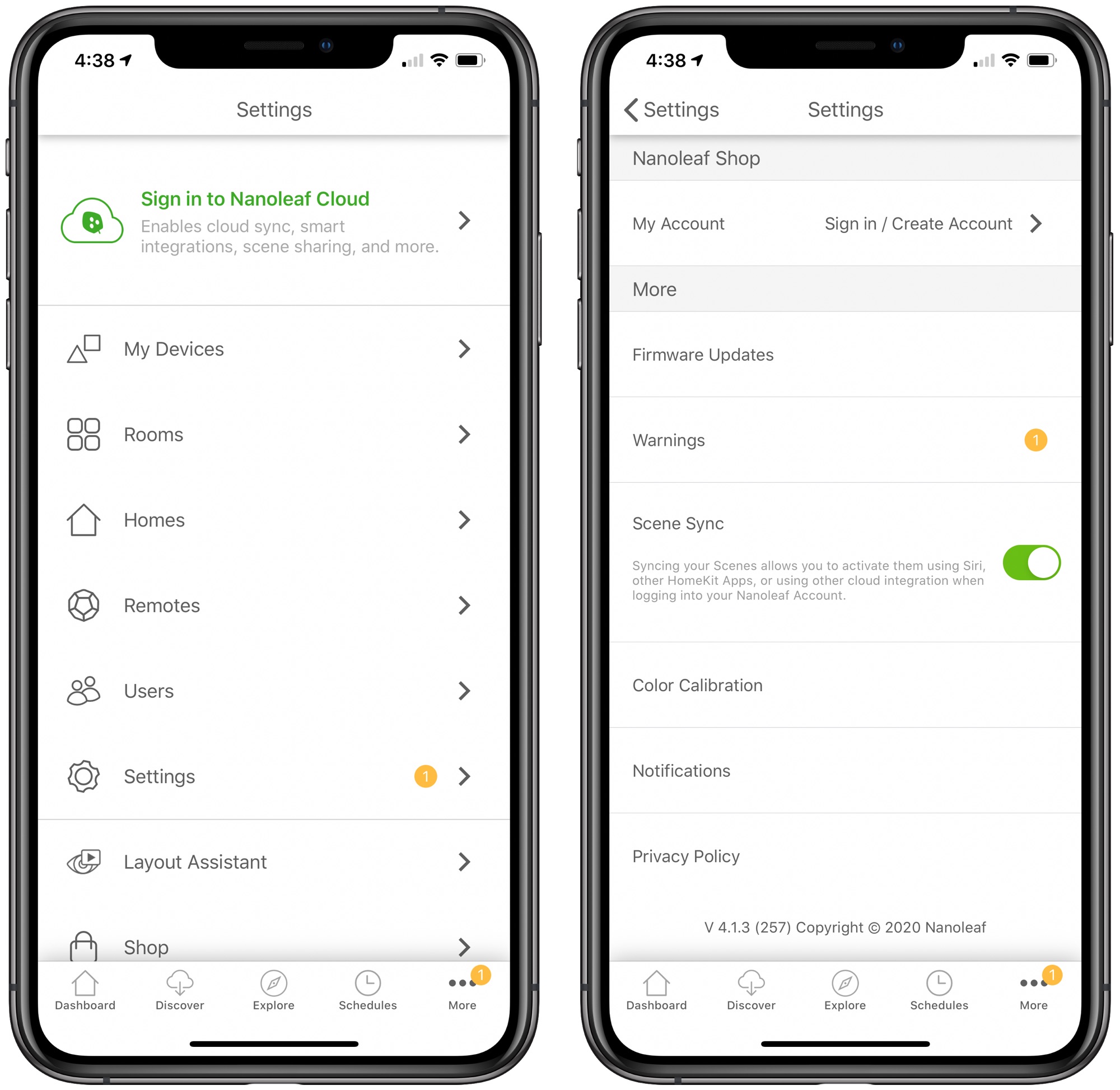
Along with these features for creating custom scenes for the Hexagons and adjusting the settings, the app has a "Discover" section for finding scenes created both by Nanoleaf and by other people who own Nanoleaf products. These scenes can be downloaded directly into your own saved scenes in the Nanoleaf app, and it's a great way to explore different lighting, rhythm, and motion patterns. You can even upload your own scene creations for other people to download.
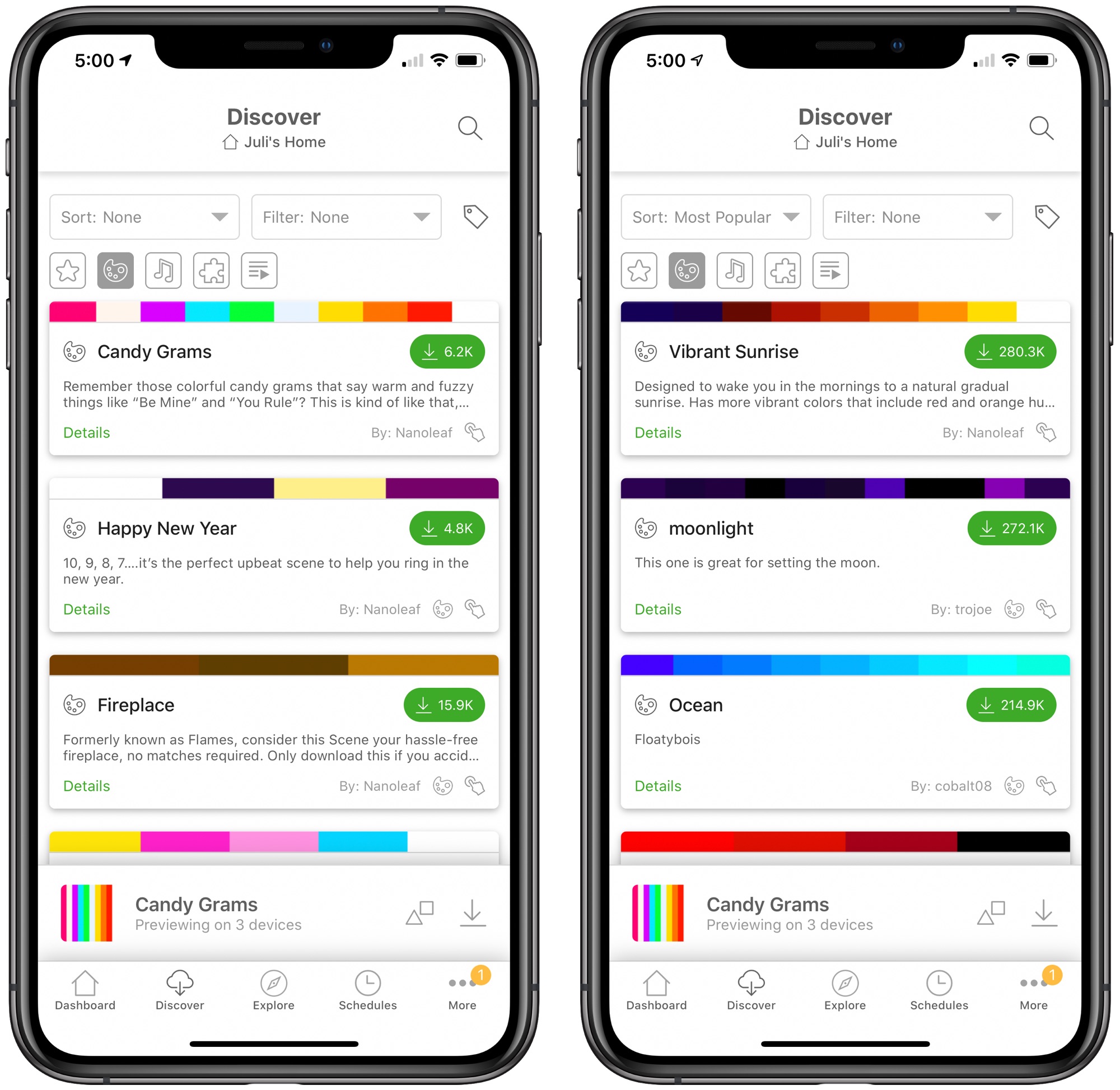
The app's "Explore" tab is a useful way to explore different features that the Hexagons and other Nanoleaf products are capable of. It offers a how to section with walkthroughs on using the products along with special features, links to buy additional panels, app recommendations, and more.
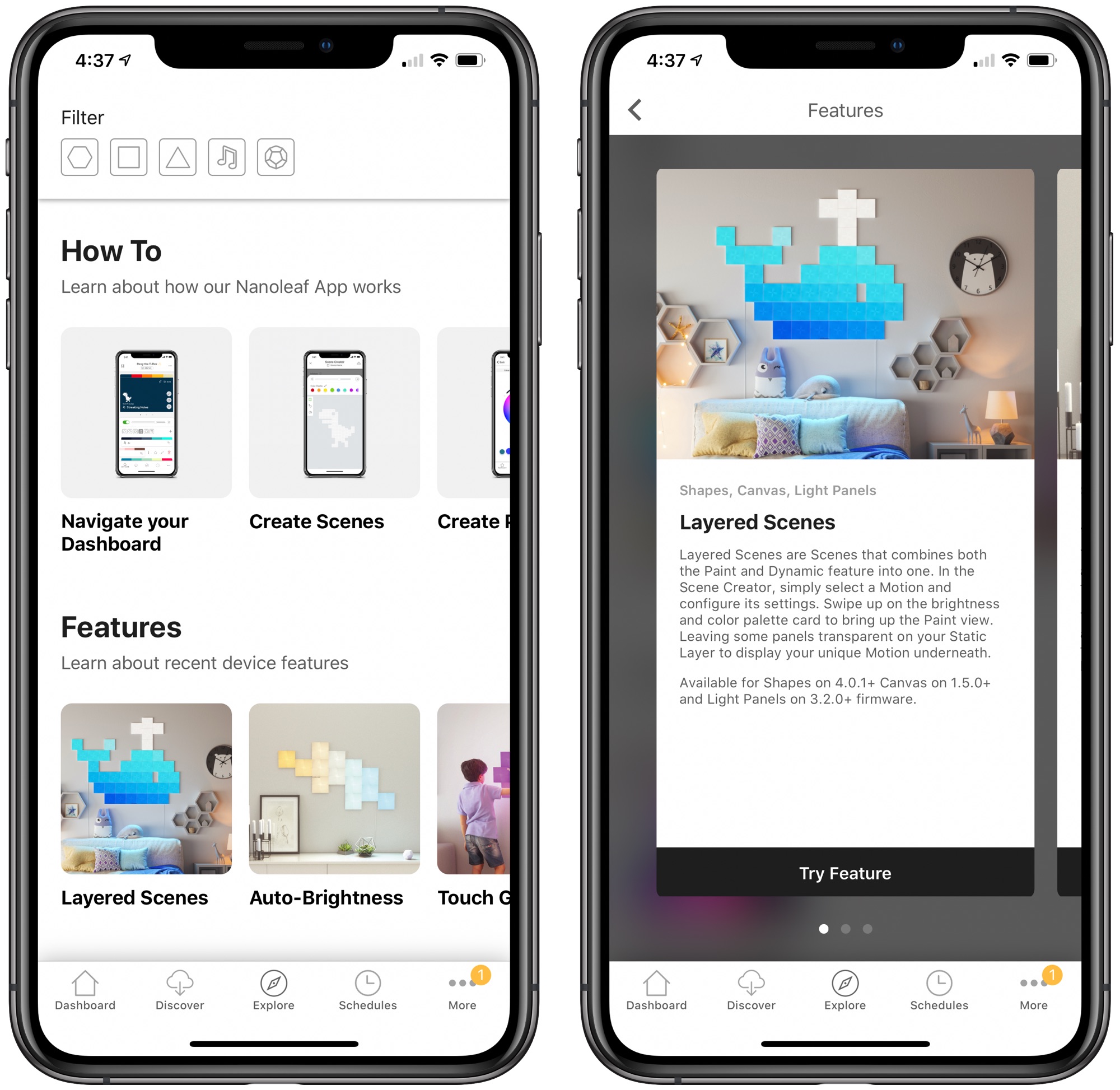
HomeKit Support
The Nanoleaf Hexagons feature HomeKit support, so you can view them in the Home app. In the Home app, you can turn the Hexagons on or off, adjust the brightness, and set a specific solid color that doesn't have a motion component.
I often use Siri to turn my Hexagons on and off, but the HomeKit integration is more useful when paired with HomeKit scenes and automations because you can activate the Hexagons right alongside other HomeKit products.
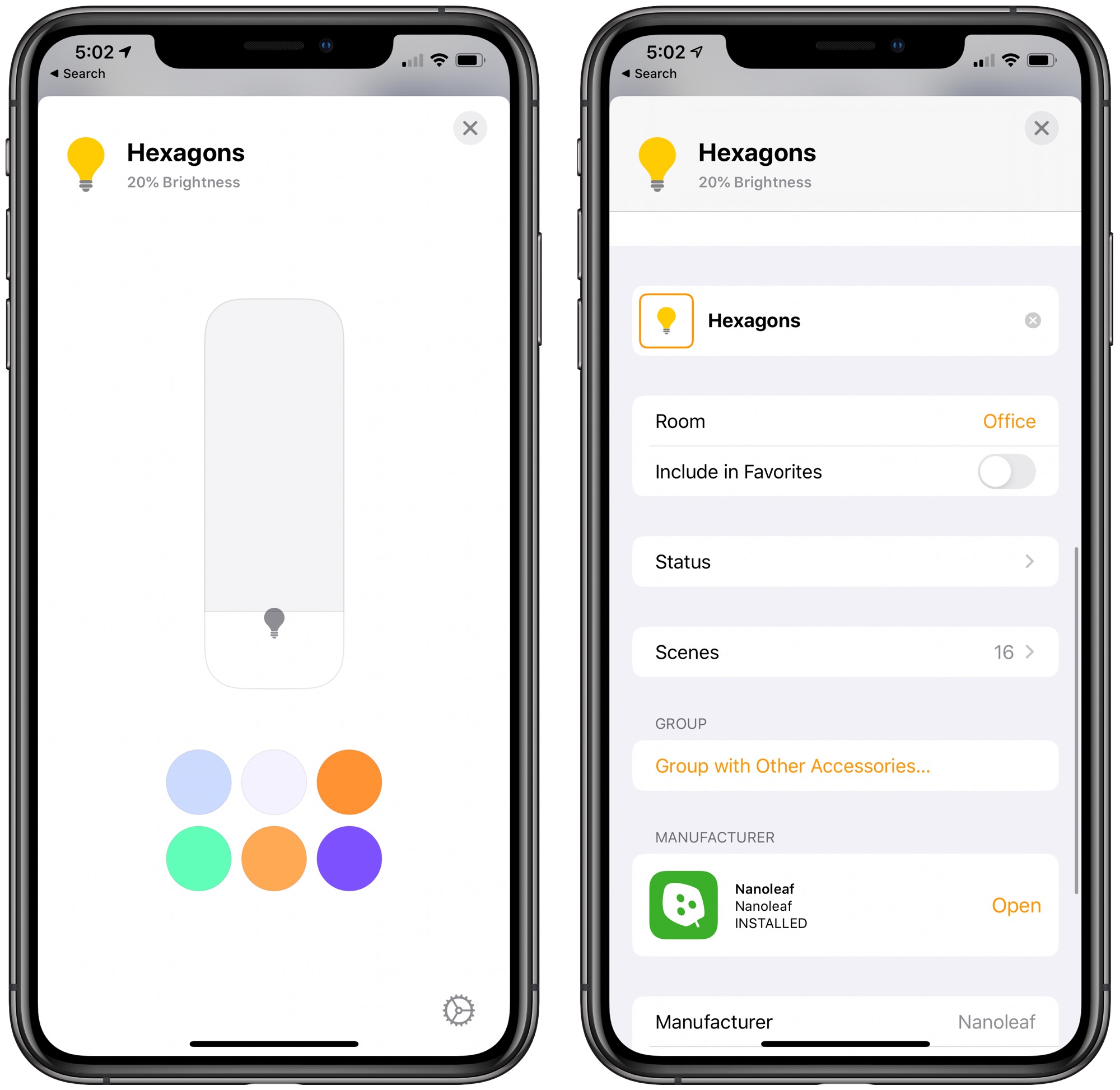
Lighting recipes that you save or download in the Nanoleaf app convert into scenes in HomeKit, so you can activate your favorites through the Home app or with a Siri command. You can also include the Hexagons in scenes built in the Home app, so, for example, if you create an "Arriving Home" scene, you can set it to adjust the temperature, activate HomeKit lights, and set your favorite scene on the Hexagons.
While you can activate scenes in HomeKit and add them to automations and scenes with other HomeKit products, much of the scene creation and light control needs to be handled in the Nanoleaf app and it's really more convenient to use the Nanoleaf app over the Home app.
Bottom Line
I've been a fan of Nanoleaf's HomeKit-connected wall-mounted lights since the first Light Panels debuted, and I think they're a great ambient lighting addition to any room. I even use them as full standard light replacements in my office when I need more lighting because they're bright enough to work that way.

I've used the triangle-shaped Light Panels and the square-shaped Canvas for years now, and I'm excited to add the Hexagons to the mix. These are some of the brightest, most saturated lights that Nanoleaf has released, and I think most people are going to like the look.
The Hexagons aren't perfect in shape because of the slight rounding to the design and there are some minor issues with light uniformity with some of the specific colors, but up on the wall with scenes running, these problems won't be noticeable enough to be a dealbreaker for most people. That said, these are issues that potential buyers should be aware of before making a purchase.
I like to think of Nanoleaf's products like visual art for the wall rather than lighting, which better justifies the high price point. There's no arguing that this is luxury lighting, but no one does wall-mounted lights like Nanoleaf, which makes the purchase price worth it if this is an aesthetic you're interested in, and the rhythm features are particularly neat for those who like to game or listen to music.
How to Buy
The Nanoleaf Hexagons have sold out at the current time, but those interested in making a purchase can join the waitlist on the Nanoleaf website. The Hexagons are priced at $200 for a seven panel set.
Note: Nanoleaf provided MacRumors with a set of Hexagons for the purpose of this review. No other compensation was received.
Tag: Nanoleaf
This article, "Review: Nanoleaf's $200 HomeKit-Enabled Hexagons Paint Your Walls With Color" first appeared on MacRumors.com
Discuss this article in our forums
from MacRumors: Mac News and Rumors - All Stories https://ift.tt/2DFNVOa
No comments:
Post a Comment
Leave your thoughts....