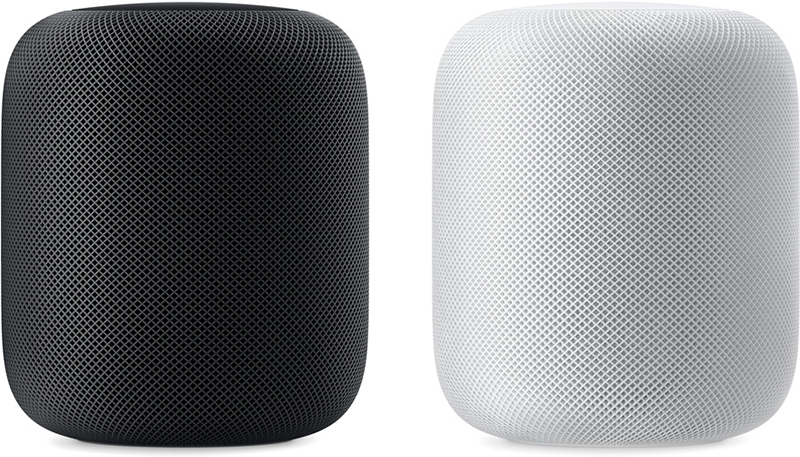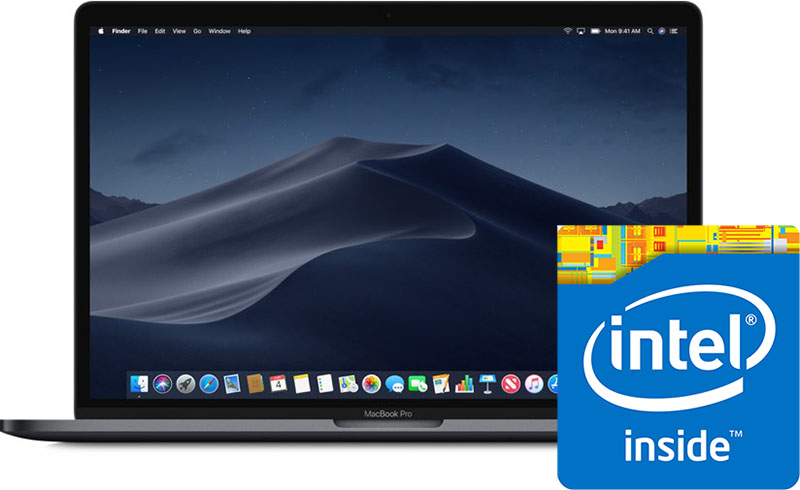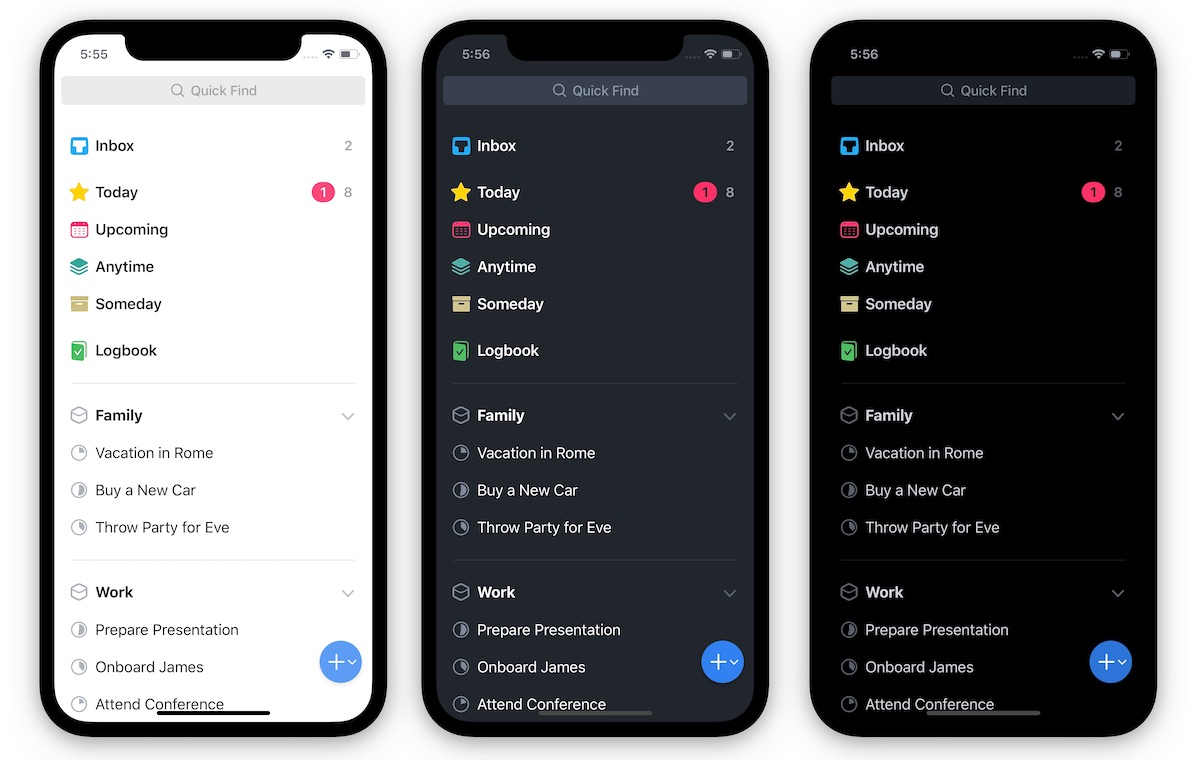Ubiquiti Networks' consumer technology brand, Ubiquiti Labs, began making a name for itself in late 2016 with the launch of the AmpliFi HD Wi-Fi Mesh Router. Similar to other mesh systems, the AmpliFi HD comes with a centralized router and two "MeshPoints" that provide blanket Wi-Fi coverage throughout a home, but Ubiquiti Labs' device is unique thanks to its circular, full-color touchscreen on the main unit.

Ubiquiti Labs began expanding its product lineup this fall, in October announcing the AmpliFi Instant and in November revealing the AmpliFi Gamer's Edition. The former router is a pared down version of the AmpliFi HD with a smaller size and miniaturized capacitive grayscale touchscreen, while the latter option is essentially the AmpliFi HD with low latency support, WAN quality-of-service features, and other additions aimed at users who play a lot of online games. Each router features 802.11ac with self-configuring, dual-band 2.4 GHz/5 GHz Wi-Fi radios.
Over the past few months, I've been relying solely on Ubiquiti Labs' trio of mesh routers for all of my internet needs, with the majority of my time spent using the AmpliFi Instant and AmpliFi HD routers. In my time with the routers I've yet to find any real flaws or noticeable drawbacks to using AmpliFi, and as someone who has been researching mesh networks for years but was too inundated with various options to make a decision, I can say that the AmpliFi routers are a great option for anyone looking to transition away from a single router system and into mesh.
Setup
Although the AmpliFi Instant, AmpliFi HD, and AmpliFi Gamer's Edition differ in a few design aspects, their setup processes are essentially identical.
The Routers
One of the big selling points for the entire AmpliFi lineup -- but particularly for the AmpliFi Instant -- is a quick and simple setup process that takes just a few minutes. I was wary of this promise, particularly given that I was switching over from a 2011 AirPort Extreme Base Station and had never installed a mesh network.

I had nothing to worry about, because all three routers lived up to the promise and I had my internet set up on AmpliFi's technology in well under four minutes on all occasions (Ubiquiti Labs advertises a two minute setup time, but with the MeshPoints and account creation, there are a few added steps beyond the router). I was particularly impressed with the AmpliFi Instant, which was the first of the company's devices I installed coming off of Apple's AirPort router.
Before I unplugged the AirPort I made a note of my SSID and network password, which I eventually used on the new routers. When switching to a new router, if you keep these two pieces of information the exact same, the transition process should largely be painless for all of the various devices -- particularly HomeKit products -- connected to your network.

With the AirPort unplugged and my modem powered down, I connected an Ethernet cable (included with all AmpliFi routers) from the modem to the blue-labeled Internet port on the central Instant router. Next I plugged in the power adapter to the router, powered on my modem, and downloaded AmpliFi's iOS app to finish setup.
In the app, I connected to the AmpliFi Instant and then named my Wi-Fi network and created a password (maintaining my previous SSID and Wi-Fi password). The last bits of the setup process include updating the router itself if the device isn't up-to-date, and then creating an AmpliFi account, or using a pre-existing Facebook or Google account to connect to AmpliFi.
The MeshPoints
To add MeshPoints onto an AmpliFi router, the process is as easy as router setup. For AmpliFi Instant, I placed the MeshPoint (which is the exact same size and design of the router) in my bedroom, with about two rooms and a few walls between it and the main router. After it was plugged in, I searched for a new MeshPoint in the app, synced to it, renamed it, and the app confirmed it was synced with a 100% "Great" signal strength rating.

Although the MeshPoints' design is vastly different for the AmpliFi HD and AmpliFi Gamer's Edition, setup is the same. Overall, for both the main routers and MeshPoint extenders, I had no issues or frustrations with AmpliFi's setup process. The company avoids lengthy, complex literature in its retail boxes for to-the-point flash cards with straightforward steps, and its iOS app provides similarly clear language on what you need to be doing at any point in the setup process.
Daily Use
Although performance largely stayed the same across routers, the way you interact with AmpliFi Instant and AmpliFi HD/Gamer's Edition does change thanks to the different hardware designs.
AmpliFi Instant
With a footprint of just 3.92" x 3.85" (and 1.30" tall), AmpliFi Instant is a tiny, palm-sized router that easily fit into the cabinet in my living room where I previously set my AirPort Extreme. Ubiquiti Labs encourages customers to place their routers out in the open, however, and I actually wasn't opposed to this idea. The sleek white, plastic body of the router fits well into any modern design aesthetic, and the MeshPoint is essentially the exact same dimension and design.

On the front of the router is a 1.21" diagonal display that can show the date and time, upload and download data (GB), upload and download speeds (Mbps), and which back ports are in use. You can switch these screens by swiping your finger left and right on the inch-long touchscreen. I liked the idea of this, but from any distance farther than a few feet you can't really see what is displayed on the router. So, if you aren't placing the AmpliFi Instant within touching distance, you won't get much use out of the screen.
The Instant Router also lights up along the bottom edges with a white LED, which gives the device a dramatic lighting effect on a bookshelf or entertainment center, and this LED also acts as a network status indicator. A Night Mode in the iOS app can be set up to automatically turn this light on and off at set times, and I had a few problems getting this to work on the Instant Router's MeshPoint, although it worked as expected on the router itself. I eventually just turned off the LED completely on the MeshPoint (which was in my bedroom), and I found this to be the best option.

The main issue I had with the AmpliFi Instant Router was its port selection: the router has two Ethernet ports (one for Internet access to your modem) and the MeshPoint has one Ethernet port. While an Ethernet port on the MeshPoint extender is a nice bonus for hardwiring into your Internet even when you're not near the main router, having one available Ethernet port on the central device was just not enough for my setup. I typically hardwire my PS4, Apple TV 4K, and Philips Hue hub into my router; with AmpliFi Instant I had to choose Philips Hue since it must be connected directly to the router to work, and went back to a Wi-Fi connection for the other devices.
Things still ran smoothly on my PS4 and Apple TV 4K when wirelessly connected to the AmpliFi Instant, although lag was still an occasional reality in games like Overwatch on PS4. I really noticed how much better the AmpliFi Instant was in my apartment when I moved into the bedroom and office. Whereas on AirPort Extreme I could barely load a YouTube video in my bedroom, or maintain an HD stream on Apple TV in my office, the AmpliFi MeshPoint was an immediate lifesaver.

In my bedroom, download speeds jumped from 27.1 Mbps on AirPort Extreme to 110 Mbps on AmpliFi Instant. As far as possible from the router, in my office download speeds increased from 16.3 Mbps on AirPort Extreme to 107 Mbps on AmpliFi Instant. All-in-all, I found AmpliFi Instant to perform as well as it says on the box, providing me with consistent, super-fast Wi-Fi in every corner of my ~1,200 sq ft apartment (Ubiquiti Labs says the Instant can cover a home as large as 4,000 sq ft).
AmpliFi HD
Still, I play enough PS4 to prefer having a dedicated hardwire connection to my router, so after about a week of using the Instant, I switched out to the AmpliFi HD Router, which has four total Ethernet ports and even one USB-A port.
The HD is an upgrade from the Instant in a number of ways: it has Tri-Polarity Dual-Band Antennas for omnidirectional signal output, a larger 212 ppi color touch screen, 3x3 MIMO instead of the Instant's 2x2 MIMO, and a boost to 2.4 GHz (450 Mbps, up from 300 Mbps on Instant) and 5.0 GHz (1,300 Mbps, up from 867 Mbps on Instant) band speeds.

I used the AmpliFi HD Router for all of November, and it's quickly become my favorite of Ubiquiti Labs' routers. Hardwire connections to my PS4 and Apple TV 4K were expectedly consistent, and the two extra MeshPoints included in the AmpliFi HD Mesh Wi-Fi System starter kit ensured absolutely no dead spots in my apartment.
These MeshPoints are designed much differently than the Instant's simple white box, and are long, rectangular accessories that connect directly into an available outlet. The top of the MeshPoint connects to the pronged adapter port with a metallic ball, which allows you to angle the MeshPoint in the perfect orientation to find the home base router and ensure a better signal.
I placed one MeshPoint in my bedroom and one in my office, and turned the front-facing LED (displaying signal strength) on the bedroom MeshPoint off, since it was pretty bright in the dark. I preferred the design of these MeshPoints to the Instant's simple box because they didn't require any extra bookshelf or tabletop space, and the ability to angle them towards the main router for a better signal was really useful. The downside to these MeshPoints was the lack of any additional ports, like Ethernet.

Download speeds were slightly better than the AmpliFi Instant, but the two routers were still so close that the ultimate quality of the Wi-Fi was nearly indistinguishable during normal web usage.
In my bedroom using AmpliFi HD, I recorded download speeds at 114 Mbps, and in my office speeds reached 111 Mbps. For both AmpliFi Instant and HD, speeds hit just under 120 Mbps in my living room, where they were both placed. Of course, internet speed tests fluctuate constantly and these numbers are not definitive measurements, but they do give a good view of the reliability of AmpliFi.

In 30 days of usage, I never had any issues with my internet or spotty connections, although I wasn't able to test the absolute boundaries of the router at 5,000 sq ft. Still, I can easily see any of Ubiquiti Labs' routers working for large-scale homes, although more MeshPoints would likely need to be purchased separately.

The AmpliFi HD's display is also visually eye-catching and more handy than the Instant's 1-inch display. I stored the router in a glass cabinet under my TV, so I wasn't interacting with the screen with regularity, but the one-tap responses were always reliable, and the data you can choose to display is great for anyone interested in keeping a watchful eye on their internet data cap.
I left mine on the upload/download graph, but even with a simple 12 or 24-hour format digital clock you can make AmpliFi HD blend easily into a bookshelf or entertainment center. I sit about 5-6 feet away from the router and can easily read the display, so the AmpliFi HD is also better suited for at-a-distance glances than AmpliFi Instant.
AmpliFi Gamer's Edition
Lastly, the AmpliFi Gamer's Edition is largely the same product as the AmpliFi HD Router, but with a few design tweaks, hardware updates, and software additions aimed at gamers. The most obvious change is the black paint job and green tint in the UI on the circular display, switched from the all-white color of the AmpliFi HD and its blue UI shadings. The Gamer's Edition keeps the same matte finish on the router and MeshPoints, which gives each device a great, premium feel.

Setup was completely the same as the AmpliFi HD, but this process is where you'll see another major difference: the MeshPoints. Ubiquiti Labs updated these in the Gamer's Edition Router -- instead of a break-apart metallic ball and gimbal system, the black Gamer's Edition MeshPoints are one unibody piece of hardware.

You can still angle them to find the best signal for each MeshPoint, however, thanks to their ability to rotate 270 degrees when plugged into a wall outlet. I did find that the unibody MeshPoints left less room for the second outlet, and I had to somewhat force the plug for my Dyson fan to fit below the Gamer's Edition MeshPoint, but it did eventually work. The AmpliFi HD MeshPoints don't have this problem.

Otherwise, the two routers have similar specs with the same dimensions, weight, dual-band antennas, color touch display, 802.11ac Wi-Fi, and 3x3 MIMO. The biggest addition to the Gamer's Edition is a quality-of-service mode, which lets you specify whether you want your network to be optimized for latency (decreasing latency for competitive online games) or throughput (reducing download speeds, increasing latency), a feature developed through a partnership between Ubiquiti Labs and NVIDIA.
The throughput option is essentially on par with the basic settings of the AmpliFi HD, while the latency tuning is the big new feature here for gamers. Although optimizing latency over throughput theoretically should reduce overall network ping, I never saw these features reflected in any of my games to a noticeable degree. Games of Overwatch (on PS4 via wired Ethernet) were stable and haven't lagged throughout my ownership of the Gamer's Edition Router, but the same can be said for AmpliFi HD.

If the ping was slightly better every now and then, it was a largely unnoticeable improvement that didn't directly impact my matches. Another very minor change in between routers is the Gamer's Edition inclusion of a flat Ethernet cable, which I preferred to traditional cables since it made cable organization much easier.
The router is really aimed at gamers who use services like NVIDIA’s GeForce NOW Cloud Gaming platform, which lets users stream games hosted on NVIDIA's servers for a monthly fee, similar to what Netflix does for movies and TV. Due to the interactivity video games require, an optimized local network with low latency works best for services like this, and that's where the AmpliFi Gamer's Edition will help out those interested in this aspect of gaming.

Lastly, I tested each optimization setting by downloading the same 24GB game twice: with throughput optimized the game downloaded in 46 minutes, while the latency optimization setting increased the download time to 54 minutes. Like the network settings, there is obviously something going on behind the scenes of the Gamer's Edition to help with slight optimization in certain areas, but in the end I never found the QoS features to be enough of a standout to justify the Gamer's Edition price of $380 over the AmpliFi HD price of $340.
AmpliFi iOS App
In its iOS app (also available on Android), Ubiquiti Labs offers a simple approach to network maintenance, data collection, and troubleshooting. On the main System tab, you'll find your AmpliFi router and all MeshPoints connected to the network. At the top of the page is a statement to give you immediate details on your network's status, and the day counter beneath this lets you know how long it's been since the router last had issues or it was reset. Ubiquiti Labs told me this info can be helpful if you ever need to contact customer support.

You can tap on each of these for more in-depth controls, including LCD/LED brightness levels, Night Mode, sound effects volume, network type settings, band steering, and much more. Band steering directs devices to the router's 5 GHz band for higher performance, and if the signal weakens it redirects devices to the increased range of the 2.4 GHz band. On a granular level, you can also turn off automatic connections to each wireless band, and completely steer devices to the radio of your choosing.
In the settings for the MeshPoints, you'll see how strong or weak the signal is from the router, pick which wireless band it's running on, rename it, and edit settings for sounds, LED, and more. On the very bottom of the System tab, AmpliFi highlights how many client devices currently on your network, and shows a live update of your network's throughput.
This info is further broken down in the Performance tab, with throughput appearing again, alongside an in-app speed test. This section of the app also breaks down your internet usage history from the time the router was last reset, and you can hit the "reset statistics" option to start fresh. This information can be displayed on the touchscreen of each AmpliFi router, and if you time the reset to coincide with your monthly internet service cap, you can keep a watchful eye on your data downloads right from the router.

This quickly became my favorite everyday use case for the AmpliFi HD/Gamer Edition's large, circular displays, since it was so easy to glance at the router from my couch and see how close I was to my 1TB data cap. A way to schedule an automatic reset of the throughput information on the same day every month would be welcome, but it's simple enough to jump into the AmpliFi app each month when needed.
The app also lets you create a guest network that has its own name, WPA2 PSK security, and band steering settings. You can choose the max amount of people allowed on the network, set a timer for it to turn off, and once it's on your guests will be able to easily jump on AmpliFi's Wi-Fi on a network different from your base network. The option defaults to requiring no password on the guest network, but you can add one in settings, as well as increase privacy by dialing down the amount of people allowed on the guest network before it launches.

Although Apple has simplified how we share our Wi-Fi passwords with guests, having a dedicated option provided through the AmpliFi app was welcome, and worked perfectly every time I launched the guest network.
Finally, there are tabs for family devices and network diagnostics. The Family tab gives you a complete overview of every piece of hardware connected to the internet in your home, which you can give gaming/streaming priority to, pause the internet on, and rename. Profiles can also be created on a room-by-room basis or for each family member.

Although it can be a bit of a hassle to figure out which device is which (some only display generic model numbers and require you to dig into their client details to find more clues), this area of AmpliFi's app will be best suited for parents looking to block off gadgets by each family member and set schedules for internet access.
Bottom Line
Ubiquiti Labs' set of AmpliFi routers are a great mesh network solution, particularly for users who are overwhelmed with the options out there and need a friendly, easy introduction into this type of router.

Setup is a breeze, all three routers are beautifully designed, the AmpliFi app has plenty of utility for troubleshooting and network upkeep, and -- most importantly -- coverage is rock solid.
How To Buy
You can buy each router on AmpliFi's website by following these links: AmpliFi HD Mesh Wi-Fi System is priced at $340.00, AmpliFi Mesh Wi-Fi System Gamer's Edition is priced at $379.00, and the AmpliFi Instant System is priced at $179.00.
Standalone versions of the Instant Router, HD Router, and HD MeshPoints are available as well. The routers are also sold at retailers like Best Buy, Amazon, The Home Depot, B&H Photo, and more, although the newer Gamer's Edition appears to be only on AmpliFi's website as of writing.
Ubiquiti Labs sent us the AmpliFi Instant, AmpliFi HD, and AmpliFi Gamer's Edition routers for the purposes of this review. No other compensation was received. MacRumors is an affiliate partner with some of these vendors. When you click a link and make a purchase, we may receive a small payment, which helps us keep the site running.
Discuss this article in our forums
from MacRumors: Mac News and Rumors - All Stories https://ift.tt/2PyYSRN
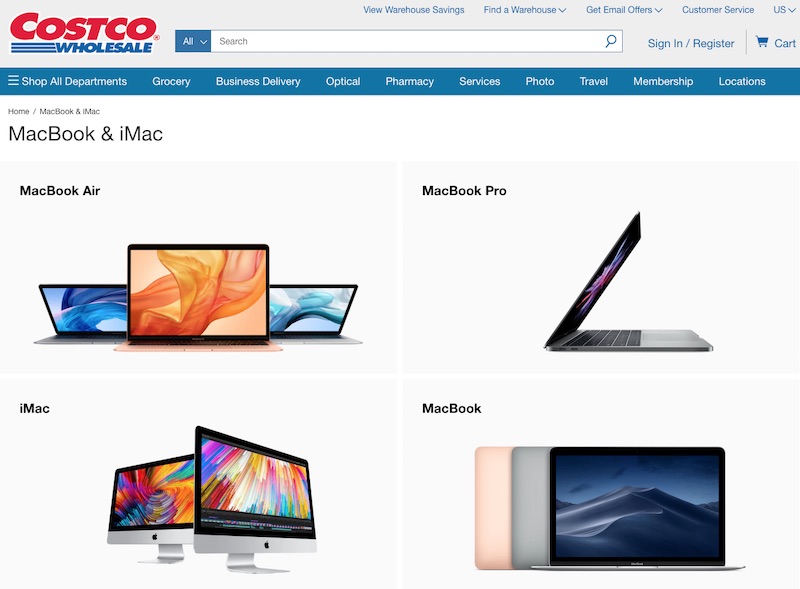
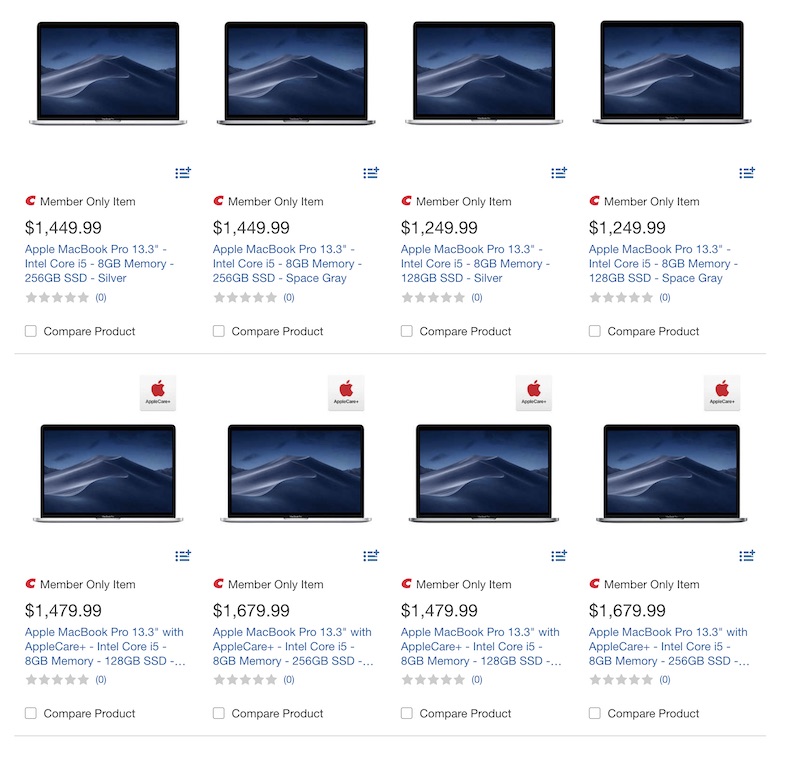

 Note: MacRumors is an affiliate partner with B&H Photo. When you click a link and make a purchase, we may receive a small payment, which helps us keep the site running.
Note: MacRumors is an affiliate partner with B&H Photo. When you click a link and make a purchase, we may receive a small payment, which helps us keep the site running.