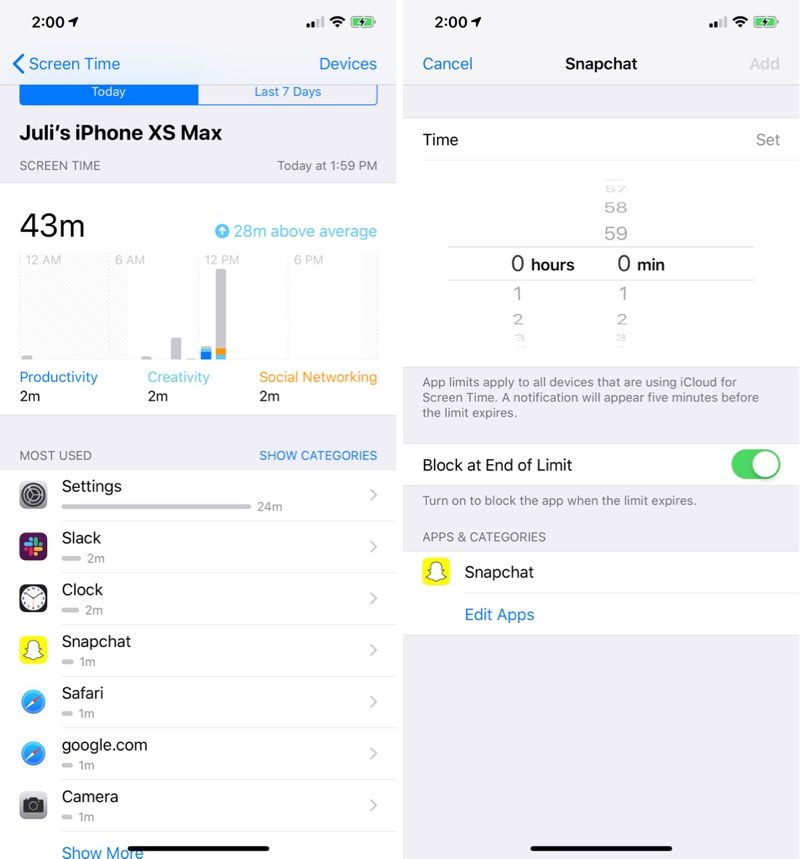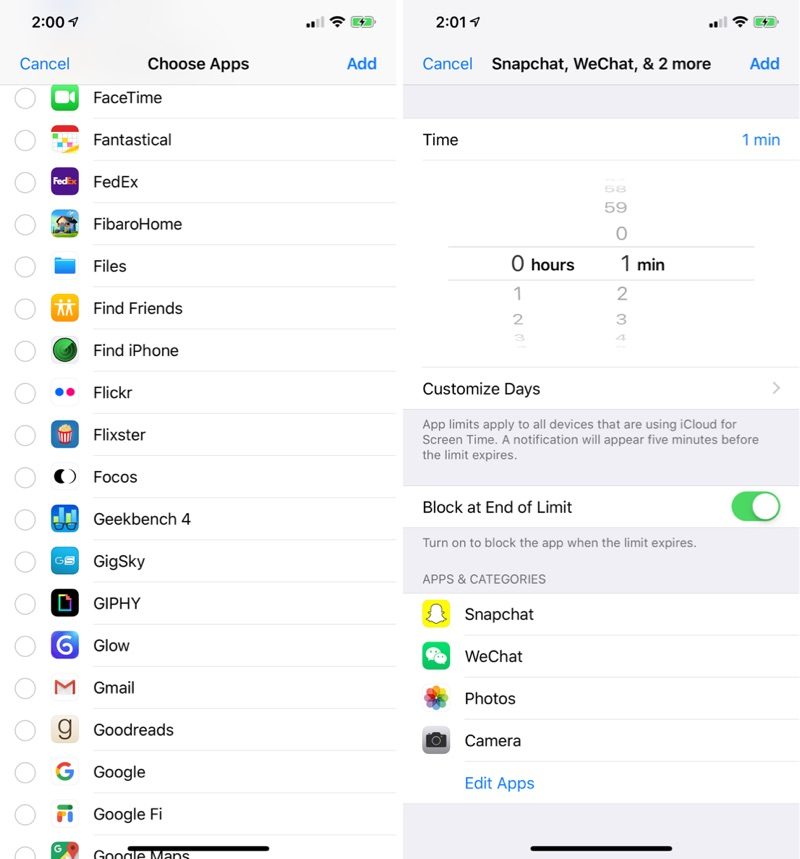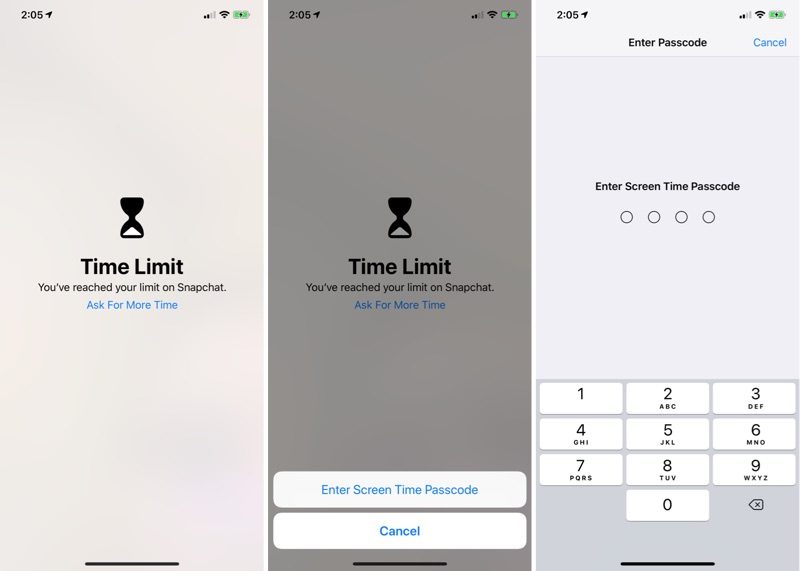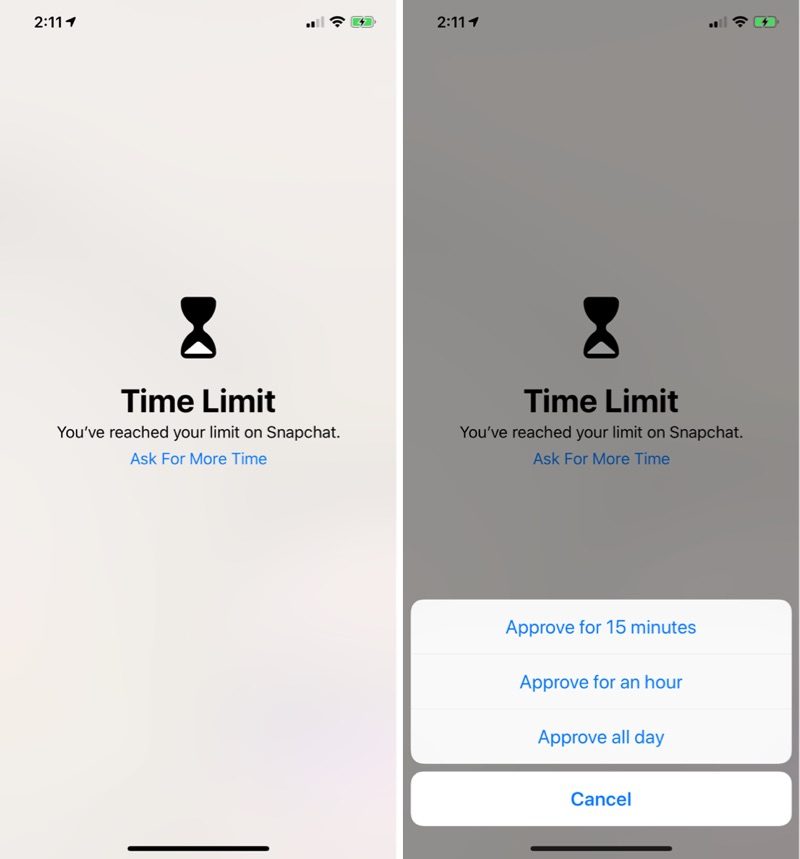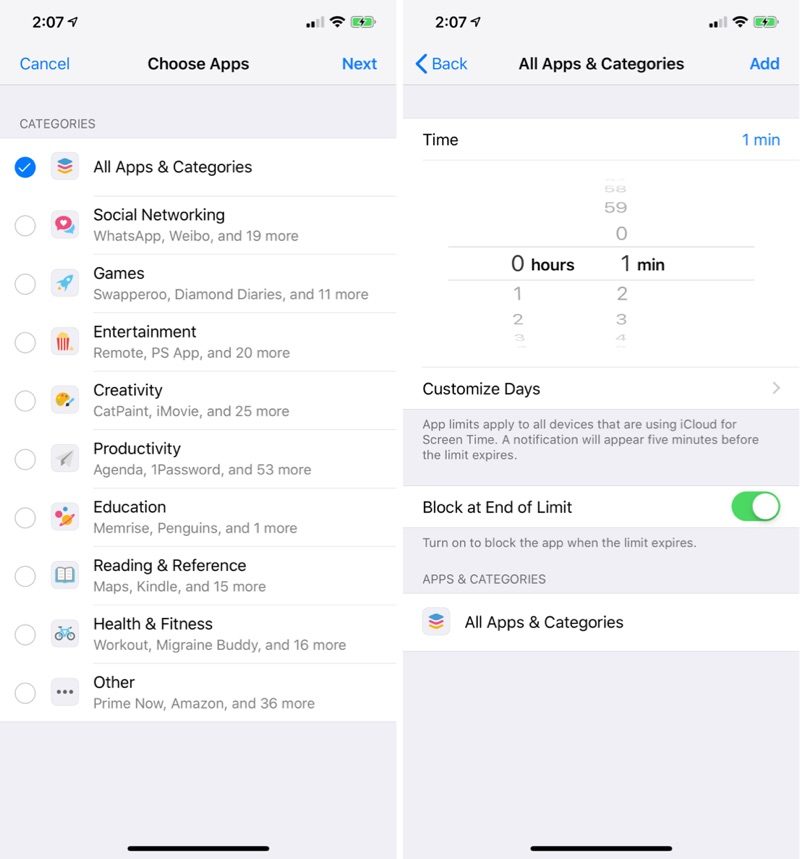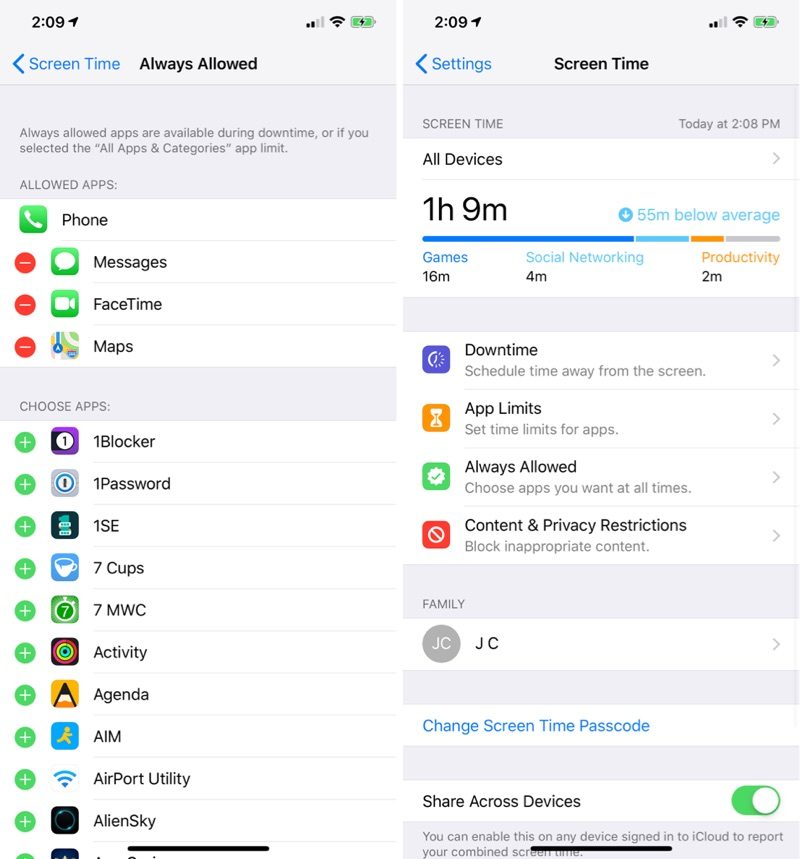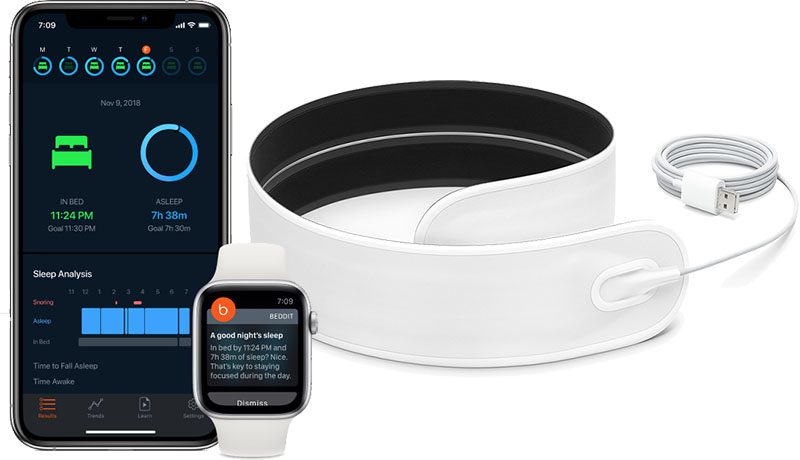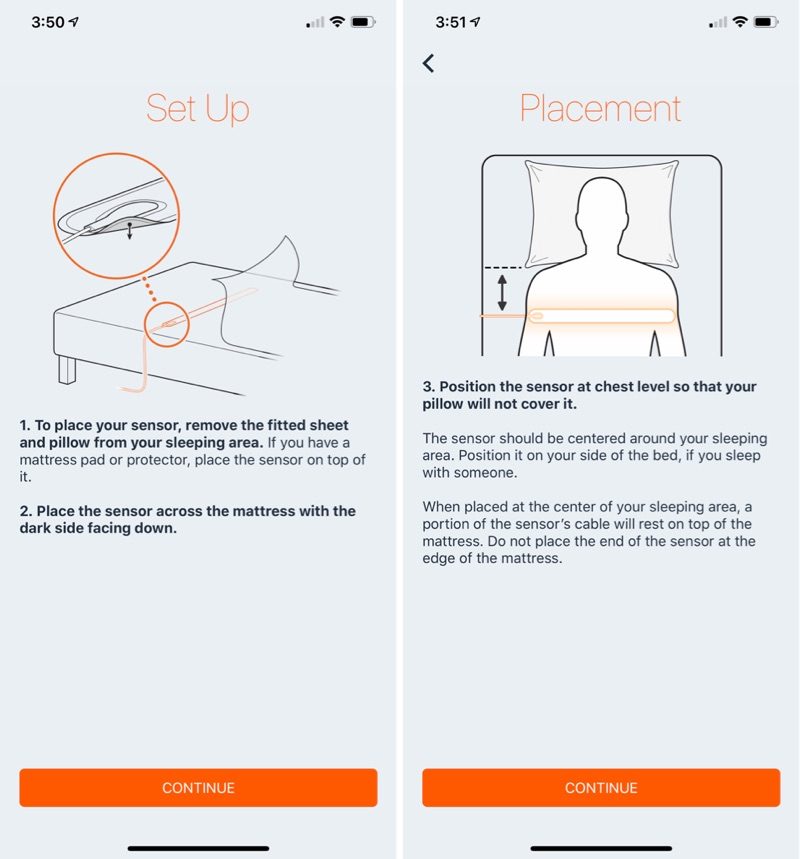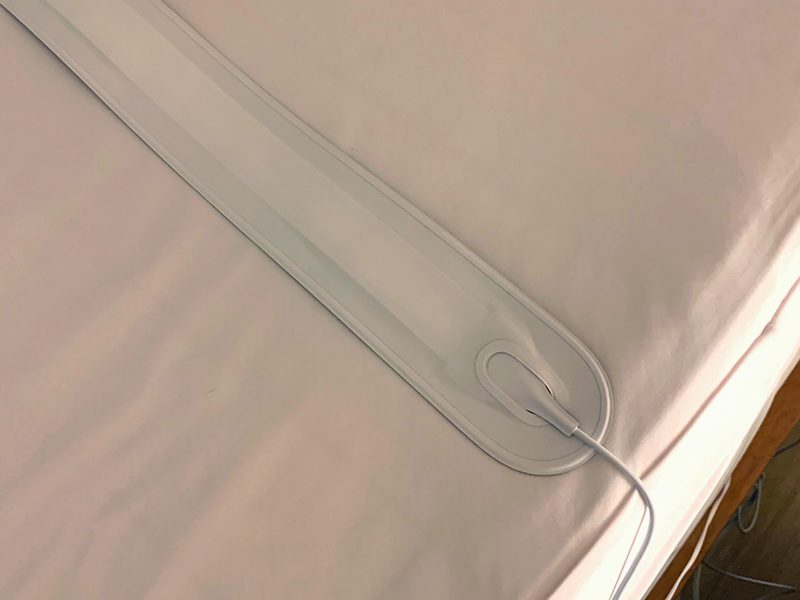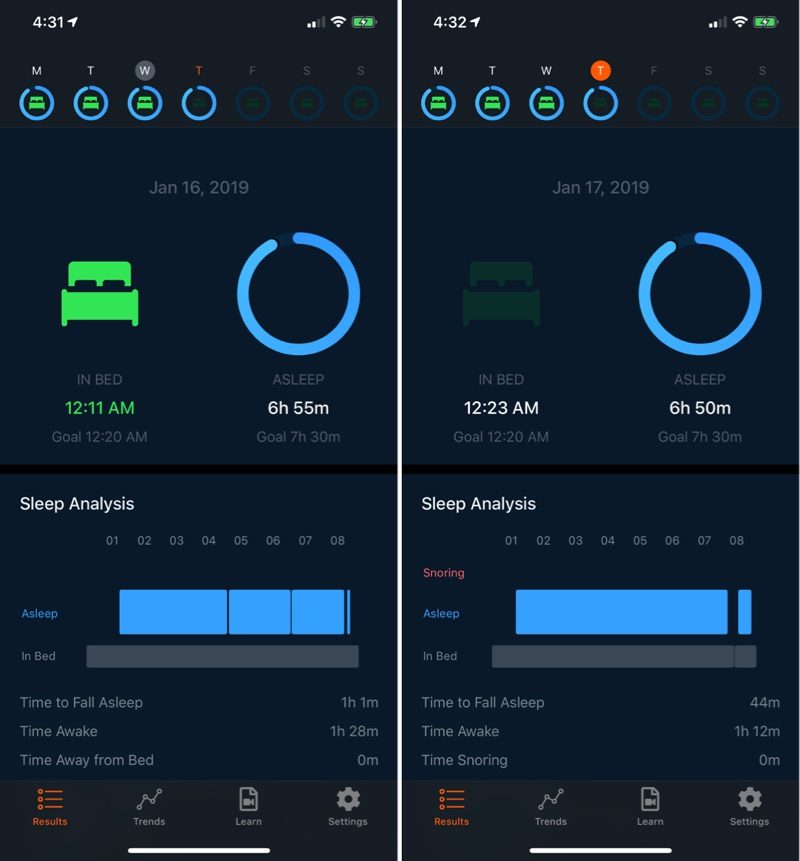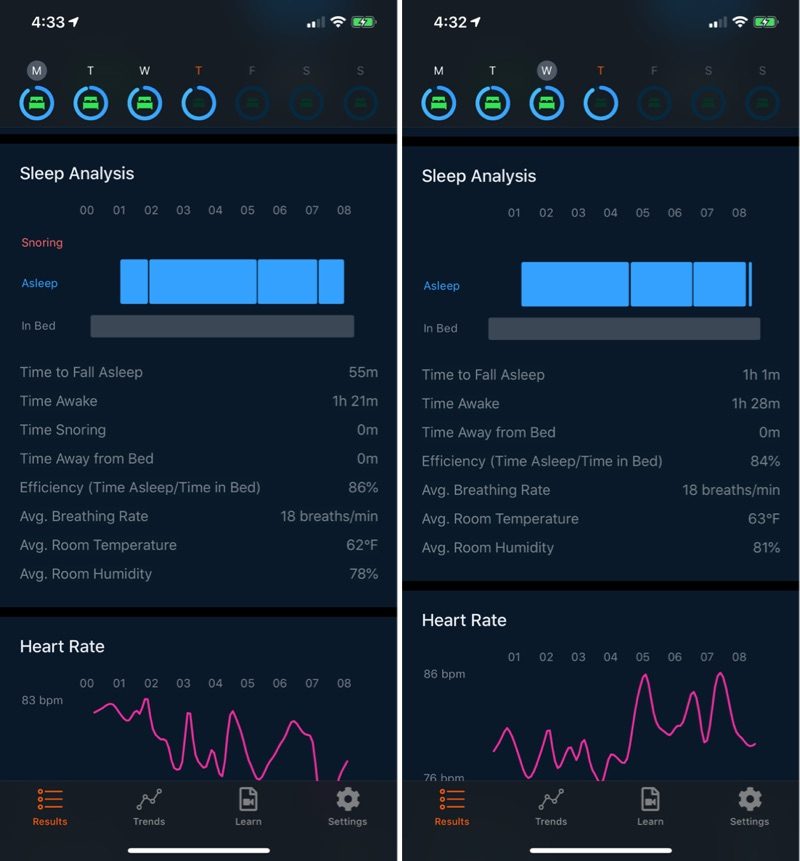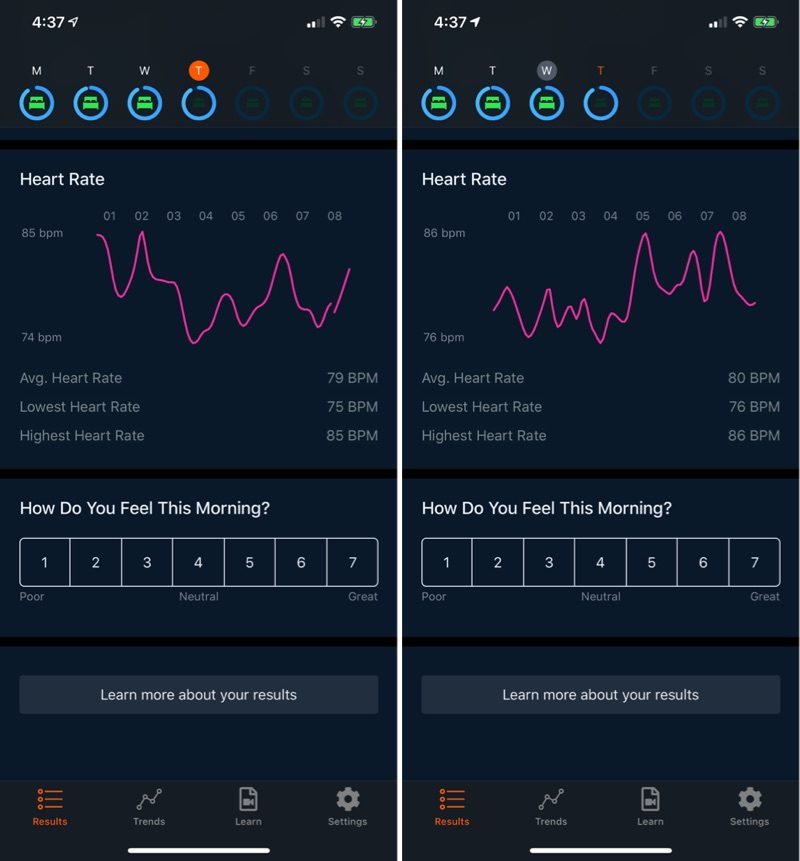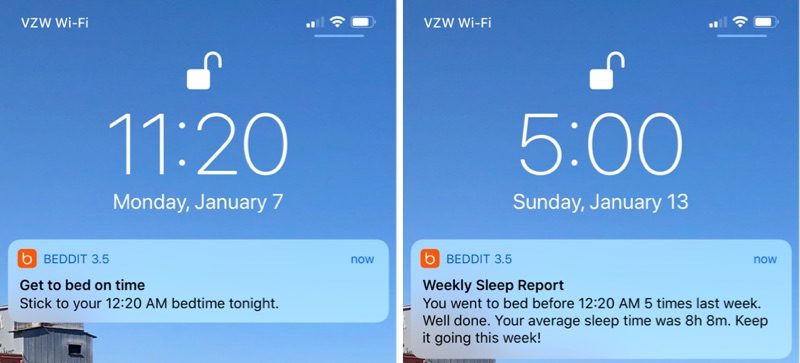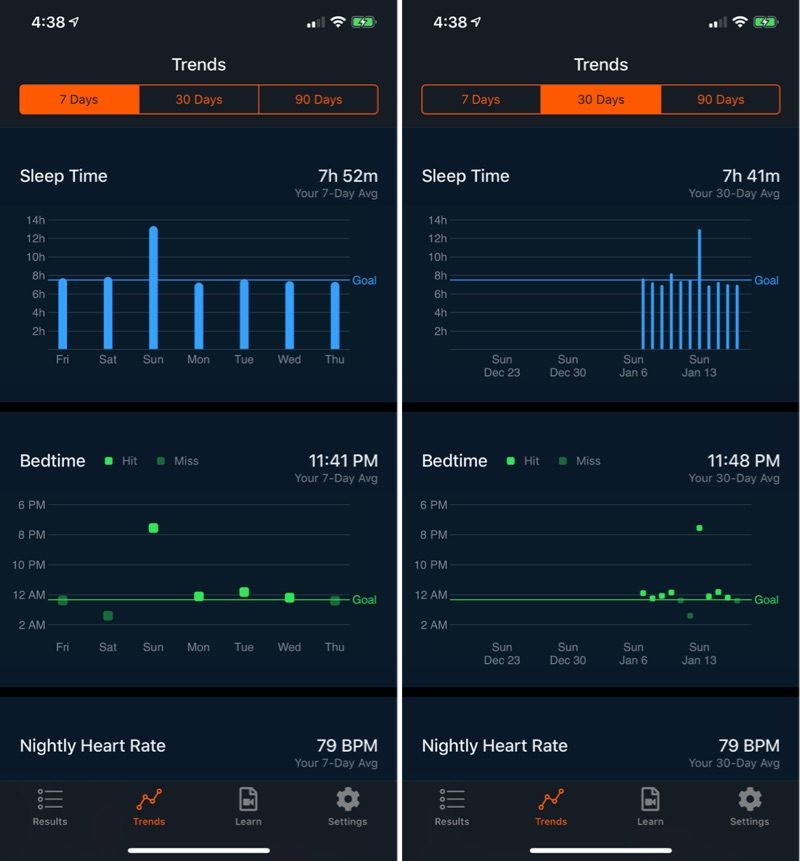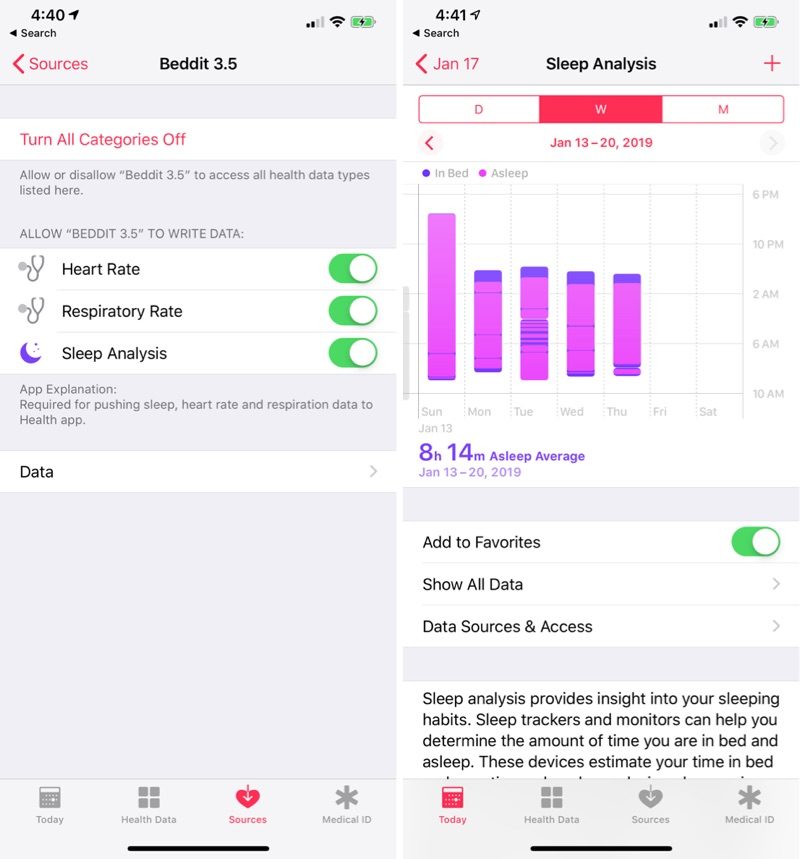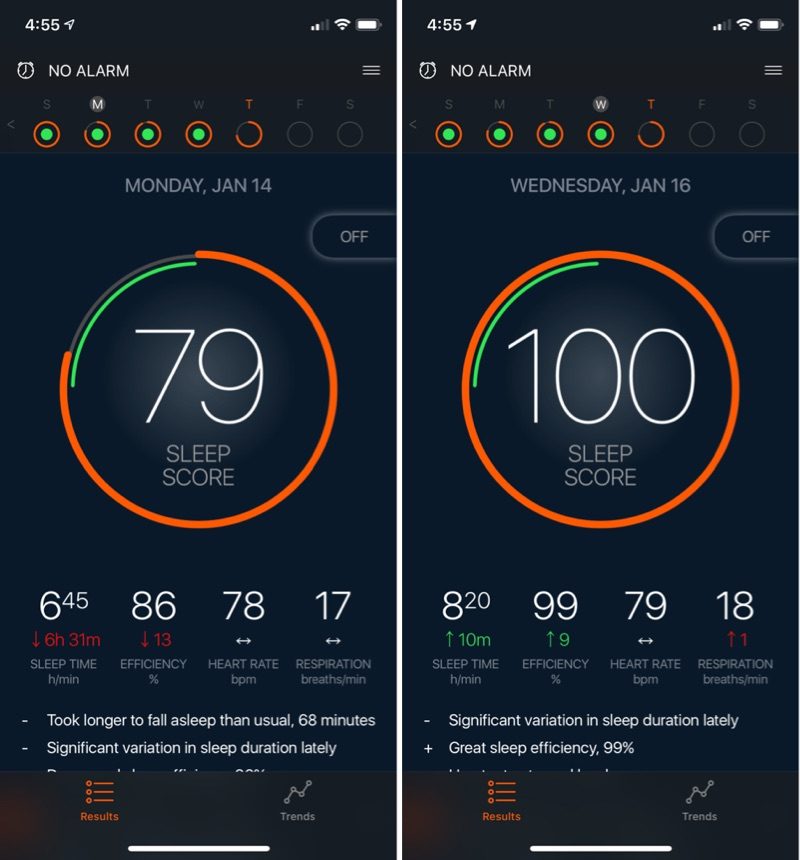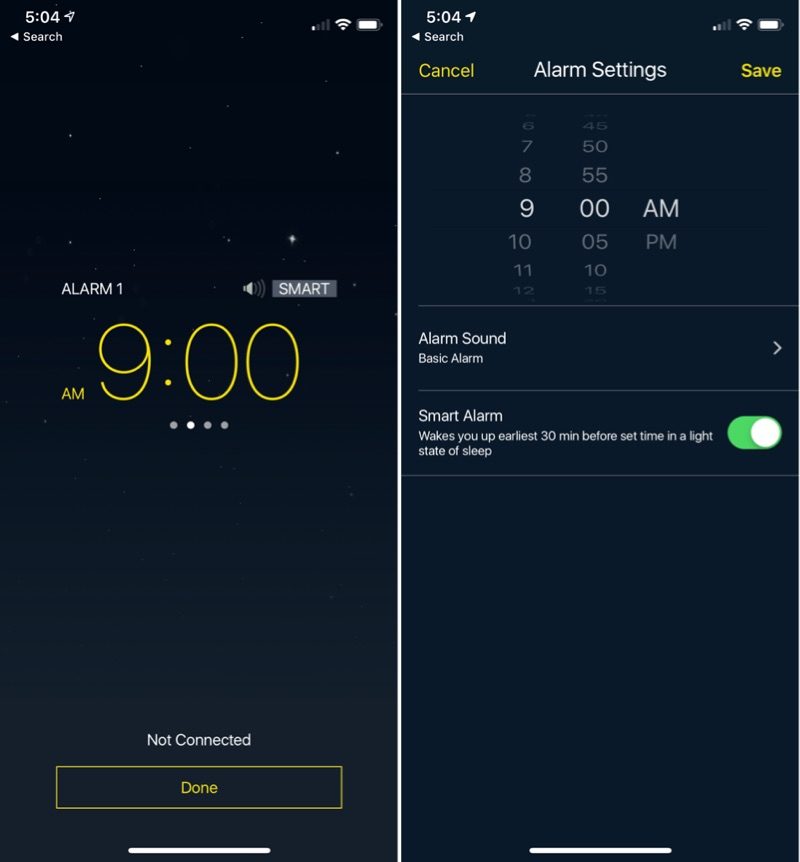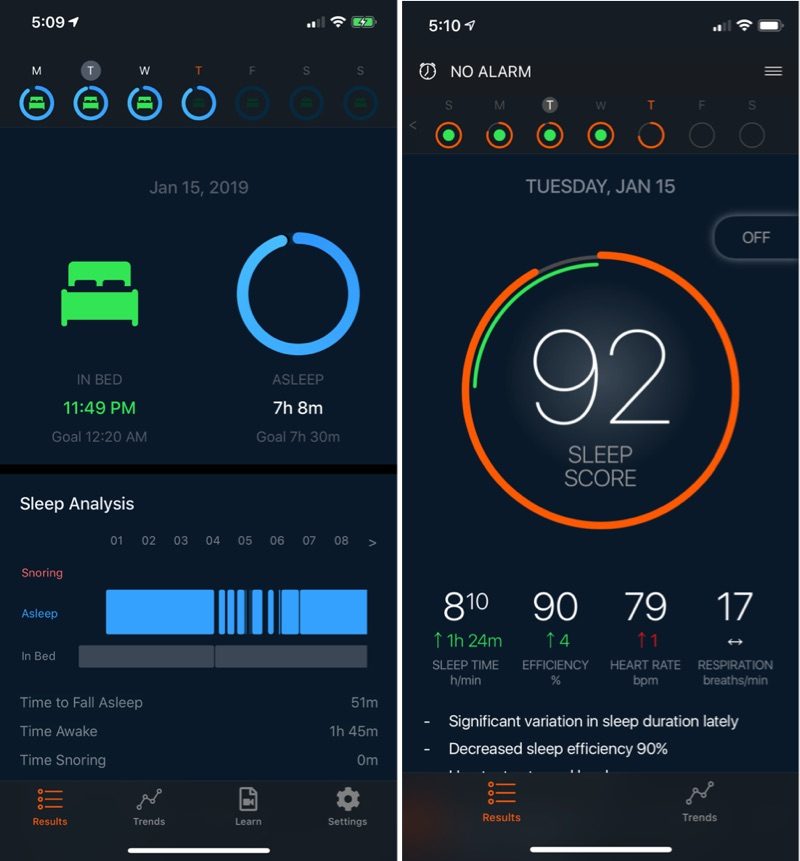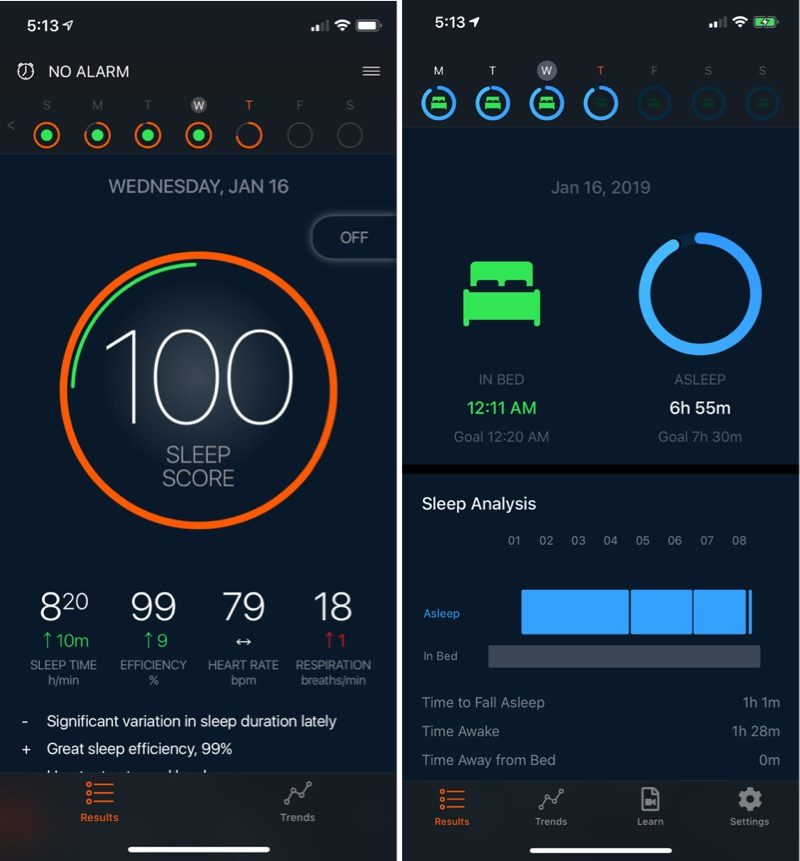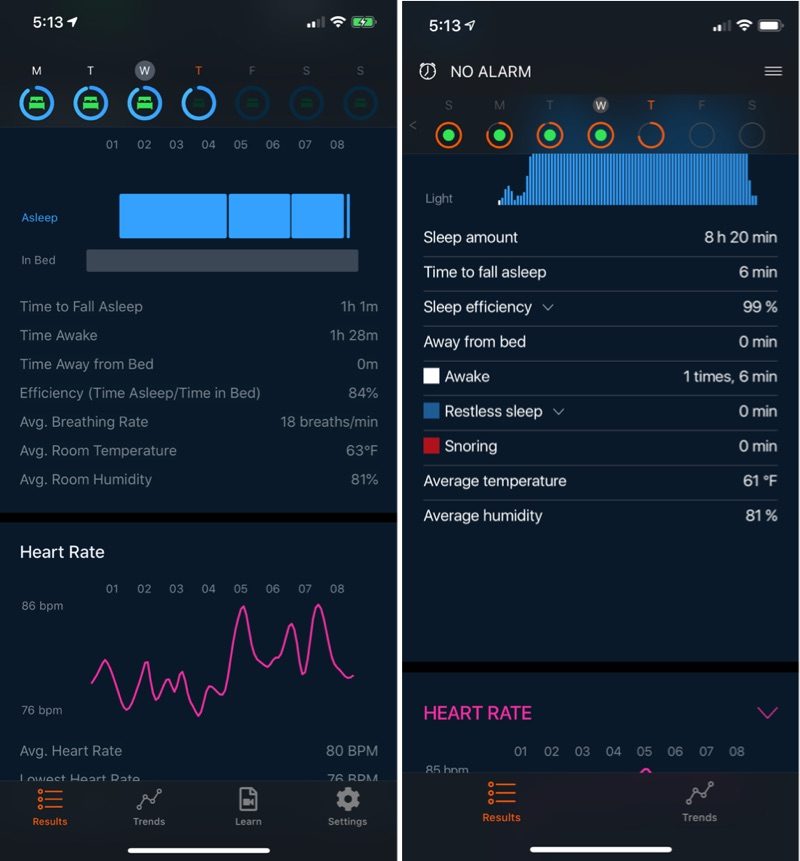http://bit.ly/2FNjhB8
Apple in 2017
purchased Beddit, a company that makes a sleep monitoring system designed to track your sleeping habits to help you improve your sleep hygiene.
Apple hasn't said much about the purchase, nor what it's doing with the data it collects from the Beddit system, but in December, Apple quietly pulled the original Beddit Sleep System and
introduced a
redesigned model with an updated and revised feature set.
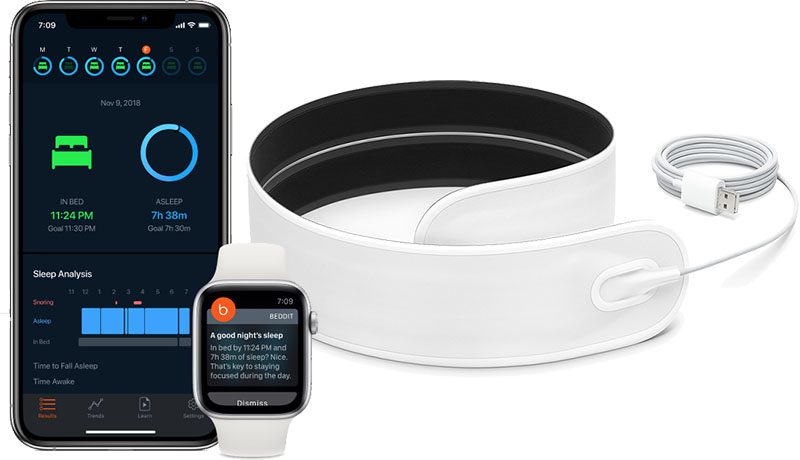
There have been quite a few complaints about the new 3.5 version of the Beddit Sleep Monitor (and its accompanying app) because it removes some functionality that was available with the first model Apple offered. I've been using the original Beddit since 2017, so I decided to check out the new model to see how it compares.
As it turns out, the complaints about removed features are valid, but the improvements introduced in the updated version shouldn't be overlooked.
Design
The 3.5 version of the Beddit Sleep Monitor is similar in design to the previous models, consisting of a fabric-covered strip outfitted with a number of sensors designed to track movement, heart rate, and other parameters that can impact sleep.

Measuring in at 2.5 inches wide by 30 inches long and 2mm thick, the Beddit Sleep Monitor is meant to be placed on top of a mattress right about where your heart is located when you sleep.

The idea is to put the fitted sheet over the sensor once it's been placed across a mattress. You need to make sure nothing else is over it like another blanket or a pillow -- sheet only between the sensor and your body.
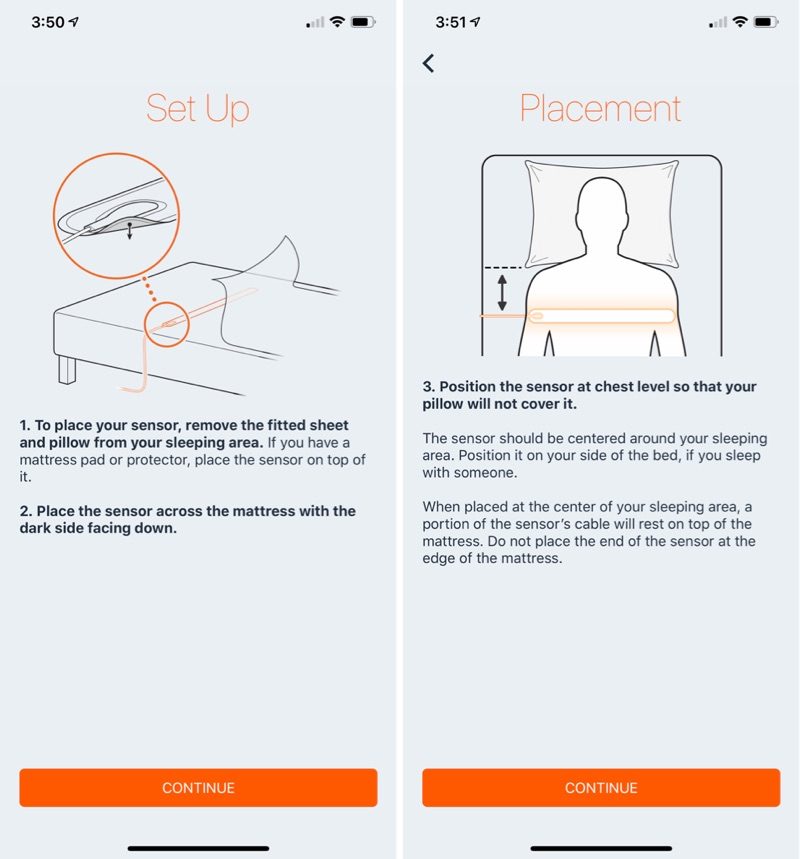
On one side of the Beddit, there's a USB cord that plugs into a small 5W iPhone-style power adapter, and underneath, there's a rubber-like material meant to keep the Beddit from slipping and sliding. The older model used something similar, but the new one uses a sturdier, more rigid material.

I can feel the Beddit under my sheet at night but it's never been distracting enough to keep me from sleeping. It moves around less than the previous-generation thanks to the more advanced non-slip backing, but I have caused it to bunch up a bit in the middle of the night by tossing and turning, and then I need to wake up and fix it.

Overall, I've had to adjust this new model less often than the older model. With the previous Beddit 3, I'd have to realign it every few days because it was constantly slipping downwards on the bed and getting out of range of where it was able to detect my heart rate.
 New Beddit vs. old Beddit
New Beddit vs. old Beddit
The sensors built into this version seem to be better able to detect my heart rate and sleeping habits even when not precisely positioned right under my heart. With the old Beddit, I'd sometimes wake up and find that I'd moved so much in the night that it had shifted too far and wasn't properly detecting my sleep, wasting the data for the night. So far, I haven't had that problem with the new model.
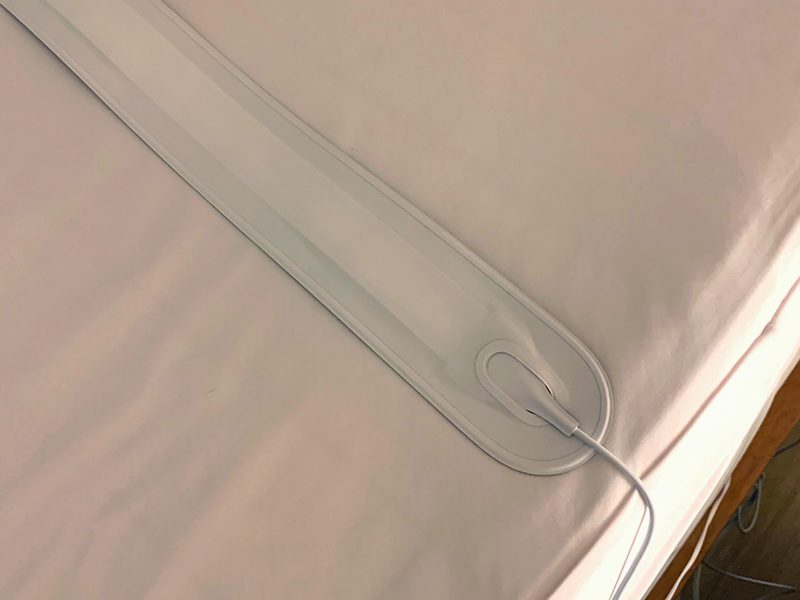
The length of the Beddit strip means that it stretches all the way across my side of the bed and even infringes a bit on the other side, but it does work even when two people are in the same bed and is smart enough to only monitor the person directly over the strip.
Each Beddit Sleep Monitor tracks one person's sleep, so if you want data for two people sharing the same bed, you need two separate sensors.
Functionality and App
The Beddit 3.5 Sleep Monitor keeps track of sleep time, heart rate, respiration rate, snoring (via the microphone), bedroom temperature, and bedroom humidity, all factors that can influence sleep quality.
Apple released an entirely new app for the Beddit 3.5 with a revamped interface and fewer features than were available in the prior model. I'm going to go through the current interface and what it does for those who are new to Beddit, but for current users, I'll list the removed features in a section below, so check that out if you've used an older model.
All of the data collected by the Beddit's sensors is displayed in the Beddit 3.5 app. Much of the focus in the new app is going to sleep on time, so the main display features an "In Bed" goal, the time a person actually went to bed, and "Asleep" time.
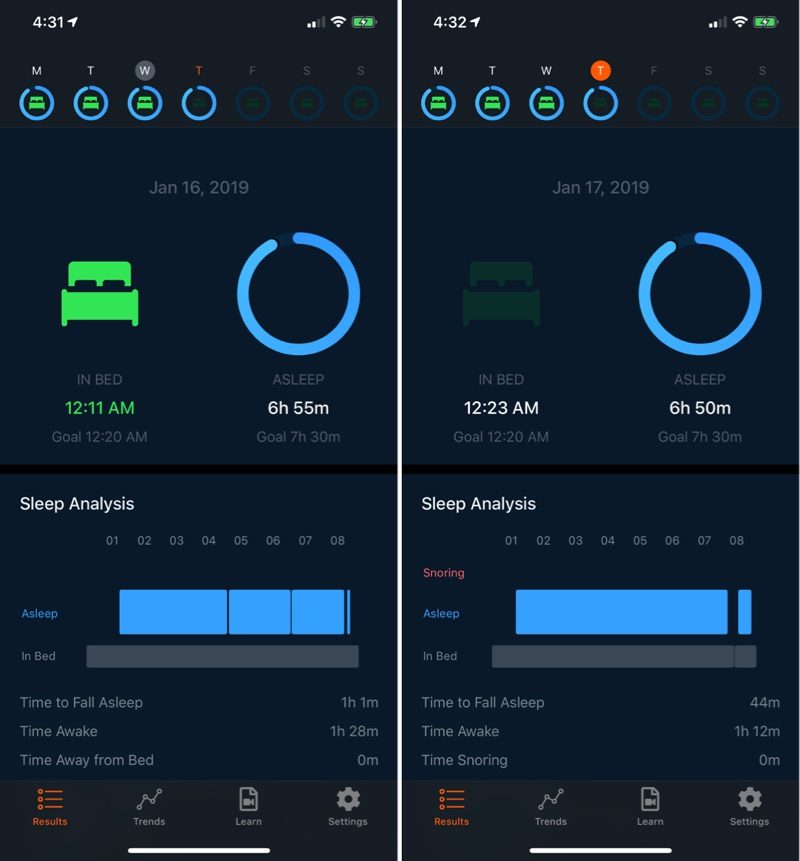
Beddit 3.5 starts tracking sleep and nighttime movements as soon as the user gets into bed at night, with no need to activate it manually. There is, however, an option to turn off automatic detection in the Settings section of the app.
The "Asleep" metric takes into account the amount of time that it took to fall asleep and the time spent awake during the night, so the main blue ring is displaying the actual amount of sleep from each night.
Above that is a quick overview for the last several nights, which can be tapped to display a different day's data, and below the main In Bed/Asleep interface is the "Sleep Analysis" section.
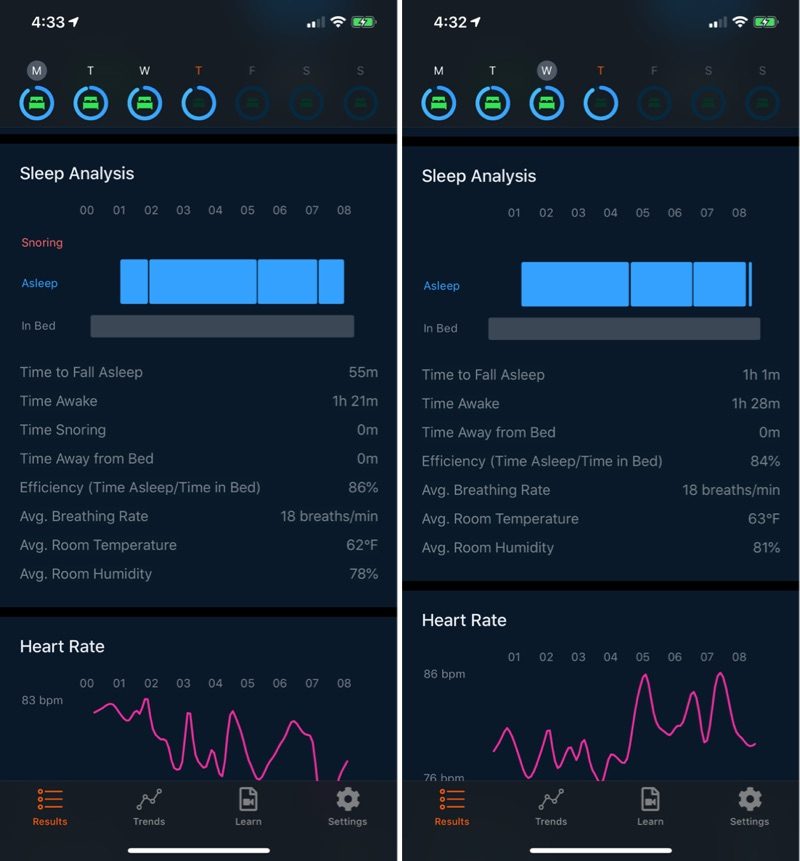
This portion of the app offers up a line graph that displays the time at night spent asleep, and the time at night spent awake, along with a snoring option if snoring detection is enabled. Snoring detection is a feature that needs to be manually enabled in Beddit 3.5, and as with the previous version, it uses the microphone, preventing the iPhone from being used for music or podcasts at night.
Below the graph displaying sleep time compared to time spent in bed, there's an additional list of data. It includes the amount of time that it took to fall asleep, the amount of time spent awake, the amount of time spent snoring (if enabled), and time away from bed.
It also includes an "Efficiency" score which is a measurement of the time spent asleep contrasted with when a person went to bed, and then other sleep-influencing details are included: average breathing rate, average room temperature, and average room humidity during the night.
Below that, there's a graph with heart rate data, plus a listing of the lowest heart rate, the highest heart rate, and the average heart rate. At the bottom of the app, there's a rating system for rating mood based on sleep amount.
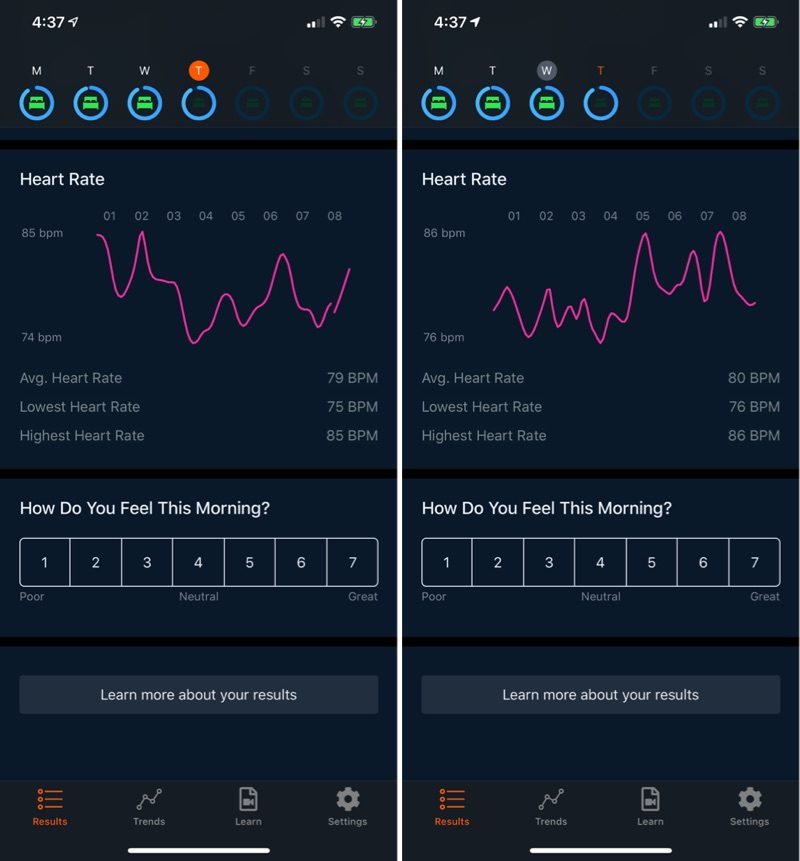
Trends, another section of the app, offers up Sleep Time, Bedtime, Nightly Heart Rate, Bedroom Temperature, Bedroom Humidity, and Morning Feeling for the past 7, 30, and 90 days, providing an overview of sleeping habits over time.
There's a "Learn" section that offers up videos on topics like optimizing sleep, what can affect sleep, and optimizing sleep goals, but content doesn't seem to update and it's not particularly useful compared to some of the more personalized tips from the prior app.
Beddit 3.5 does introduce a notification system, which I've found to be quite useful. It sends a Morning Results notification each morning letting me know how I slept, it sends a Bedtime Reminder each night to remind me to get in bed at my goal time, and it sends a Weekly Sleep Report, letting me know how well I slept over the course of the night.
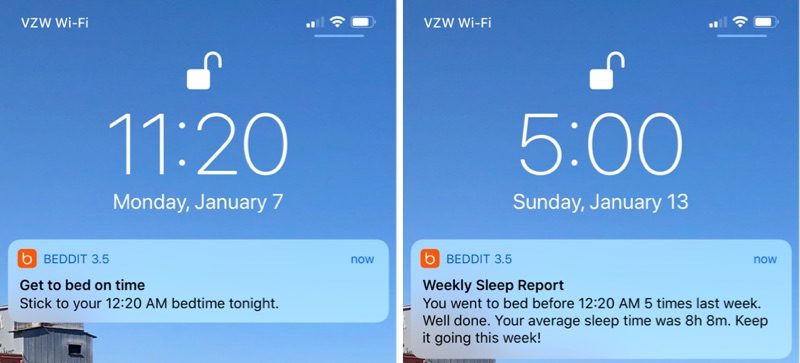
I like the bedtime reminders because I can lose track of time playing video games or watching TV, and the app lets me know that it's time to start thinking about winding down for the night. The Weekly Sleep Report is similar in design to the Screen Time reports that Apple sends, and it's a useful weekly metric to review to determine whether I need to make any behavior changes for the next week.
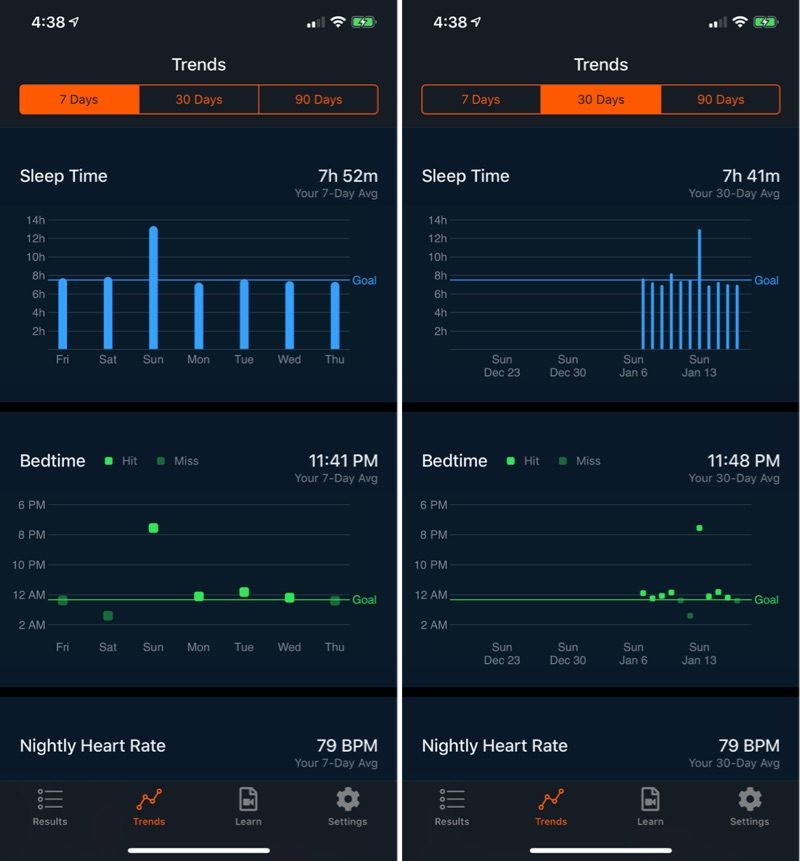
All of the health data gathered by Beddit can be synced over to Apple Health, including heart rate, respiration rate, and amount of time slept. That heart rate carries over is particularly useful because combined with my Apple Watch, I have 24 hour heart rate monitoring.
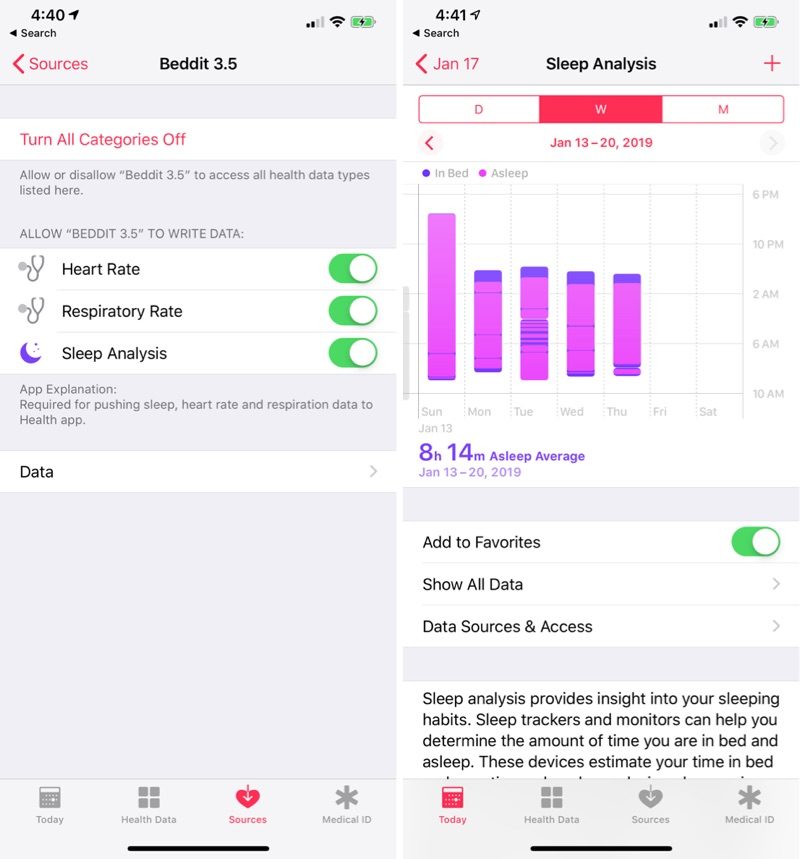
Removed Features
First of all, there's no longer an overall sleep score, which was a summary of sleep quality and quantity that took into account sleep time, sleep efficiency, restfulness, snoring, and heart rate, providing an overall number for measuring a night's sleep at a glance.
This has been replaced with the simple "Asleep" readout, which technically does provide enough information for me to know how I slept on a given night. A score was easier to read at a glance, but it's been removed because some of the metrics that went into calculating it were removed.
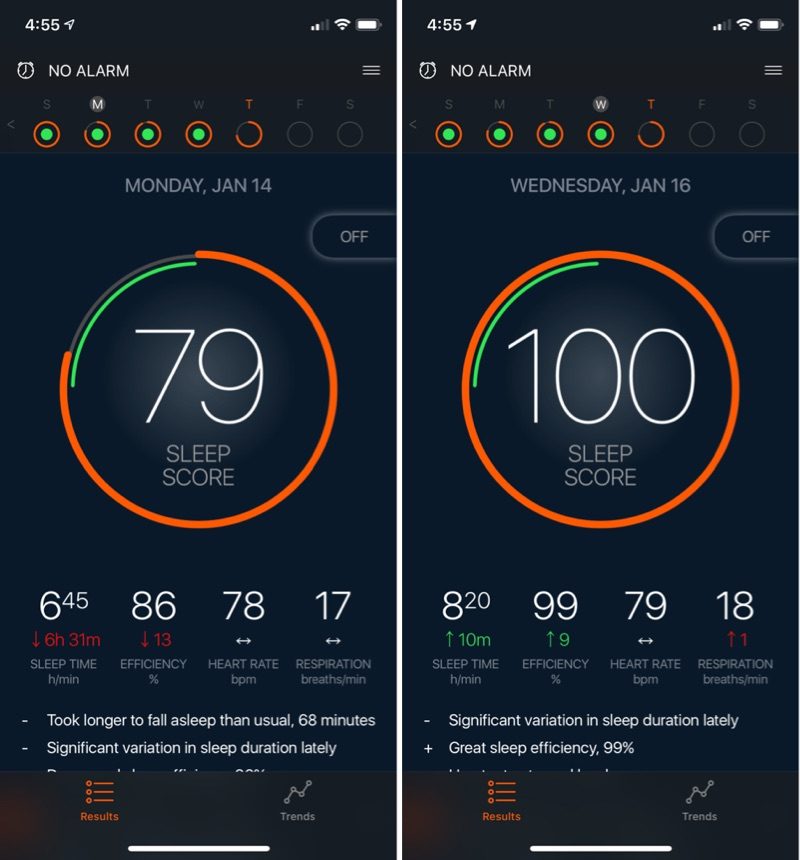 Beddit 3.0 app interface
Beddit 3.0 app interface
Beddit 3.5 no longer offers a measurement of deep and light sleep, which is a feature that many sleep monitoring devices offer. This has been one of the biggest complaints from users of the prior system who have adopted the new Beddit model, but these complaints may stem from a misunderstanding of the limitations of consumer sleep tracking products.
Short of a medical study that involves monitoring your brain waves with electrodes, you're not going to get real data on sleep cycles from something like the Beddit. If you don't believe me, there are plenty of articles from sleep experts, including
this one from Johns Hopkins and
this one from a Brown University researcher.
Nothing under the mattress or on the wrist can accurately measure deep sleep, light sleep, or REM sleep, and I've always felt that this kind of data from the sleep tracking products I've used is just an estimation that rarely lines up with my actual sleeping experience. This is true of the Beddit 3 and other sleep tracking devices I've tested.
 Light sleep/deep sleep in Beddit 3.0, along with feature descriptions
Light sleep/deep sleep in Beddit 3.0, along with feature descriptions
Given the inaccuracy of estimating this kind of data, I'm not surprised that Apple removed the deep sleep/light sleep feature.
Deep sleep/light sleep was used for the Smart Alarm feature, waking you up when you seemed to be in a "light" phase of sleep close to your target wake up time, so that's also been removed.
Apple also nixed the restless sleep reading, and the reasoning behind this feature's removal is less clear. Beddit 3.5 has an accelerometer inside and it can tell how much you're moving at night, so it seems like it could give an objective movement reading.
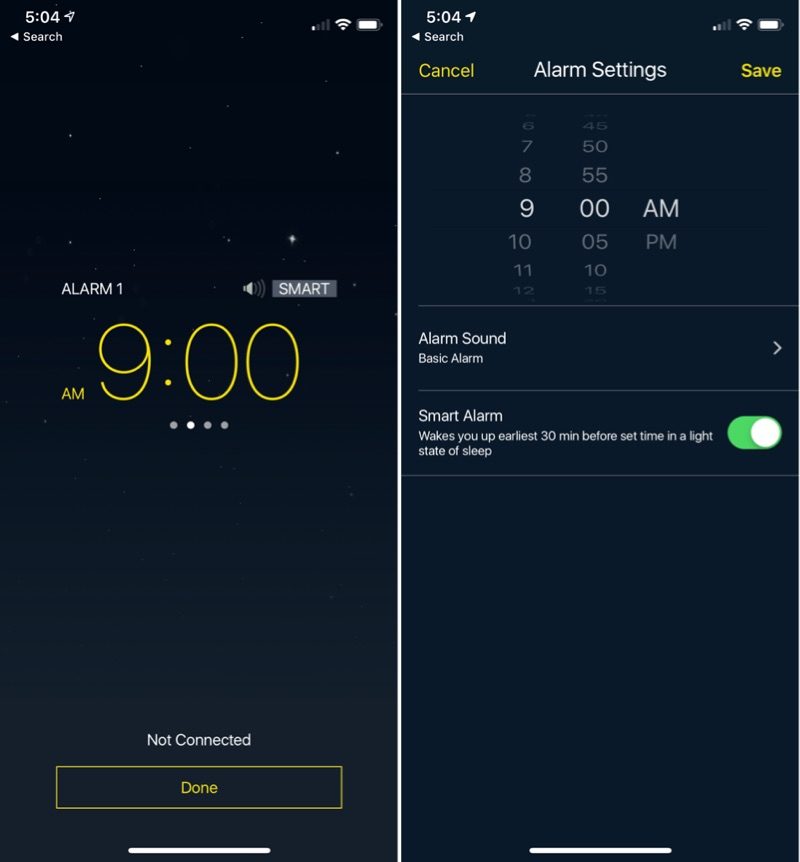
Mandatory snoring detection was disabled in Beddit 3.5 which is nice for people who do not snore, and some other minor features were pulled. There's no longer a list of sleep pluses and minuses like "Heart rate at usual level" or "Significant variation in sleep duration lately," which were often repetitive and have been replaced with the notification system, and there's no option for adding Notes when rating how well you slept.
Notes was a fairly useful feature that let you figure out if something like watching TV before bed had a measurable impact on sleep by tracking data over time, so people who used this often will miss it. There are also no more sleep tips, which could be useful at times.
For Android users, Beddit 3.5 is not Android compatible and is limited to iPhone users.
Accuracy
There are fewer features in the new Beddit, but in my testing, it's more accurate than the previous Beddit 3.0 sleep monitor, which is a tradeoff that I don't mind.
With the Beddit 3.0, which I've used since 2017, I never felt like I was getting an accurate picture of how I was
actually sleeping. It wasn't good at detecting the specific moment when I fell asleep because I like to read in bed at night, it wasn't good at determining when I woke up in the middle of the night and for how long, and it often overestimated how much sleep I got in total.
I used the Beddit 3.0 and the Beddit 3.5 on my bed at the same time over the course of two weeks to test each one. They were both positioned where they could get full sleep and heart rate readings, and each one was connected to a different phone so they wouldn't interfere with one another.
I found that Beddit 3.5 is still unable to tell when I'm laying in bed not moving while trying to fall asleep, but it's much better at determining when I'm in bed reading and when I wake up in the middle of the night. I've noticed that the data I'm getting from Beddit 3.5 more closely aligns with how I actually slept, a trend I've observed over several nights.
As an example, on January 15, I got in bed at 11:49 p.m. and read for just under an hour, then I woke up around 4:00 a.m. and couldn't fall back asleep for another hour or so. In this instance, Beddit 3.0 said that I got 8 hours and 10 minutes of sleep, which was way off, while Beddit 3.5 said I got 7 hours and 8 minutes of sleep.
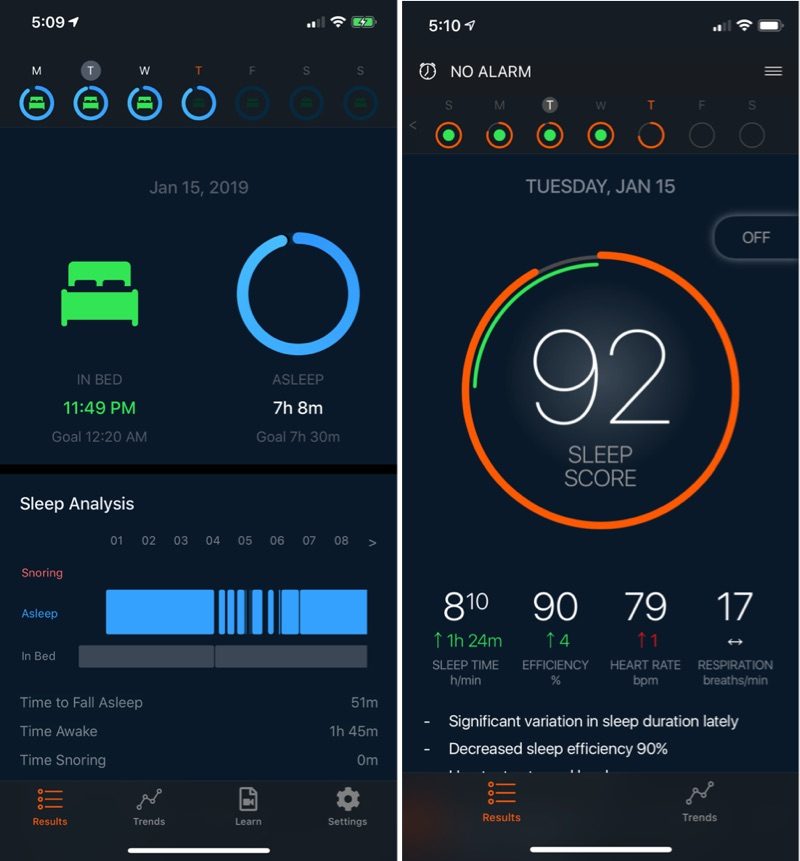 New Beddit left, old Beddit right
New Beddit left, old Beddit right
Beddit 3.0 said that I fell asleep within 8 minutes, which was not true because I was up reading, while Beddit 3.5 said it took me 51 minutes to fall asleep, a measurement much closer to the truth. Overall, Beddit 3.0 only clocked 50 minutes awake, while Beddit 3.5 measured 1 hour 45 minutes awake.
The same thing happened night after night, with Beddit 3.0 consistently overestimating sleep by a half hour to an hour and a half. The only time Beddit 3.0 was accurate was when I skipped the reading, went straight to sleep, and didn't wake up in the night.
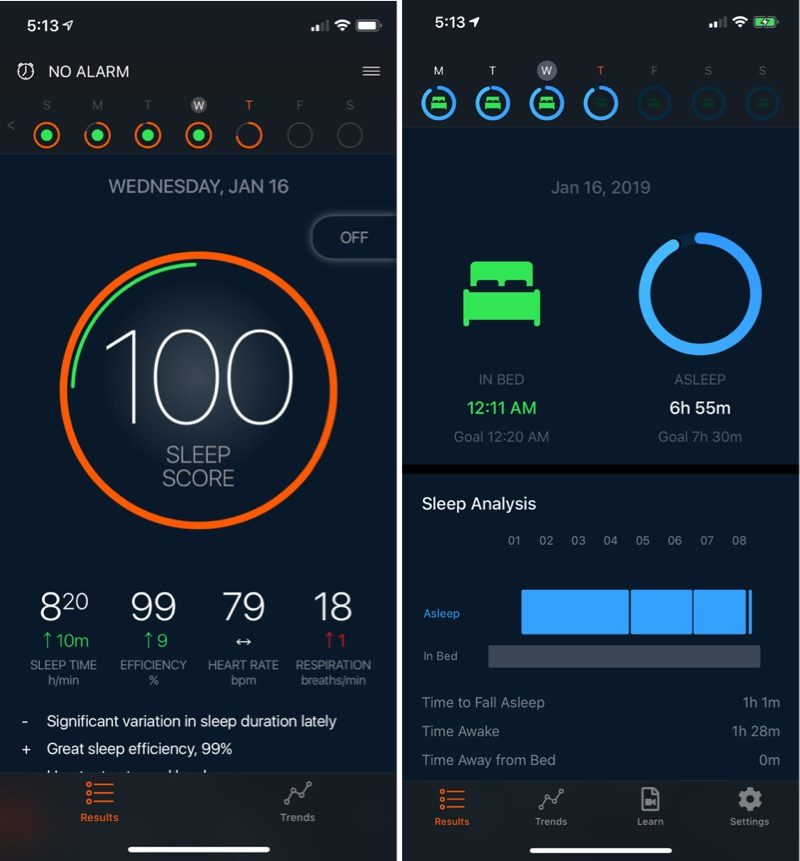 Old Beddit left, new Beddit right
Old Beddit left, new Beddit right
Other measurements, like heart rate, respiration rate, room temperature, and room humidity were similar between the two versions, and both seemed accurate based on other temperature/humidity sensors in the room and my Apple Watch.
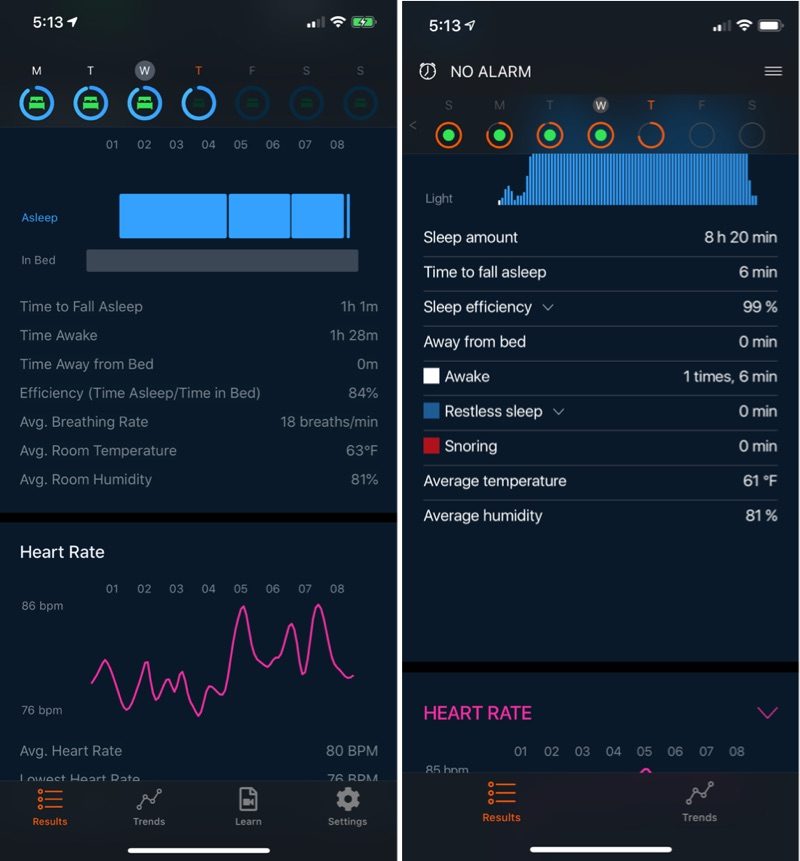 New Beddit left, old Beddit right
New Beddit left, old Beddit right
All in all, Beddit 3.5 wasn't perfect because it couldn't detect when I was laying still in bed trying to fall asleep (and I'm not sure any consumer sleep product can tell the difference between sleep and laying motionless in bed) but it did outperform the Beddit 3.0 consistently.
What's Frustrating About Beddit 3.5
There are some features that are missing in Beddit 3.5 that were also missing in previous versions of the Beddit.
I don't know why, but it doesn't list specific times that I fell asleep or the time that I woke up, which seems like a simple but useful addition. There's a little graph with a timeline on it, but I can't zoom in to see it in more detail to get specific sleep/wake times.
If Beddit does inaccurately measure a night's sleep, that data goes to Apple Health and I can't edit it in any way. With Beddit 3.0, this has led to a lot of inaccurate sleep data transferring over to the Apple Health app.
There's also no option for napping. I'm not a person who takes naps, but I could see this being frustrating if I were. A nap counts towards the night's sleep and is not its own metric.
Bottom Line
Even with the features that have been eliminated, the accuracy of the Beddit 3.5 is so much better than the prior model that I prefer it. It's not perfect because it can't always detect when I'm laying in bed trying to fall asleep, but it's almost always spot on when I'm reading, and it gives me a far better idea of the amount of sleep that I get in a night compared to the Beddit 3.
Many of the removed features were not features that I used in the prior model and I don't think people new to the system will mind their absence, but the tweaks Apple made will be a dealbreaker for some people who used the Beddit 3.
Features that were removed seemed to be based more on estimation rather than actual data, and the fact of the matter is that you're not going to get accurate sleep cycle data like light sleep or deep sleep from
any over-the-counter sleep tracking device, so it's easy to understand why Apple nixed it.
Apple seems to be taking a Screen Time-style approach to sleep tracking with the new version of the Beddit, providing data and then letting you decide what to do with it. Gone are the sleep suggestions and tips, with Apple instead offering up notifications with sleep time and weekly summaries.
As someone with sleep issues I do find it useful to have a record of how well I slept in a given night so I can make adjustments over time, and the data that I get from Beddit - when I went to bed, how long I was in bed, and how much of that time I spent asleep - seems to be what I need to monitor my sleep hygiene. It won't be enough for some people, and there are definitely multiple alternatives out there.
I don't think anyone needs a sleep tracking device, especially one that costs $150, but it can be useful for establishing good habits, and for those who like to collect personal data, it's certainly a nice addition to other metrics like heart rate from the Apple Watch.
How to Buy
The Beddit Sleep Monitor can be
purchased from Apple's website and select Apple retail stores for $149.95.
This article, "
Review: Apple's Beddit 3.5 Sleep Monitor Loses Features, but Gains Accuracy" first appeared on
MacRumors.com
Discuss this article in our forums

from MacRumors: Mac News and Rumors - All Stories http://bit.ly/2CyA4EP