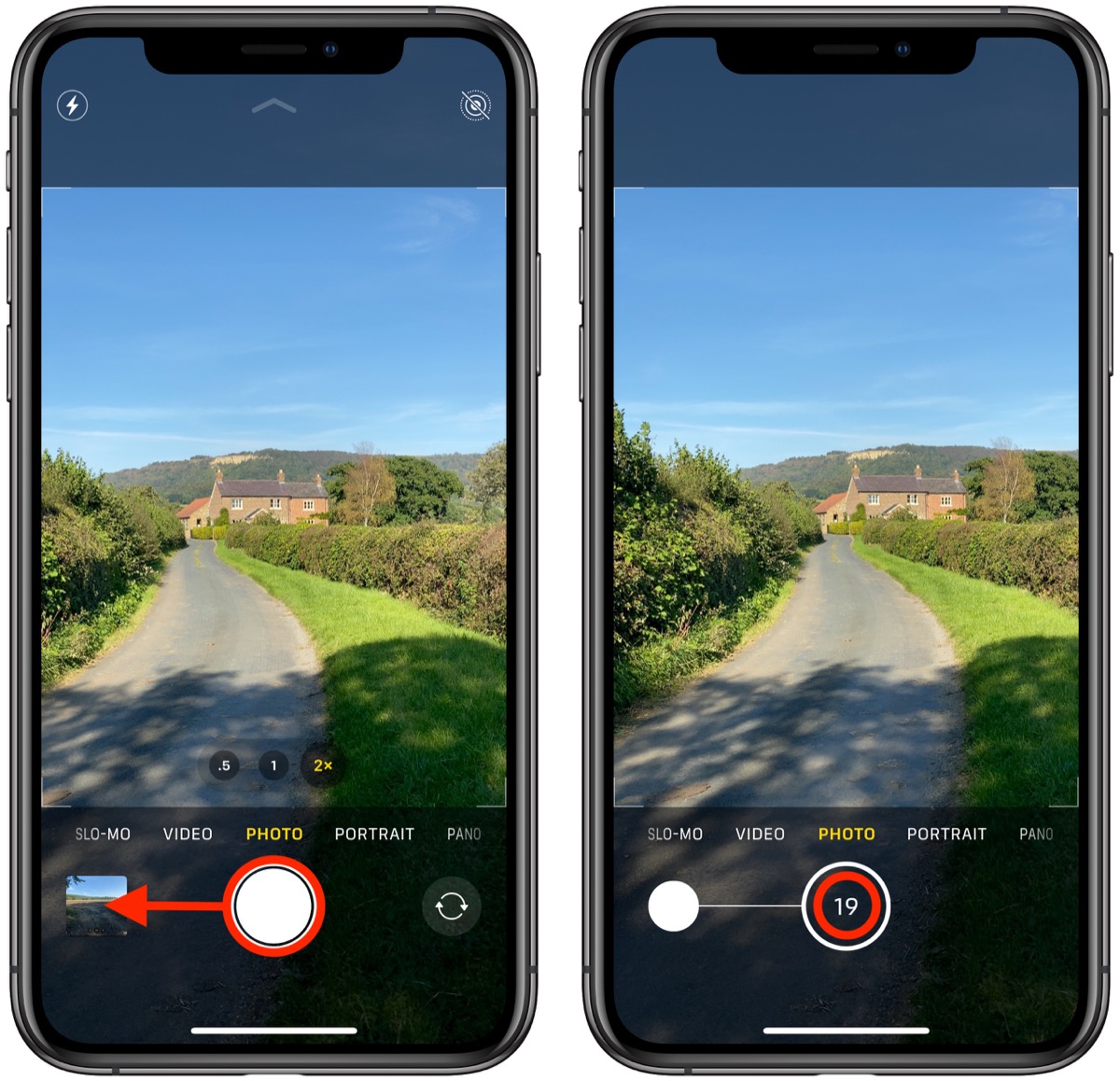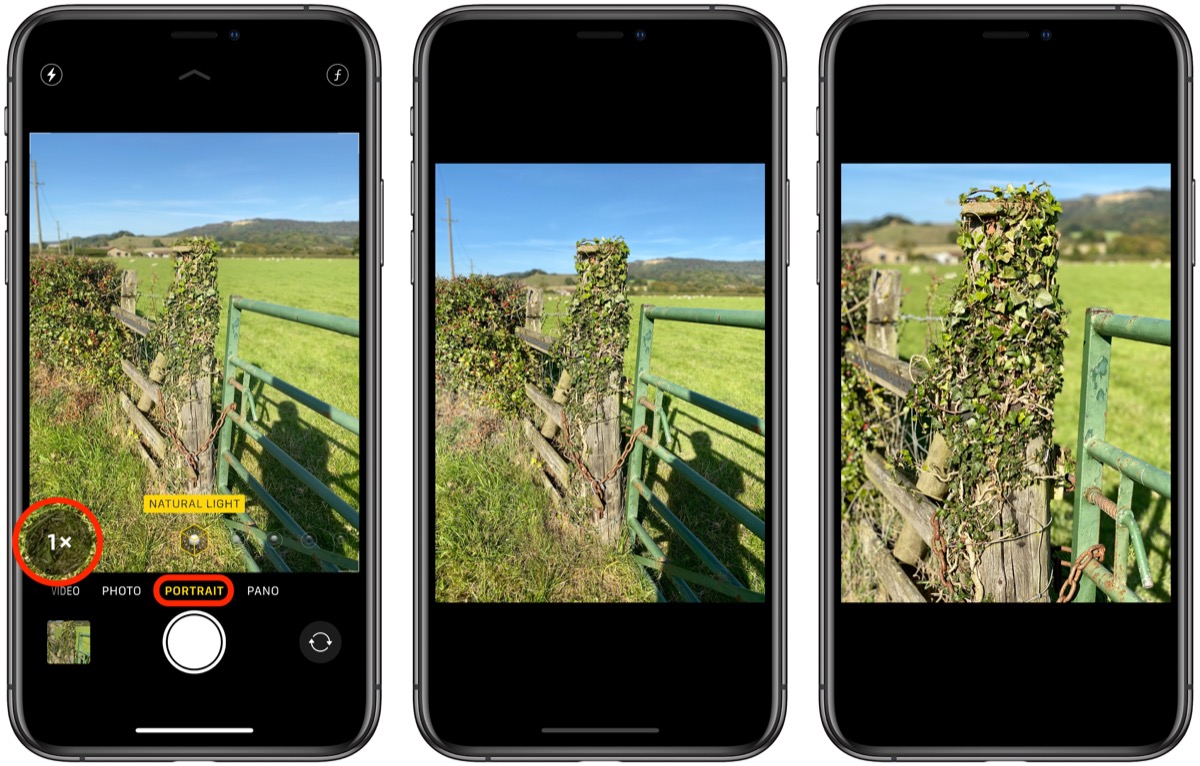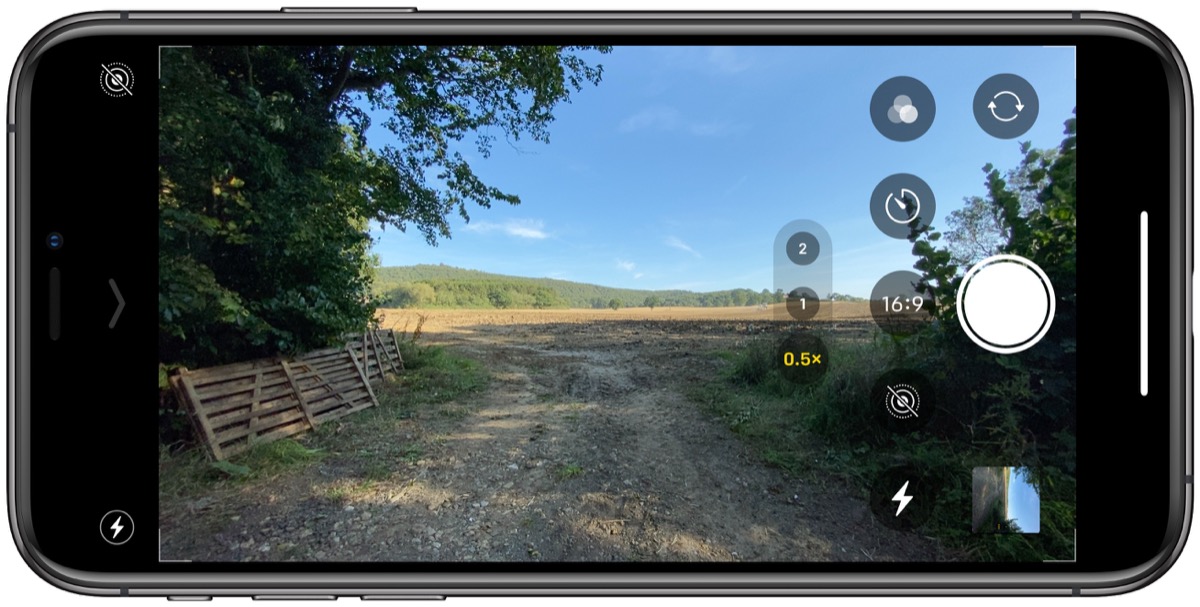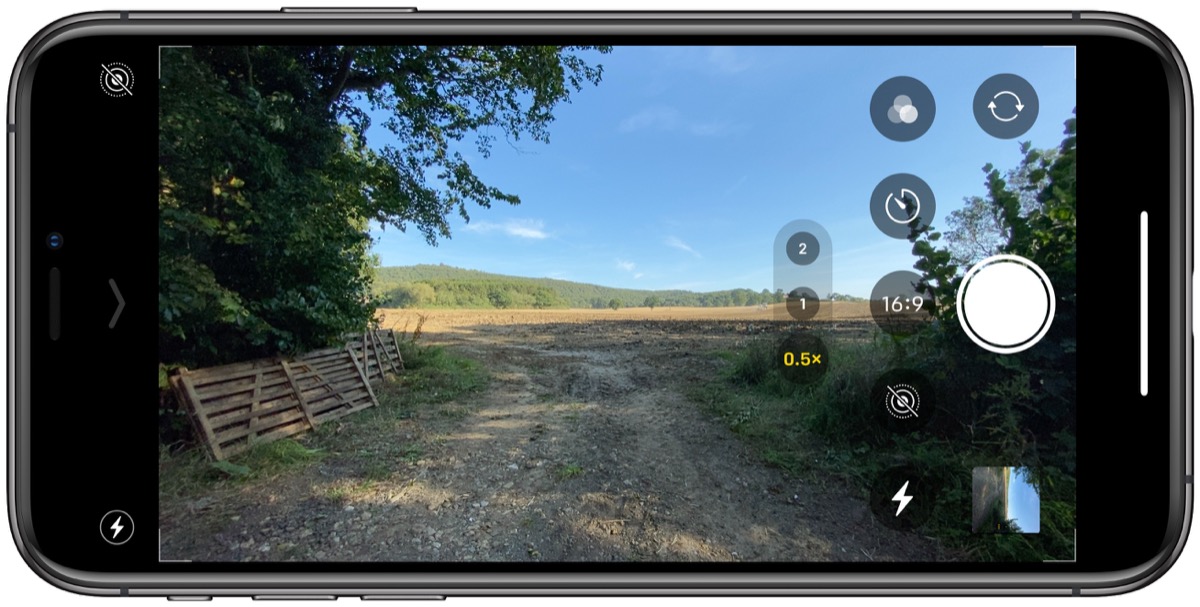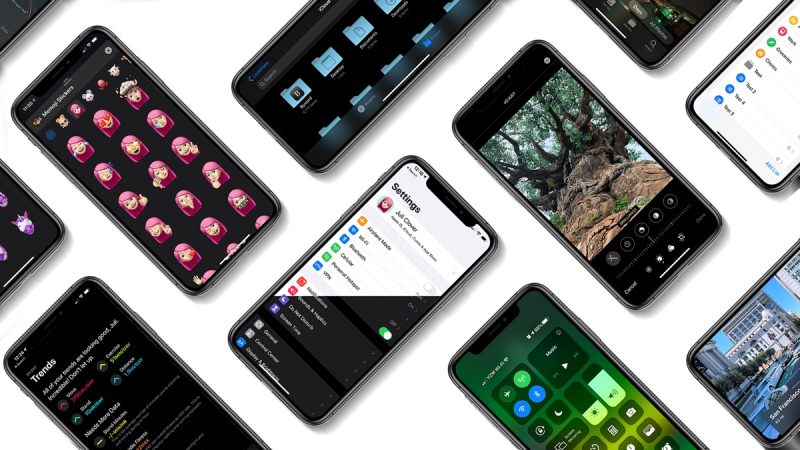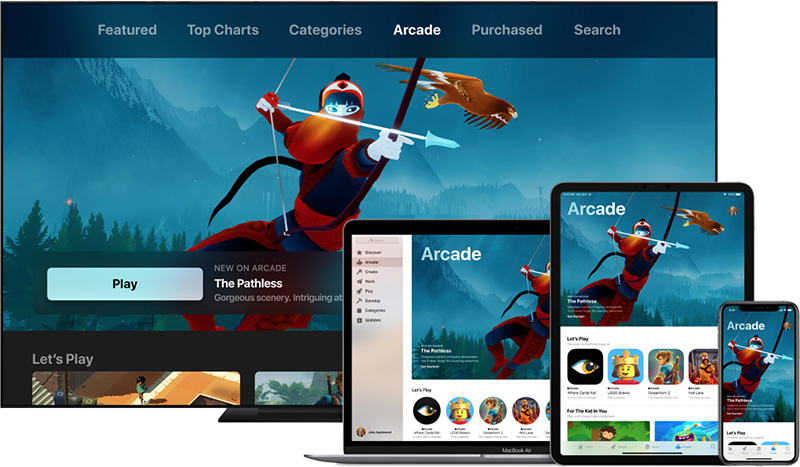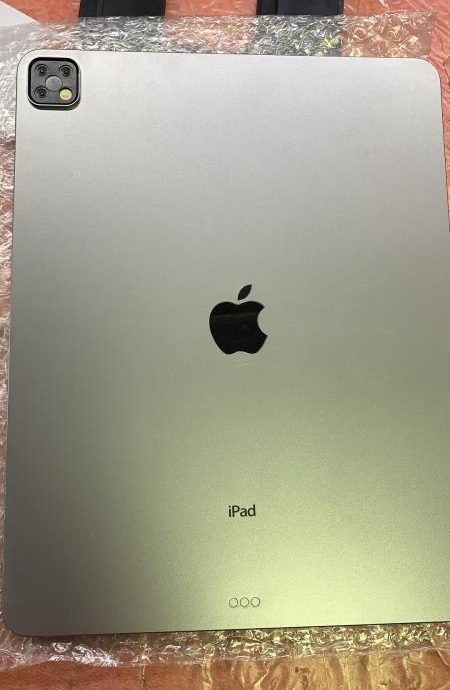https://ift.tt/2MaRc8N
Apple's massive launch week has come to a close, with the iPhone 11, iPhone 11 Pro, iPhone 11 Pro Max, and Apple Watch Series 5 all debuting on Friday. And as if that wasn't enough, Thursday saw the release of iOS 13, watchOS 6, and Apple Arcade on the software side.
Read on below for a recap of this week's biggest stories about these launches and more!
Hands-On With the New iPhone 11 and iPhone 11 Pro Max
Friday was the big launch day for the iPhone 11, iPhone 11 Pro, and iPhone 11 Pro Max, and
we went hands-on with a couple of the new devices to share a few early impressions. Also make sure to check out our
roundup of early media reviews.

Customers around the world
lined up at Apple retail stores or
waited patiently for deliveries to get their hands on Apple's latest devices.
Apple Watch Series 5 Review Roundup: Always-On Display Was Much Awaited, But Little Else Warrants Upgrading From Series 4 Models
In addition to the new iPhones, Apple's latest Apple Watch launched this week, and
based on early media reviews, most people are happy with the long-awaited always-on display, but little else is new with the latest models.

Other features include a new built-in compass, an expanded 32GB of internal storage, international emergency calling on cellular models, and new ceramic and lighter-weight titanium finishes.
Be aware that Apple Watch bands with magnets like the Milanese Loop
may cause interference with the new compass.
iOS 13 Released: Here Are the Best New Features
Apple this week
widely released iOS 13 for all compatible iPhone and iPod touch devices. Update now by going to Settings > General > Software Update and then be sure to
watch our video walkthrough of all the best new features and improvements now available. And if you want to cut right to the chase, check out our video sharing
eight tips on what to try out and set up first after you upgrade.
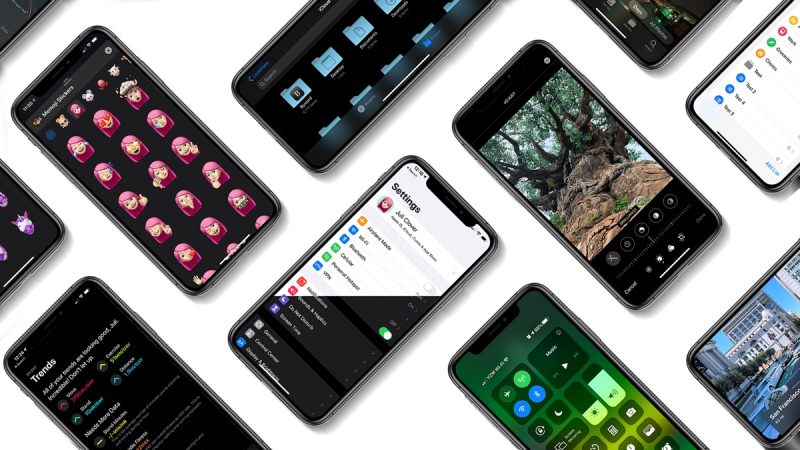 watchOS 6 has also been widely released
watchOS 6 has also been widely released, bringing a dedicated App Store and more to the Apple Watch Series 3 and newer. The update will be available for Series 1 and Series 2 models later this fall.
Looking ahead, Apple has
revised the release date of iOS 13.1 and iPadOS to Tuesday, September 24. In the meantime, Apple has seeded the fourth beta of iOS 13.1 to developers for testing, including
builds for the new iPhone 11, iPhone 11 Pro, and iPhone 11 Pro Max.
Apple Arcade Now Widely Available With 1-Month Free Trial
Coinciding with the release of iOS 13, Apple's subscription-based gaming service
Apple Arcade is also now widely available in over 150 countries.
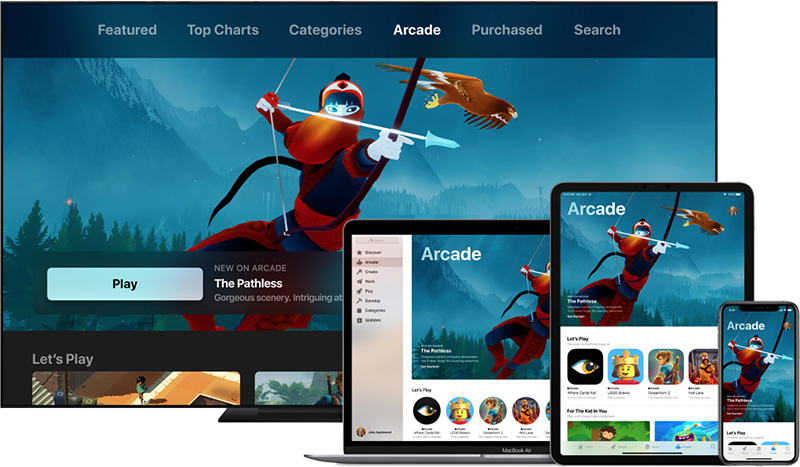
In the United States, pricing is set at $4.99 per month, with a one-month free trial available. With Family Sharing, a family of up to six members can access Apple Arcade with a single subscription.
Apple Arcade launched with access to
dozens of games and more being added nearly every day, with no ads or in-app purchases. In addition to iOS, the service will be made available on macOS and tvOS within the coming weeks. Read our
Apple Arcade guide for more details.
iPad Pro With Triple-Lens Camera System's 'Final Design' Possibly Revealed
In line with the iPhone 11 Pro models, rumors suggest Apple may extend a triple-lens rear camera system to the iPad Pro soon.
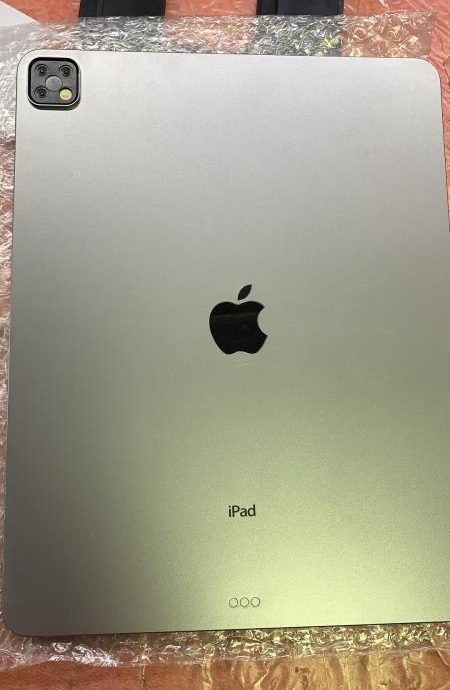
This week, we got our first look at what is said to be the
"final design" of the triple-lens camera system coming to the iPad Pro, courtesy of a dummy model shared on leaker Sonny Dickson's website.
The triple-lens iPad Pro is rumored to launch in October, but a separate report claims that an
iPad Pro with a 3D sensing rear camera will be released in March 2020, so there is some confusion right now surrounding timing.
MacRumors Newsletter
Each week, we publish an email newsletter like this highlighting the top Apple stories, making it a great way to get a bite-sized recap of the week hitting all of the major topics we've covered and tying together related stories for a big-picture view.
So if you want to have
top stories like the above recap delivered to your email inbox each week,
subscribe to our newsletter!
This article, "
Top Stories: iPhone 11, Apple Watch Series 5, iOS 13, and Apple Arcade Released" first appeared on
MacRumors.com
Discuss this article in our forums

from MacRumors: Mac News and Rumors - All Stories https://ift.tt/2OdnRx1