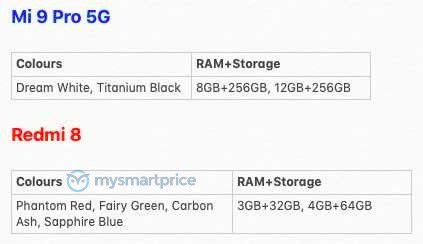Last year, Google introduced its impressive Night Sight camera mode, a software-based feature that allows users to take detailed pictures in dark environments using Google Pixel smartphones. This year it's Apple's turn, and with the launch of the iPhone 11, iPhone 11 Pro, and iPhone 11 Pro Max, the company unveiled a dramatic new Night Mode photo feature exclusive to its flagship smartphone lineup.
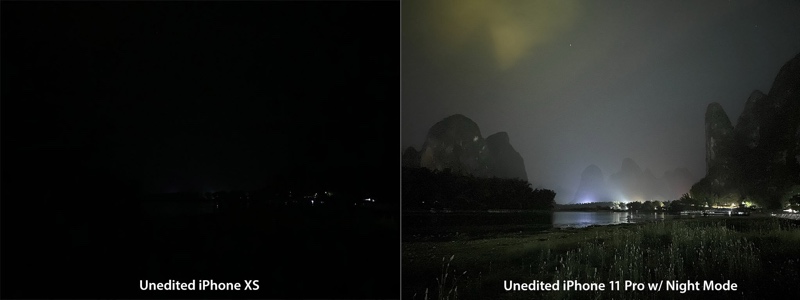
When using the Camera app on any of Apple's 2019 iPhones, the new Night Mode feature comes on automatically when an indoor or outdoor scene is dark enough to warrant brightening, resulting in natural colors and reduced noise. In short, new iPhone users should see an immediate improvement when shooting in low light environments, without having to adjust any exposure settings.
In photography, the amount of light that reaches the camera sensor is measured in the "lux" luminance metric, and Apple's Night Mode is designed to work in environments hovering around 10 lux. For a comparison, the outdoor light level on a clear day will be around 10,000 lux, while a windowed indoor space on the same day might get somewhere between 1,000-2,000 lux. A very dark day may reach about 100 lux, but during twilight and in dimly lit indoor environments you're probably looking at around 10-15 lux, which is when Night mode should present itself as an option in the Camera UI.
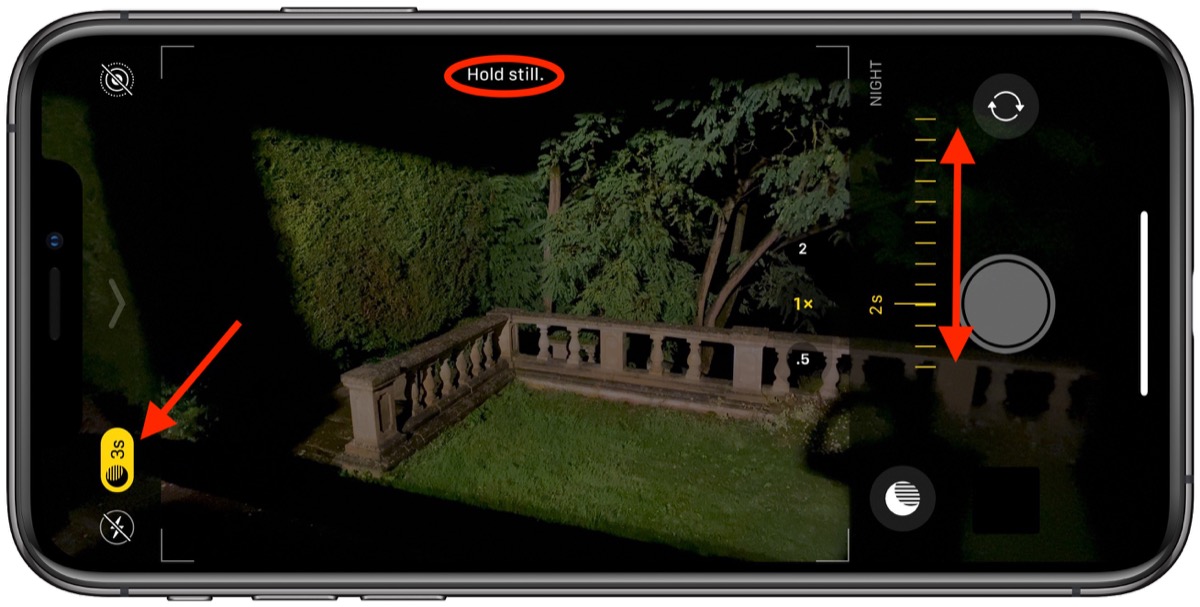
When Night Mode is suggested but not engaged, you'll see a Night Mode button appear at the top of the viewfinder that looks like a crescent moon. If you think the scene would benefit from Night Mode, simply tap the button – it will turn yellow, and display the number of seconds for exposure. If the lux is below 10, Night Mode will automatically engage.
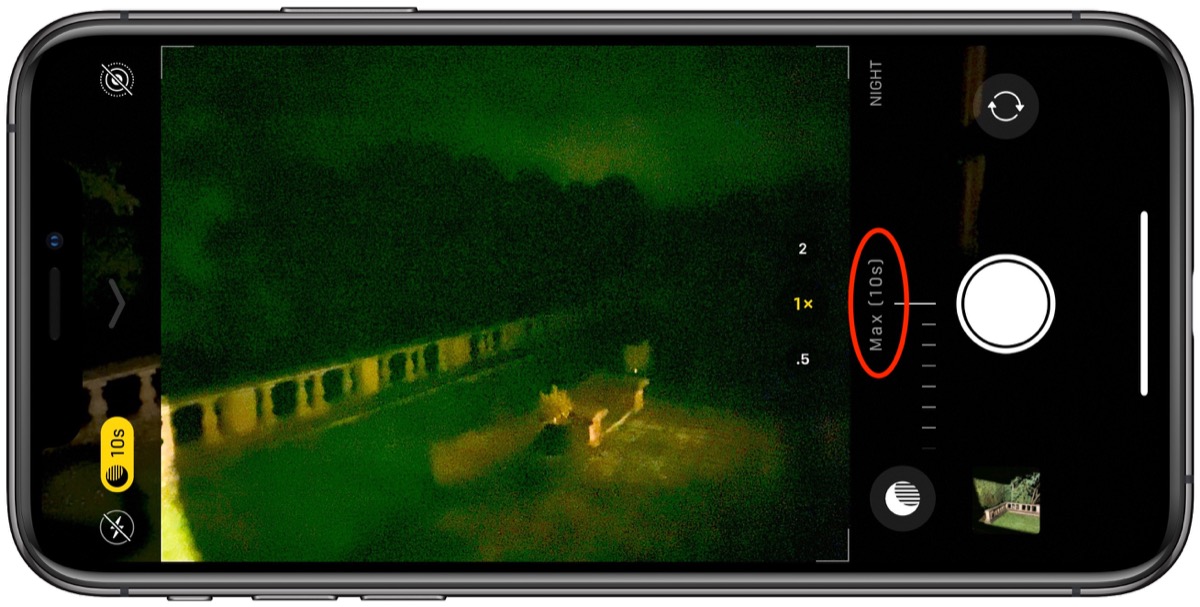
With Night Mode enabled, you'll see a slider appear under the viewfinder that you can leave at the suggested exposure time, or use to manually select one. Depending on the lux, Night Mode automatically simulates a long exposure of 1, 2, or 3 seconds, but you can adjust this to anything up to 10 seconds, again depending on the environmental light level.
When you're ready to shoot, tap the shutter button, hold the phone as still as you can as the Camera simulates a long exposure, and when it’s done, you should be left with an image that effectively makes the camera seem like it can see in the dark.
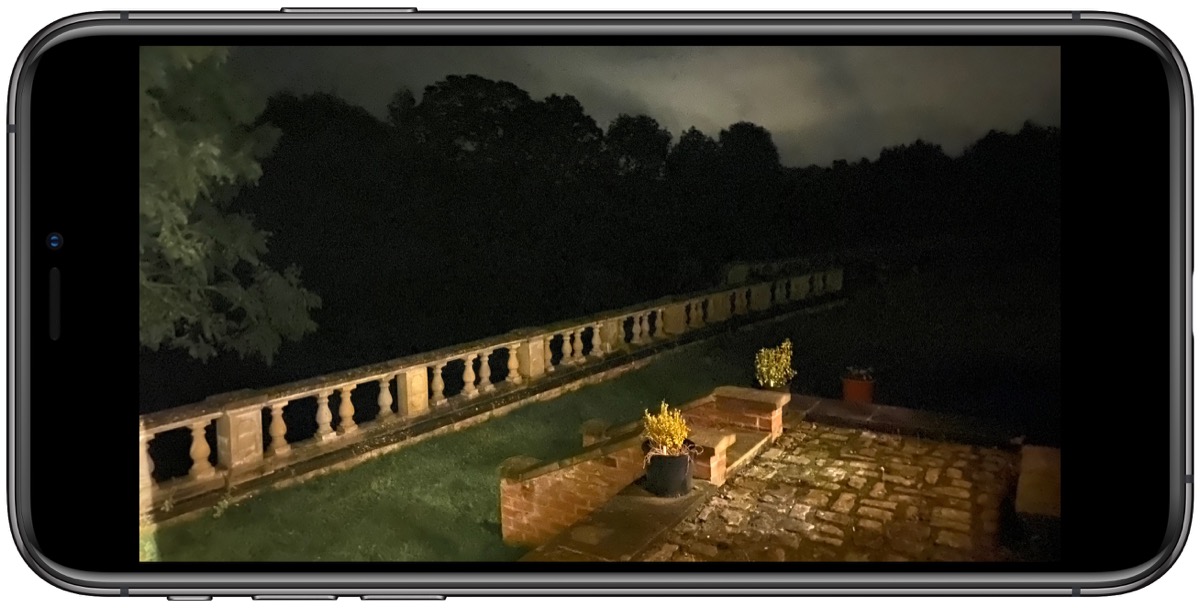
If you don't want Night Mode engaged when shooting in extremely low light environments, you can easily turn it off by tapping the yellow Night Mode button when it appears at the top of the viewfinder.
Using Night Mode With a Tripod
By recruiting the help of the gyroscope in your iPhone, Night Mode can detect when the device is attached to a tripod and will present longer exposure times than normally offered, enabling you to take more detailed shots in very low light.
When taking Night Mode shots during handheld use, you'll usually see 1-3 second delay and you can manually select up to a 10-second delay, but with a tripod you may see up to 30 seconds available in the Night mode dial.
Related Roundups: iPhone 11, iPhone 11 Pro
Tag: Night Mode
Buyer's Guide: iPhone 11 (Buy Now), iPhone 11 Pro (Buy Now)
This article, "How to Use Camera Night Mode on iPhone 11, iPhone 11 Pro, and iPhone 11 Pro Max" first appeared on MacRumors.com
Discuss this article in our forums
from MacRumors: Mac News and Rumors - All Stories https://ift.tt/2V8kitg