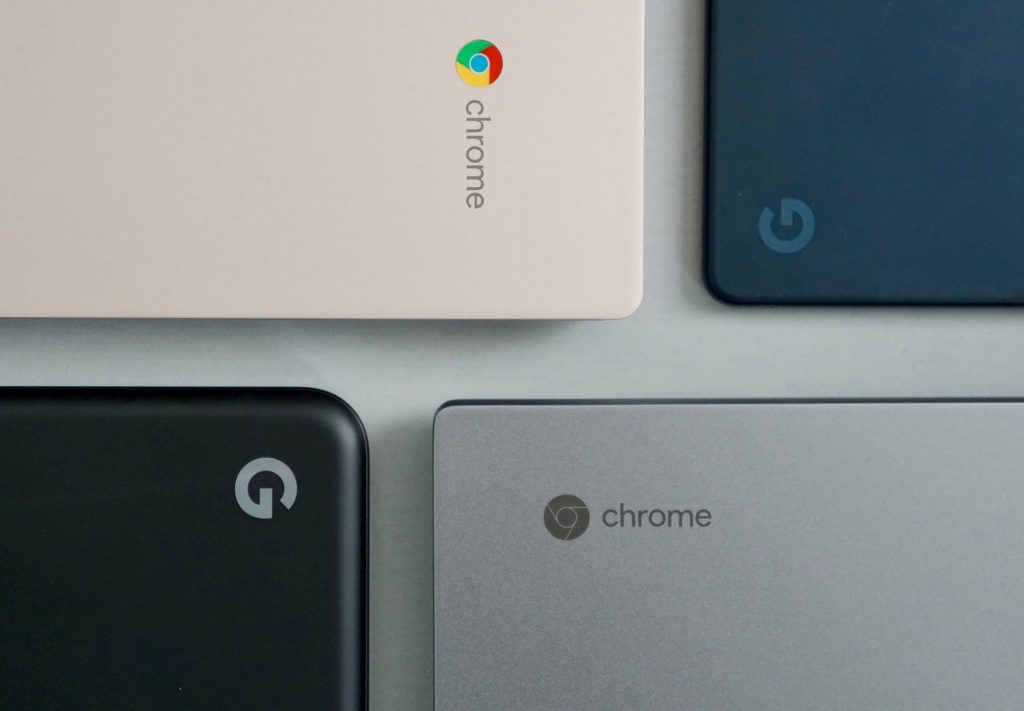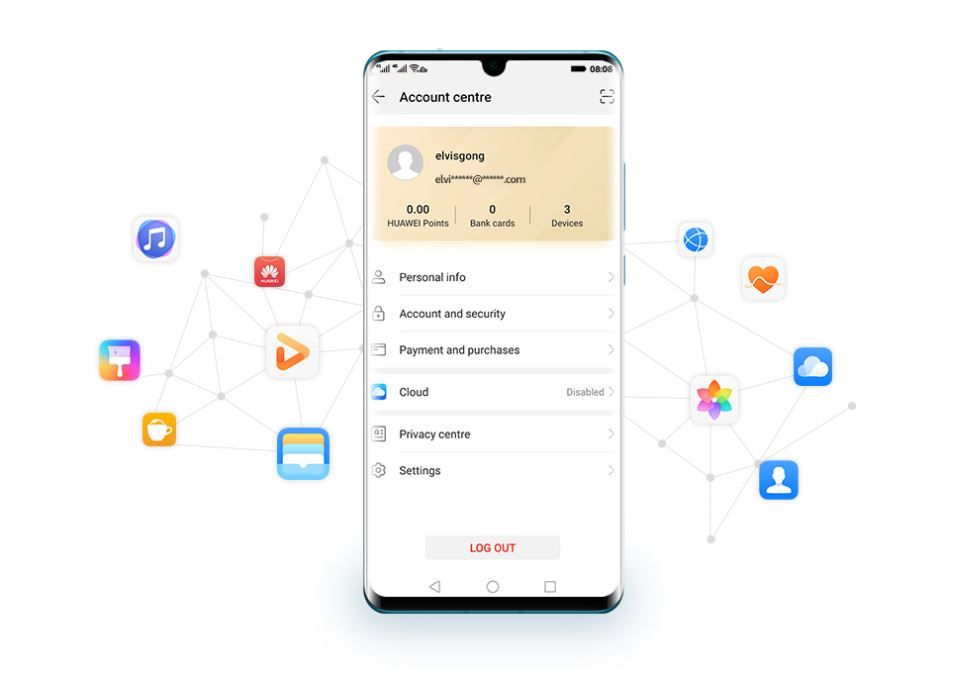https://ift.tt/2ZmJ6A1
Apple today announced that it will be holding a
one-day New Year's shopping event in Japan on Thursday, January 2, offering customers an Apple Store gift card worth up to ¥24,000 with the purchase of select Apple products.

Full details have yet to be revealed, but last year, gift card values ranged between ¥3,000 and ¥24,000 for select iPhone, iPad, Mac, Apple Watch, Apple TV, and Beats models. iPhone 11 and Apple Watch Series 5 models will likely not qualify.
The event will take place in the Apple Store app and at Apple Stores in Japan on January 2 only.
Apple's one-day New Year's event in Japan is similar to its four-day Black Friday shopping event held in the United States and other countries earlier this year.
Apple used to run a "Lucky Bag" promotion in Japan, offering customers an assorted bag of products and accessories, but it stopped doing so in 2015.
This article, "
Apple Holding New Year's Shopping Event in Japan on January 2" first appeared on
MacRumors.com
Discuss this article in our forums

from MacRumors: Mac News and Rumors - All Stories https://ift.tt/2Sm9DMp