In iOS 12, Apple has included a somewhat hidden feature that lets you see the day's weather forecast on your iPhone's Lock Screen when you check it for the first time after waking up.
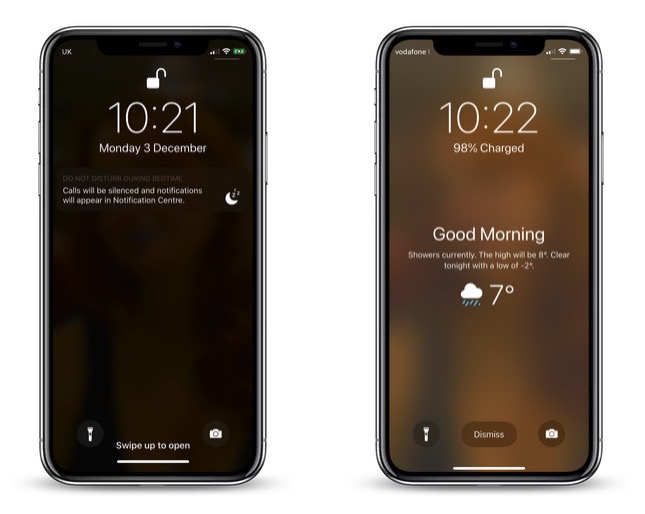
The feature is part of Apple's Do Not Disturb at Bedtime mode, which prevents notifications from being displayed on your iPhone's Lock Screen when you're supposed to be sleeping.
Many users don't realize you can get the weather forecast to show on the Lock Screen because of the odd way that Apple has implemented the feature. Regardless, here's how to get it working.
- Launch the Settings app on your iPhone.
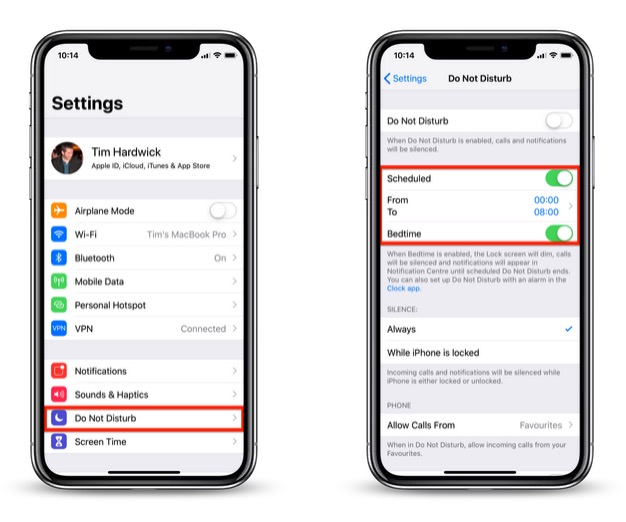
- Tap Do Not Disturb.
- Make sure the Scheduled and Bedtime buttons are toggled on so that they're both green.
- You can also set your sleep and wake schedule here by adjusting the From and To times.
- Return to the main Settings screen and tap Privacy.
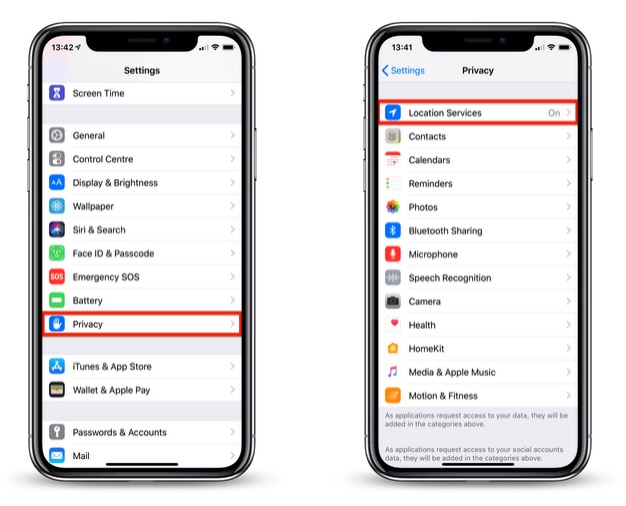
- Tap Location Services.
- Tap Weather in the list of apps.
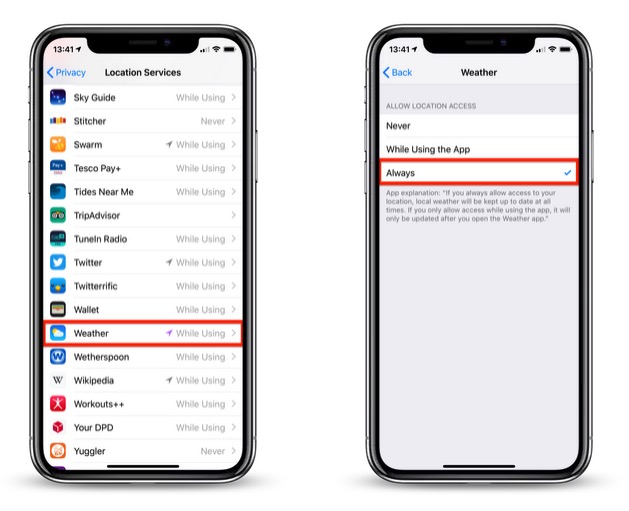
- Under Allow Location Access, tap Always.
- Exit the Settings app.
To make the forecast vanish from your Lock Screen, simply tap Dismiss. To switch the temperature scale between Celsius and Fahrenheit, launch the Weather app and scroll to the bottom of the weather locations list, where you'll find the option to do so.
It's worth noting that once you unlock your iPhone, the weather forecast will disappear for the rest of the day, and it won't return until the next day when you wake up and access the device after Bedtime mode has turned itself off.
As it stands, the Lock Screen weather feature offers no other flexibility, and it won't work unless you allow the Weather app to always access your location data. Hopefully Apple will eventually change this to make it a more useful Lock Screen "widget" in a future update to iOS.
Discuss this article in our forums
from MacRumors: Mac News and Rumors - All Stories https://ift.tt/2U9IA5j
No comments:
Post a Comment
Leave your thoughts....